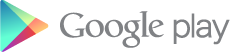This post is for those who are facing problem downloading Apps from Google Play using the older Google Chrome workaround. Folks at codeimba have created this amazing small tool called Real APK Leecher which allows you to download any Android application from Google Play directly on your PC. All you need is the account details of the Google Account connected to your phone.
Update: Just checked it today (5th October) and it works fine 🙂
How to download APK files using Real APK Leecher
- Download Real APK Leecher from here (updated to version 1.3.6)
- Extract the zipped archive to a new folder.
- Now browse to the folder and run Real APK Leecher.exe
- On the first screen, you need to fill out your Google Account and other details. Be sure to use the account connected with an Android Phone. To find out your Device ID, you need to install the Device ID app on your phone which can be downloaded from Play Store or directly from this link. Also select your county to make sure apps only available only to that country are also listed.
Click on save when you’ve filled all the fields.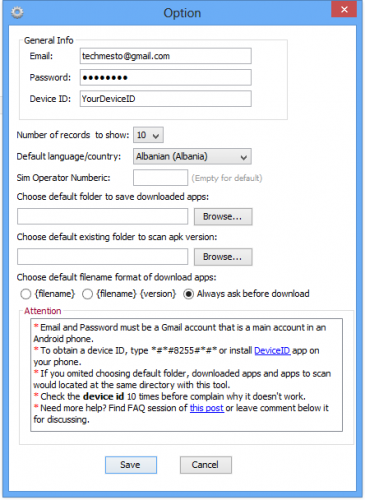
Real APK Leecher setup - The program will now open. Just type in the search bar at the top right to search for the application/game which you want to download.
- Select your required app from the list of apps found and then right-click to open the context menu with options.
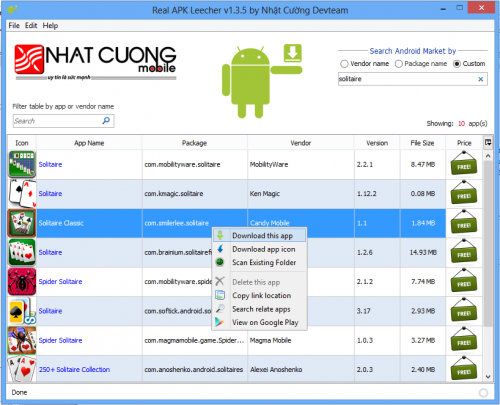
Search for your Required App - Select Download this app and just wait for the download to finish. The APK file for the app will be saved to your default downloads folder.
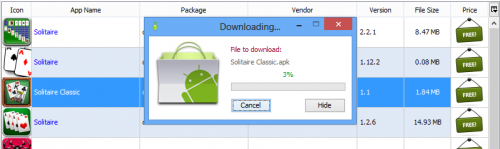
Downloading Application - Now you can do whatever you want to do with it. Send it to your phone to install.
Please note that only free Apps/Games can be downloaded using this Leeching tool. Other than the free apps, an application which you’ve already purchased can also be downloaded.
Did this guide work for you? Please use the comments section below to tell us about your experience.