Updated!! Please read the Major Update content below.
Update 2: If the method in this post don’t work, try the other way found here
Update 3: We now have better and online tools to download the APK files directly and more easily. Furthermore, they won’t even require a Google Play account. Find them here
Android Market (Now, Google Play) has plenty of Applications both Paid and Free which add Fun and Simplicity to your Android experience. However, downloading Applications on Phone can be a real trouble, specially if you have a slow data connection.
There is no way provided by Google to download applications on the Computer. But, a simple trick can do the Job. You’ll be able to download Apps. from Google Play directly to your computer and then transfer to your phone. Just follow the following steps to do the job:
You need Chrome browser to do the trick. If you don’t already have it, download and install it from here.
- Open Chrome browser and install the APK Downloader Extension (Latest stable version is 1.2.1 which supports the new Google Play).
- Right click on the Google Chrome icon on your desktop and Choose Properties.
- Choose Shortcuts tab and add –-ignore-certificate-errors –allow-running-insecure-content at the end of Target box and click OK/Apply. Note that you need to leave a space after chrome.exe (See Fig. Below)
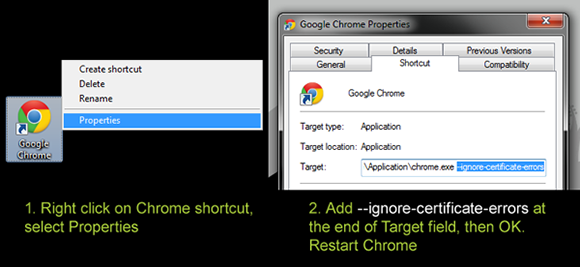
- Close Chrome and Restart using the shortcut at the desktop.
- Open the Extension’s options page and fill up all the details. You will need the Device ID app. to find your Android device ID.
- Now, go to Google Play and further to the Application page of the App. you want to Download.
- Click the APK icon in your Address Bar to start downloading the application to your PC (See Fig. Below).

Please note that you can only download Free Apps using the Extension. It won’t show the download link for Paid Apps. You can find more info on how to use the Extension at the APK Downloader Extension’s Official Post.
Update: The latest version of Chrome is not allowing users to install 3rd party extensions. If you are receiving “Extensions, apps and user scripts can only be added from the Chrome Web Store” or a similar message while installing the extension to chrome, just download it using a different browser and drag it to Chrome’s extensions page (chrome://chrome/extensions/) and it will install normally.
Major Update: Google Chrome doesn’t work anymore
With the recent updates to Google Chrome, the extension does not seem to be working anymore. As majority of the users reported, APK Downloader is giving out ‘Can not download this App’ error for any app they try to download. The reason for this is the implementation of some new features in Chrome in the recent releases. So the extension will continue to work if you have an older release of Chrome (<20) installed on your PC, but if it has been updated to the latest, downloading will not work. You can either choose to download an older version of Google Chrome (<20) and follow the steps above. Or you can follow the steps below which make use of Portable Iron Browser.
Doesn’t sounds to be a good idea to keep an older browser being used as your primary browser? Here Iron Browser comes to the rescue. All you need to do is download the older version of Iron Portable (provided below) and run it whenever you need to download any apps. We won’t recommend you to use this older version of Iron as your primary browser as it might have security loopholes.
Just follow these steps to download apps from Google Play using Iron Browser:
- Download the portable version of Iron Browser (v. 19.0.1100) – 32MB. Link here
- Use 7zip or any other extracting utility to extract the files to a separate folder.
- Once you have the files extracted, run IronPortable.exe
- In Iron, click on the Wrench icon in the top right (next to address bar) and select Tools> Extensions.
- You’ll be on the extensions page of Iron. Now open a new tab and open this article (shortlink – http://www.techmesto.com/?p=2043)
- Drag and drop the link to APK Downloader into the extensions tab of Iron Browser (which you opened in step 4)
- It will show you a warning, just click on Continue.
- Click on add to install the extension.
- Once installed,you will be presented with the Extension’s options page. Make sure that you fill out the correct Google Account information associated with your android phone. Login when done.
- Now you can download apps from the Play Store. Just open the page of the specific app and click on the APK Downloader icon in your address bar to download. Please note that only free apps can be downloaded and that too only the ones which are listed as compatible with your phone.
- Watch the following video guide if you are unable to understand or if its just too confusing.
Video Guide to download using Iron Browser:
Please submit a comment below if you are experiencing any issues.