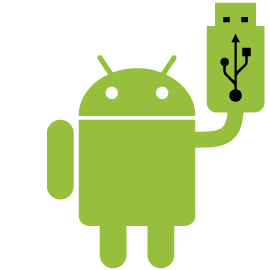Asus Zenfone 2 variants ZE551ML & ZE550ML started receiving Android Marshmallow update at the end of August. However, Asus kept the update as a manual process and most of the users were not provided an OTA update to Android 6.0.1. So, the only way to upgrade these Zenfone 2 devices to Android 6.0 (Marshmallow) is by manually downloading the update file. We know that everybody is talking Nougat but if your Asus Zenfone 2 is still running Lollipop, read on to learn how to update your Asus device manually to Marshmallow at-least.
The upgrade brings awesomeness of Marshmallow along with some tradeoffs. This includes the inability to move apps to SD card, removed multi-user functionality, reduced storage space available for user files, removed stock apps; etc.
Read What's New in Marshmallow Update for Zenfone 2
- Software update to Android 6.0 Marshmallow. Internal storage will decrease slightly after the update, it is recommended backup data and relocate media files (pictures & videos) to SD card to reserve enough storage before starting the software update.
- Android Marshmallow won’t support APP2SD. Please move apps to internal storage before system upgrades.
- Multi-user function won’t be supported if the account is deleted. Please keep your account to continue usage.
- Removed apps:.
1. ASUS Backup
2. Data Transfer
3. Dr. Eye (TW SKU)
4. Jawbone UP
5. EZTABLE (TW SKU)
6. Google Play Books
7. Google Play Games
8. Google Play Newsstand
9. Google+
10. Mirror
11. Omlet
12. Party Link
13. PC Link
14. Photo Frame
15. Remote Link
16. TripAdvisor
17. What’s Next
18. Yahoo Shopping (TW SKU)
19. ZenFlash (Can be downloaded from Google Play)
20. Zinio
21. ASUS Game Center - Added New Apps:
1. Google Calendar
2. Google Messenger
3. Dr. Booster
4. Facebook
5. Facebook Messenger
6. Instagram - This update will remove ASUS Email, ASUS Calendar, ASUS Messaging, ASUS Browser and ASUS Music and won’t be preloaded in this software version. You can use Gmail, Google Calendar, Google Messenger, Google Chrome and Google Play Music for relevant services.
Contents
Download Marshmallow Update File for Zenfone 2 (ZE551ML & ZE550ML)
Marshmallow update file for Asus Zenfone 2 can be downloaded from the Asus website. Please click on the link below as per your device. Please make sure that you download the package matching your SKU. That is, download WW if your currently installed SKU is WW. Else choose your regional variant. Flashing an incorrect version can brick your device.
Download Link for ZE551ML (Z00A)
Download Link for ZE550ML (Z008)
How to Download?
- Just visit the link that matches your device model.
- Choose Android as the OS.
- Expand firmware section.
- Choose the latest version in the 4.xx series. Example – 4.21.40.178
Updating Zenfone 2 Using the Update File
Once you have the files downloaded, you have 3 different ways of updating your phone. Method 1 is the easiest to follow. However, if you have access to a PC we recommend the Method 2 as it is the safest to perform. Our preference – Method 2 > Method 3 > Method 1.
Backup all important data (messages, photos; etc). Also, move apps saved in SD card to phone memory as App2SD it is no longer supported in marshmallow.
Method 1 – From Within Android
- Update to the latest Lollipop version using Settings> About> System update.
- Make sure that you have at least 60% battery and 2GB of free internal storage. This is needed by the phone to extract the update files.
- Copy the downloaded update file directly to your internal storage.
- The phone will show a System Update File Detected notification in a couple of minutes. Tap on the notification.
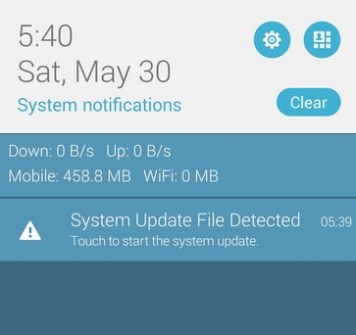
- Select the update file and start the update.
- Your phone will reboot to recovery mode, update and reboot normally.
- Wait for the apps to be optimized.
Enjoy the new software update. You will need to update Google Play Services immediately after the update so that all apps function normally.
Method 2 – Update via ADB (PC Needed)
We strongly recommend following this method to update your phone if you have access to a PC. There are lesser chances of the phone getting bricked during the update.
- Download & Install ADB & Drivers to your PC.
- Turn off your phone.
- Boot to fastboot mode by pressing and holding the Power & Volume Up keys.
- Use volume keys to choose Recovery Mode. Press power key to select.
- Select Apply update from ADB in Recovery Mode and connect your phone to the PC using USB cable.
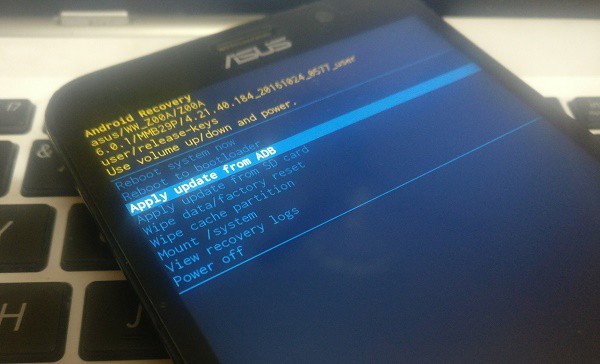
- On your PC, navigate to the folder where you have saved the marshmallow update file. Right click while pressing the Shift key and choose Open command window here.
- Run the following command in the command window. Replace UL-Z00A-WW-4.21.40.184-user.zip with the exact name of the downloaded file.
adb sideload UL-Z00A-WW-4.21.40.184-user.zip
- Wait for the file to be sent to your phone and installed.

- When all done, choose Reboot system now to reboot your phone.
- Wait for the apps to be optimized.
Method 3 – Update via SD Card
If you cannot follow the method 2, consider following this method as it is almost equally safe.
- Copy the Marshmallow update file to SD card of your phone.
- Boot to recovery mode by pressing and holding the Power & Volume Up keys and then choosing Recovery Mode.
- Select Apply update from SD card.
- Navigate to the update file and install it.
- When done, choose Reboot system now
- Wait for the apps to be optimized and enjoy Marshmallow on your Zenfone.
You might notice sluggish performance for a while after updating. The system takes some time to build the cache and perform app optimizations. Your phone should perform normally after all is done.
If you are not happy with the updated version, you are always free to downgrade back to the Lollipop version. However, the new version does bring some system and usability improvements which you will be missing.