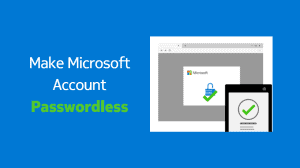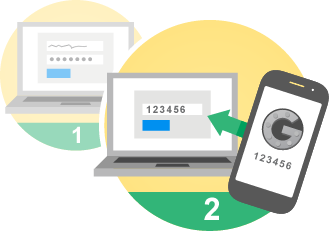Instagram has introduced two-factor (or multi-factor) authentication for all users. When enabled, a secondary authentication is required in addition to your password before you’re signed in. Hence, your account becomes much more secure and harder to break into. An attacker would need the two-factor code in addition to the password to access your account. Additional authentication is only required when you’re accessing your account from an unknown device.
Instagram’s two-factor (aka multi-factor or 2-step) authentication works over SMS. So, when enabled, a 6-digit code is sent to your mobile phone. You need to enter the code on the Instagram website/app before the login is successful. Instagram does not support other forms of code generation (such as Google Authenticator).
However, Instagram offers backup codes, just in case you’re unable to receive SMS. Each backup code can be used only once. IG generates these backup codes automatically when you set up 2-step auth for the first time. Now that you know how 2-factor verification works, let’s proceed to enable it in your Instagram account.
How to Enable Two-Factor Authentication to Secure Instagram Account
There are no special requirements to enable two-factor authentication on the Instagram account. All you need is a phone number where you will receive the verification codes.
You can enable it either on Android app or the iOS app. The feature is not yet available under the basic account settings on the Instagram website. The below screenshots are taken from the Android app. The procedure is, however, similar for the Apple iOS app as well.
- Open the Instagram app on your Android or iOS device.
- Tap on the Account icon (rightmost at the bottom). Then tap on the options button (3 vertical dots) at top right. The options menu will appear.
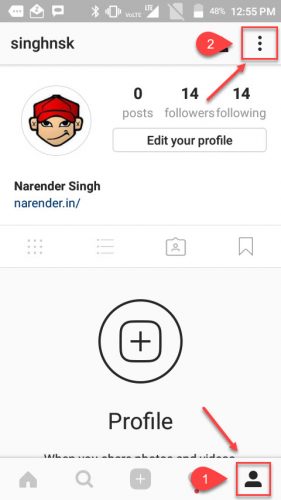
- Scroll down to the Account section and tap on Two-Factor Authentication.
- Turn on the toggle next to Require Security Code.
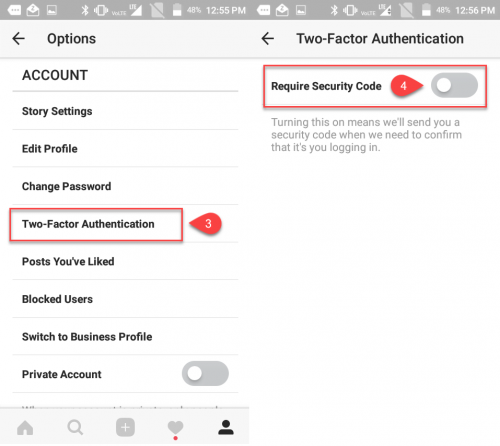
At this point, Instagram will show an explanatory popup. Tap on Turn on to proceed. - A 6-digit code will be sent to the mobile number registered in your Instagram account.
In case you haven’t added your phone number yet, you will be required to enter your phone number and then the code will be sent to your phone. On the other hand, if you no longer have access to the phone number in your account, tap on the Change it option. - Enter the code in the app to verify your phone number and finish setting up 2-step authentication.
- Screenshot or copy and save the backup codes for emergency access, in case the SMS doesn’t arrive on your phone number. A screenshot will be automatically saved to your gallery, just in case you’re careless enough.
Instagram will require the SMS verification the next time you (or somebody else) tries to login to your account. However, this only applies when using an unknown device or if a suspicious activity is recorded. Your trusted devices will continue to allow direct logins using just the username and password.
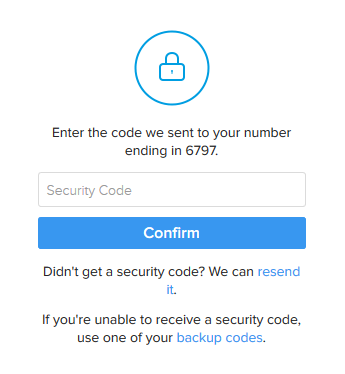
How to Turn Off two-factor Authentication
You find it troublesome or you feel that your Instagram account does not require so much of security? No problem, you can easily turn off two-factor authentication and you will no longer need to verify using the secondary verification. Here’s how:
- Follow steps 1 through 3 as mentioned above.
- On the 4th step, turn off the toggle in front of Require Security Code.
- Confirm by tapping Turn Off in the popup window.
Conclusion
Instagram introduced a much-needed feature. But the company has left the choice in the hands of the users to whether enable it or not. However, I feel that Instagram should notify users about the 2-factor authentication and motivate them to enable it. This will make sure that most of the accounts are secured by 2-factor auth and will be less prone to getting hacked. What do you think? Did you enable it for your Inst account?