Microsoft provides its users with an entirely new way of logging into their accounts. A passwordless Microsoft Account eliminates passwords and hence the complexity of keeping, remembering, and storing strong passwords. Instead, users need to use the Microsoft Authenticator app (and other options) to approve the login every time they log into their accounts.
The ultimate advantage is about avoiding the risks of insecure or easily guessable passwords. It also keeps the user safe against password thefts while logging into their accounts on insecure and compromised computers or networks. Passwordless login is also quite simple and easy to set up and use. Most users will also be able to sign in faster than typing in a strong password.
How to remove password from Microsoft account and use Passwordless login?
You will need to download and install the Microsoft Authenticator app on your Android or Apple device to get started. Every login attempt will require you to approve the sign-in request on your smartphone. You can do so by approving the notification from Microsoft Authenticator; or else by entering SMS codes. Here’s how to get started.
- Go to Microsoft account’s additional security options page.
- Go to account.microsoft.com, then go to Security > Advanced security options.
- You can also click here to directly go to the right page.
- Scroll down and locate “Passwordless account” under Additional security. Click on “Turn on“. Then continue with the flow.
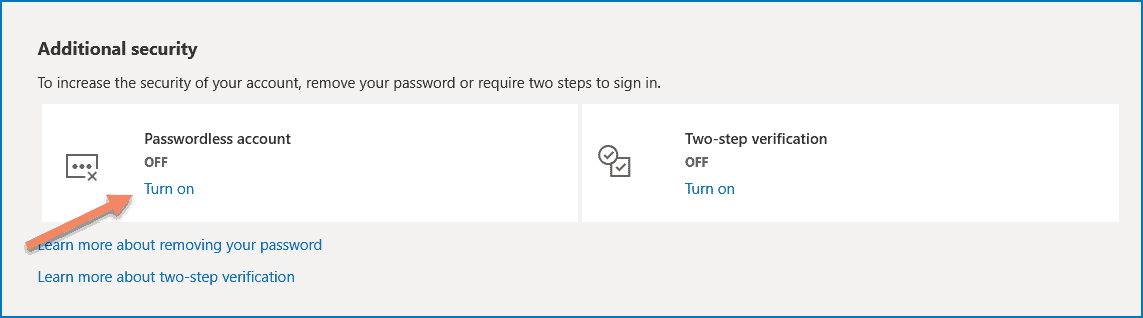
- Set up Microsoft Authenticator:
- Download, install and setup Microsoft Authenticator app on your phone from Play Store or the App Store.
- Scan the QR code shown on the screen using the Authenticator app by going to Add account > (Choose personal or work) > Scan a QR code.
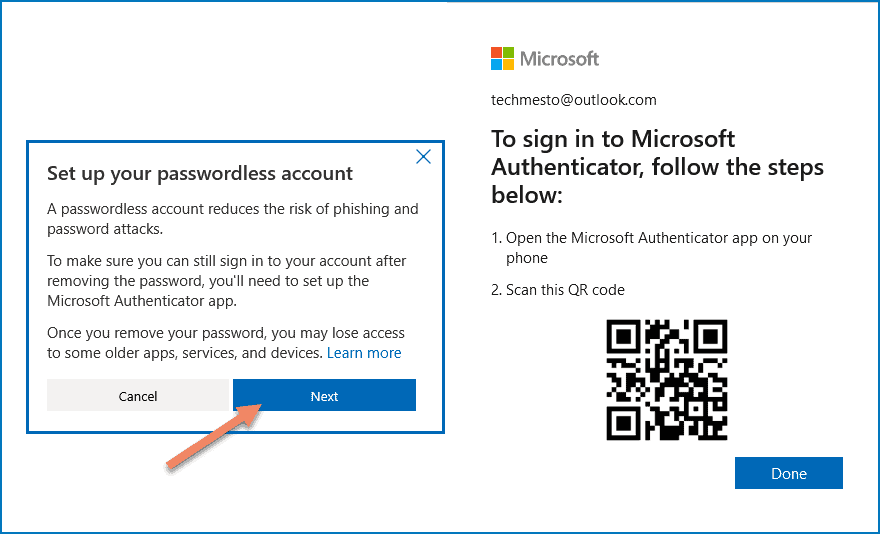
- Click on “Next” and then approve the “Password removal request for your Microsoft account” shown in the Microsoft authenticator app.
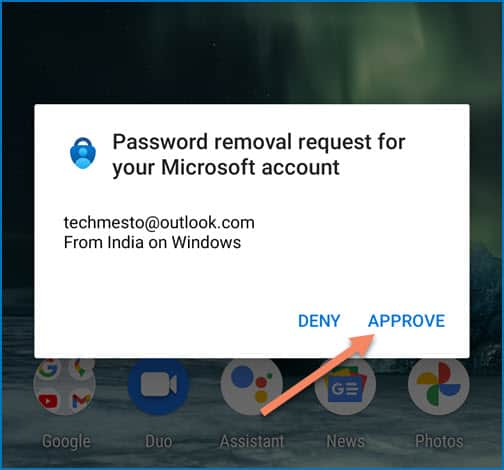
- The password will get removed from your Microsoft account in a few moments. Your Microsoft account is now passwordless. Microsoft will also inform you about the same on your main and alternate email addresses.
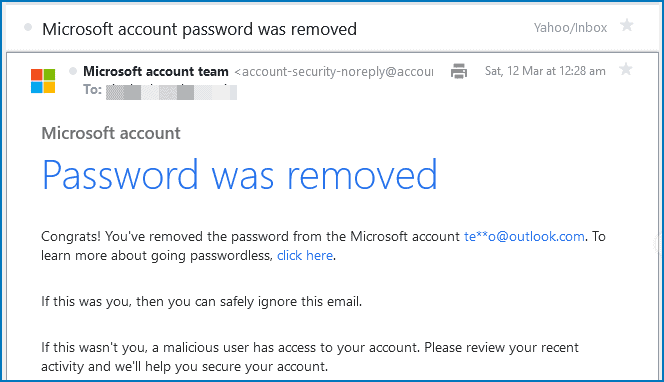
How to log in to a passwordless Microsoft account?
Follow your regular sign-in routine. That is:
- Open the Microsoft website’s sign in page.
- Enter your Microsoft account username (email, username or phone).
- Approve the request on your phone by tapping the number as shown on the sign-in screen.
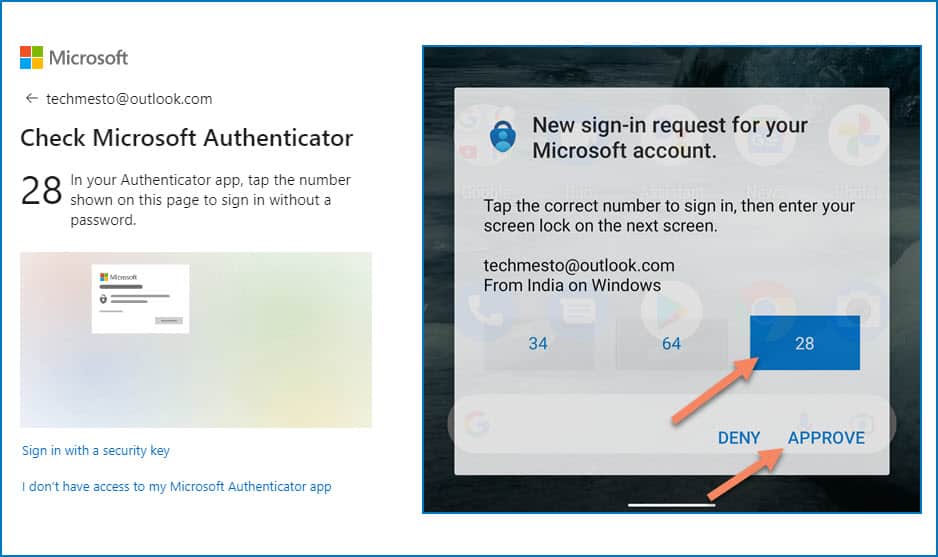
You can also use a backup method such as a phone number and alternate email if you lose access to the device with the Authenticator app. So, make sure that the security options on your Microsoft account are current.
How to disable passwordless login and add a password to the Microsoft Account?
Passwordless login is a unique way to secure the Microsoft account. However, it won’t blend well with the working routine of everybody. For example, if you share your Microsoft account with other team members, it can become a painful task to manually approve requests every time a team member wants to sign in. You can once again add a password to your Microsoft account by following these steps:
- Go to Microsoft account’s additional security options page.
- Go to account.microsoft.com, then go to Security > Advanced security options.
- You can also click here to directly go to the right page.
- Scroll down and locate “Passwordless account” under Additional security. Click on “Turn off“.
- Confirm the alert, then enter the password that you want to add to your Microsoft account.
Password only, Password + 2FA or Passwordless – Which is more secure?
In my opinion, the Password + Two-step verification is a more secure and convenient setup for Microsoft account users. It provides additional security while not forcing you to look for your mobile device to approve every sign-in attempt.
Passwordless is more secure than a password-only setup, provided your phone remains in safe hands. However, depending on your usage pattern, a strong password can also keep your Microsoft account far away from the hands of scammers and hackers. Which setup is your favorite? Let me know in the comments below!

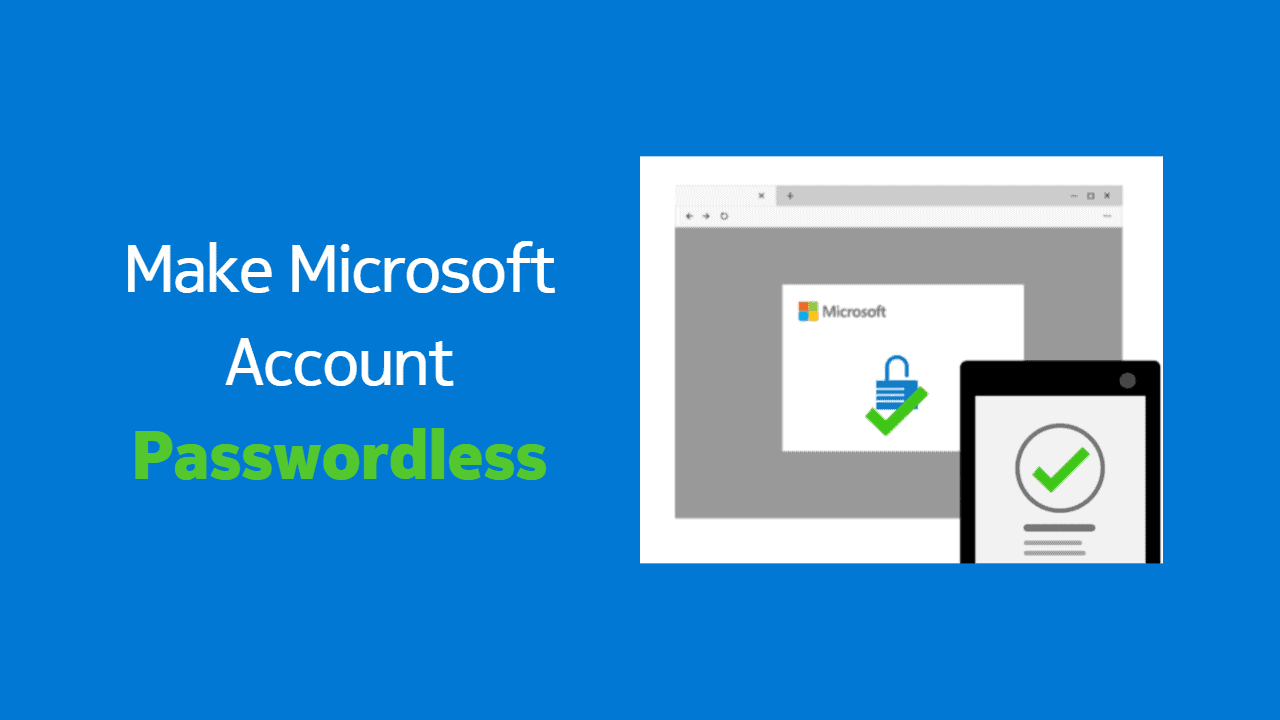
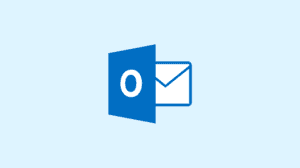
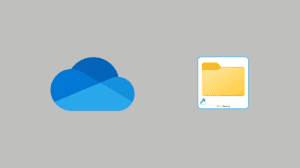





Add Comment