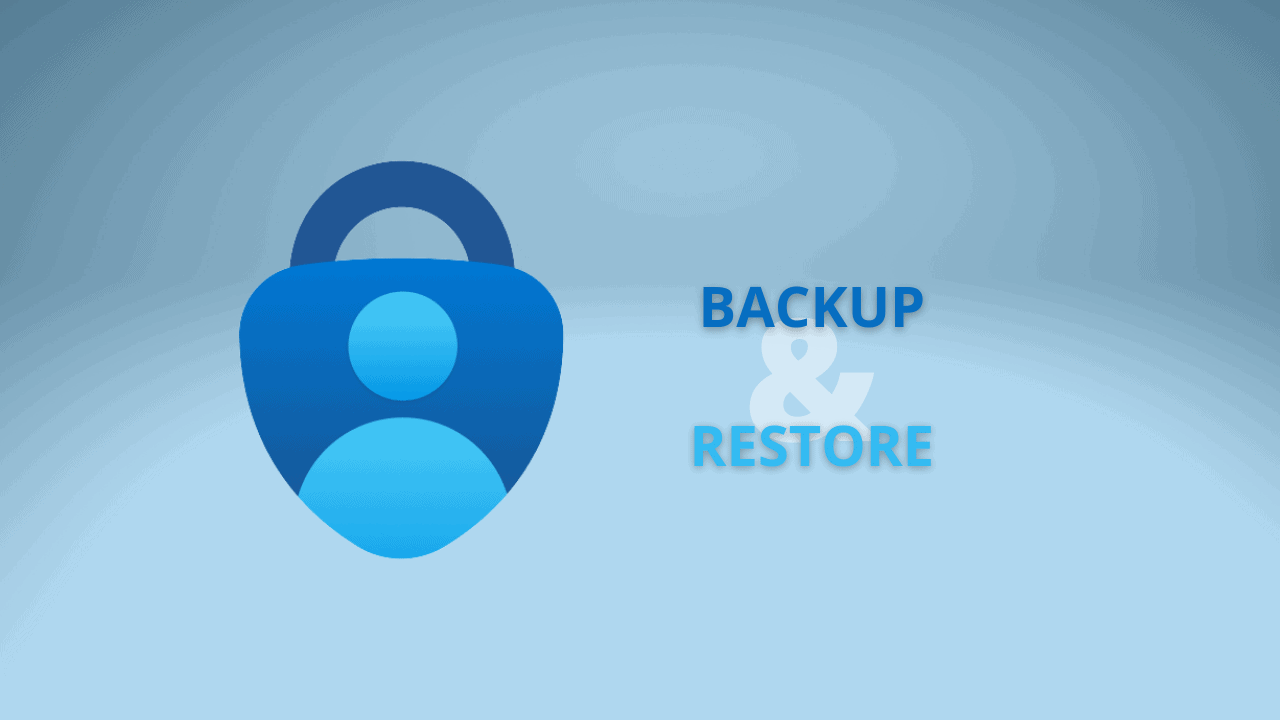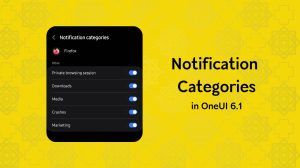Microsoft Authenticator is a popular 2FA (multi-factor auth) application to protect Microsoft accounts via MFA and passwordless login. It also works as a great alternative to Google Authenticator by allowing the generation of 2FA tokens for other apps, websites, and platforms. Generating authentication tokens is nice, but things become a bit complex when it’s time to change your smartphone or lose it. It becomes a hassle to restore access to the apps and services without accessing the MFA/2FA codes.
So, you must have a way to restore access to your tokens. The need can arise due to lost devices, malfunction, or switching to a new phone. Apart from backup codes that you can use, Microsoft Authenticator also comes with a built-in backup and restore functionality. It’s based on the cloud, requiring no manual storage or data transfer. In this guide, let’s learn how to back up the accounts from Microsoft Authenticator to the cloud. We’ll also learn how to restore them on a new or clean device.
How to Enable Cloud Backup of accounts in Microsoft Authenticator?
The first step to recovering your 2FA accounts on a new smartphone is to create a backup from your old smartphone. Follow these steps to create a cloud backup.
- Open Microsoft Authenticator app on your Android phone.
- Tap on the options () on the right side of the header bar.
- Choose Settings.
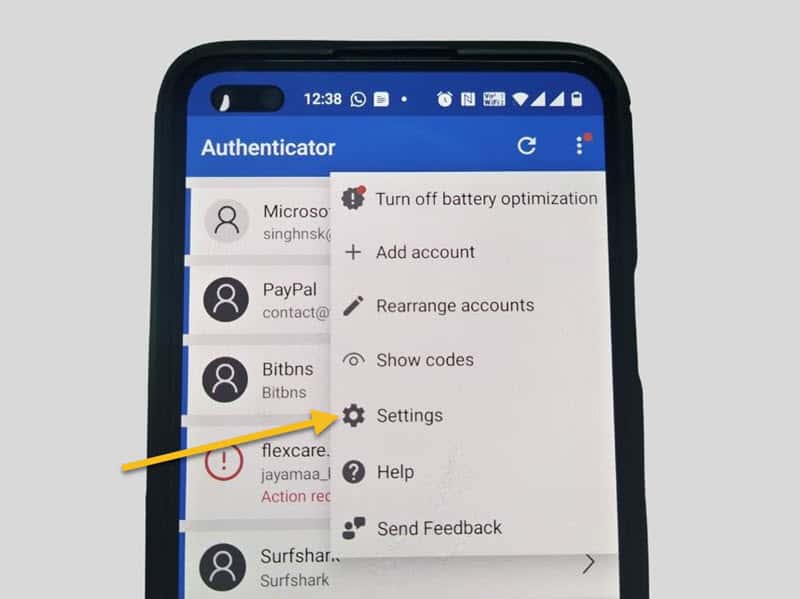
- Tap on the toggle button next to Cloud backup to enable it.
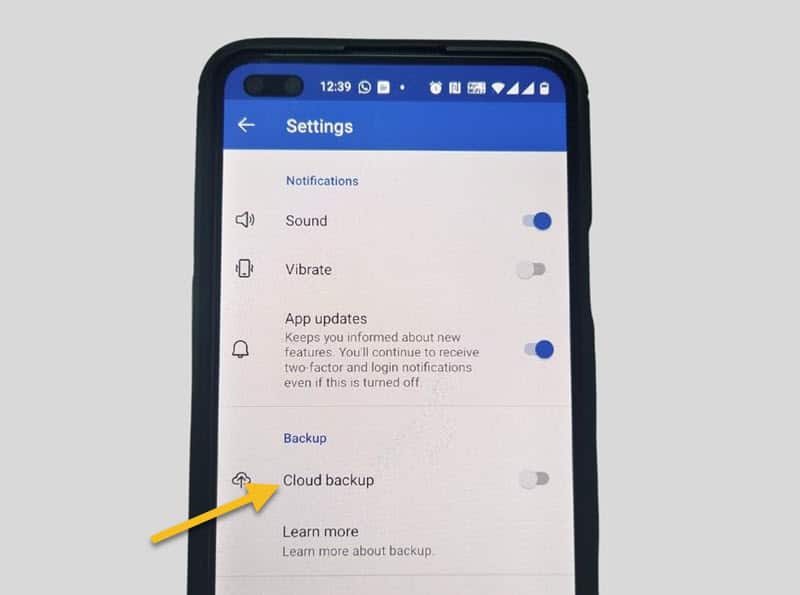
The option is called iCloud Backup on iPhones. - Select/login to your personal Microsoft account if you are not already logged in.
- ✅Done. The backup will get connected to your Microsoft account immediately. The confirmation window will show “Account credentials backed up” along with the email that you should use while recovering.
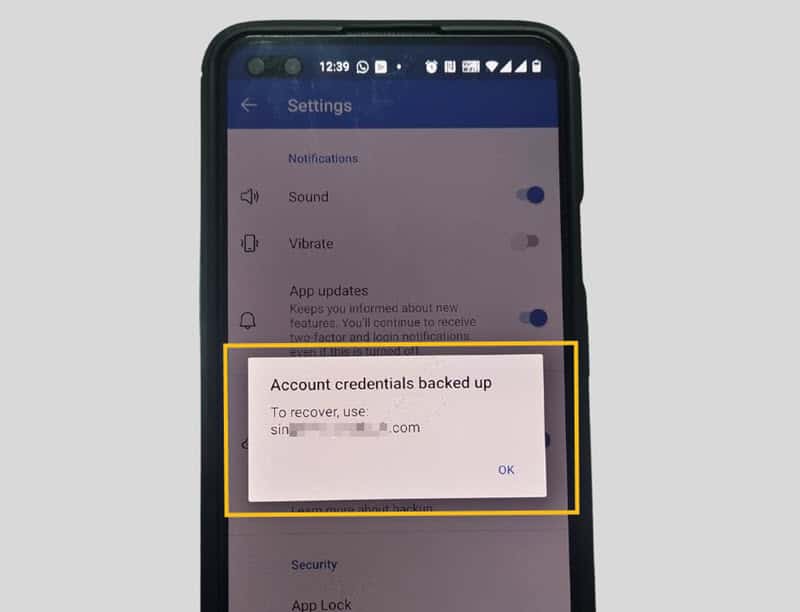
How to Restore Microsoft Authenticator cloud backup on new smartphone?
Important: Logging in to the authenticator app using your Microsoft account will not automatically restore your backup. You may permanently lose your backup in case you directly login to the account and enable Cloud sync assuming that the sync would restore your old backup – it won’t.
Before starting with recovery, if you have your old phone, then check that your cloud backup is recently updated. Open Authenticator > Options > Settings > Backup > Details. Ensure that “Last updated” date is a recent date. If not, please sync the backup again. Now let’s go with the recovery process.
- Open Microsoft Authenticator on the new phone.
Remove and re-install the app if you are already logged in to a Microsoft account. - Tap on Restore from backup or Begin recovery depending on the screen that you are on. The option is near the bottom of the screen.
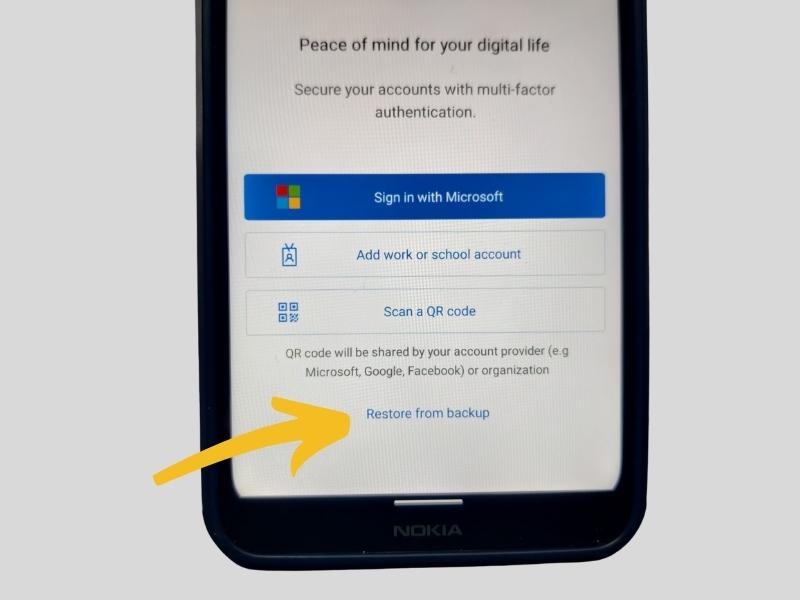
- Login to your Microsoft account (or iCloud account) that contains the Cloud backup.
- Wait for the restore to complete. Depending on the number of accounts, it can take a few moments.
- Choose from Set up phone sign-in or Only enable two-step verification. Phone sign-in is the ideal choice if you have Microsoft accounts in the app.
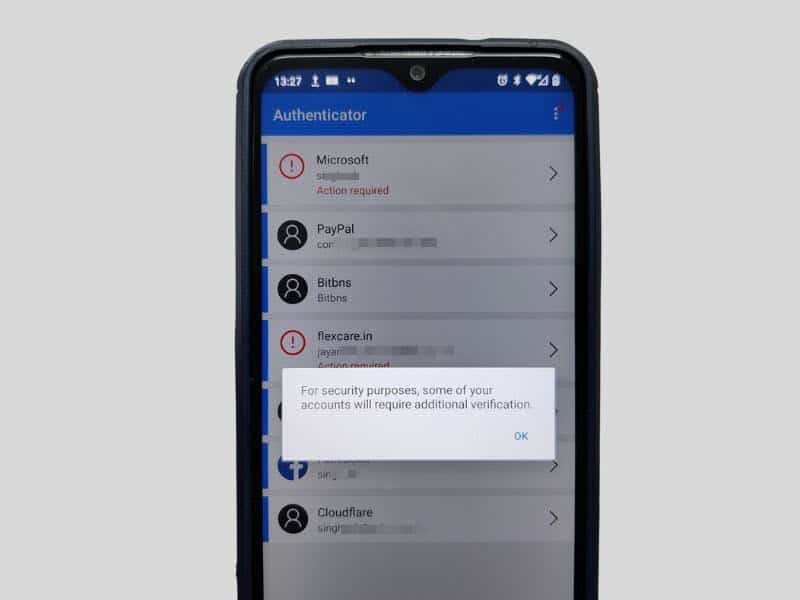
- The restore will be complete in a few moments. Some of your accounts may require additional verification after the restore.
Questions that you may have in your mind
No. Microsoft Authenticator does not provide any way to make a local backup of the database. The cloud backup functionality is the only way to backup auth accounts in the app.
No. There’s no recovery option available because you never synced your database to the cloud. It will help if you spend your time recovering access to the 2FA secured accounts.
Unfortunately, the backup only helps in restoring. If you want to sync a backup across multiple devices, you should reinstall the app and then restore from the backup with updated accounts on all such devices.