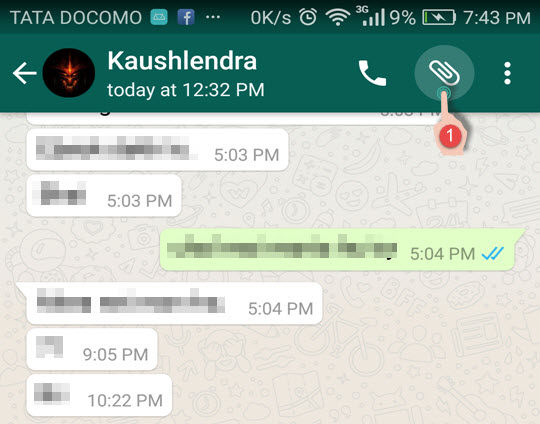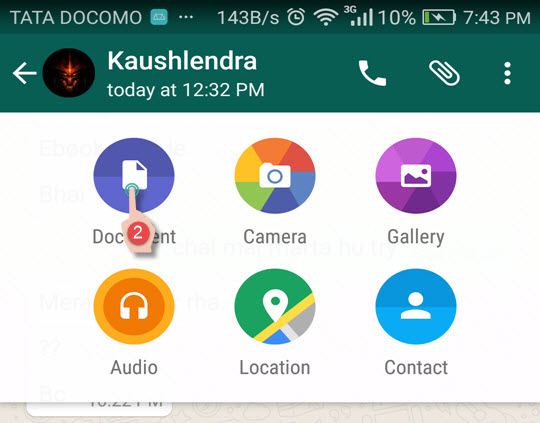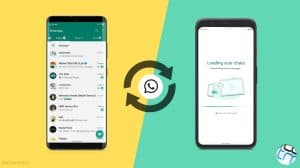WhatsApp’s alternatives already offer the functionality to share different types of documents and that is probably what pushed WhatsApp to introduce the facility of sending documents via its platform. However the choice of document formats at WhatsApp is limited to PDF only. To use the feature one should have WhatsApp version equal to or higher than 2.12.496.
Sending PDF Documents to WhatsApp Contacts & Groups
Step 1: Make sure that you and your friend both have the updated version of WhatsApp. Update via Play Store or WhatsApp website if needed. In case you’re sending to a group, each member of the group should have the latest version of WhatsApp before you can send.
Step 2: Launch WhatsApp on your phone and select the contact (or group) to whom you intend to send the PDF document.
Step 3: Tap on the (attachment) icon at the top right of the WhatsApp chat screen and then choose Document (1st option).
Step 4: Select the document which you want to send and confirm by tapping send on the next window. You can sort documents either by name or date and you can also make use of the search button to look out for the document that you want to send.
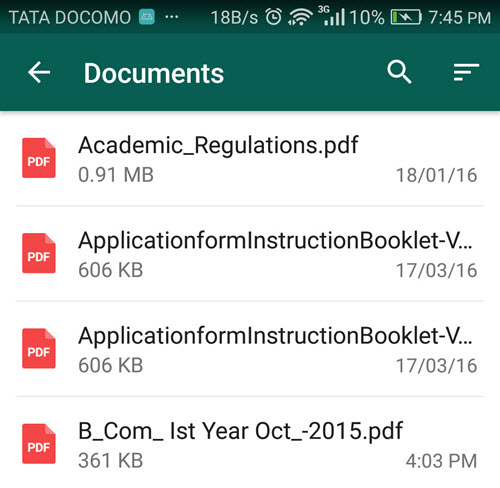
That’s it. When sent, WhatsApp will display the number of pages and size of the document to you as well as the contact receiving the same.
Common errors while sending PDF Documents over WhatsApp
While trying to send PDF documents, you might come across some errors depending on the mobile platform of the recipient as well as his/her WhatsApp version. Below is a glance at some of the errors which I’ve encountered:
- Xyz needs to update WhatsApp to receive documents – Contact was running the latest available version of WhatsApp for Windows Phone/Windows 10 Mobile.
- Can’t send documents to ‘Group Name’ because ‘contacts name/number’ are on a version of WhatsApp that doesn’t support documents. –Some members of the group were using WhatsApp on Nokia Asha and some were running an older version of WhatsApp for Android.
- Can’t send documents to ‘Xyz’ because ‘Xyz’ is on a version of WhatsApp that doesn’t support them. Contact uses a Nokia Asha feature phone.