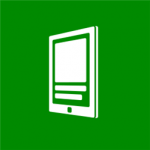 NextGen is a nicely built and top rated RSS reader (feedly client) for Windows Phone and is also available as a metro app for Windows 8. The app is quite capable and it can fetch full articles even if the website owner has decided to only include an excerpt in the RSS feeds, hence giving an easy distortion-free reading experience. There are other goodies such as offline reading, background sync, live tile etc.
NextGen is a nicely built and top rated RSS reader (feedly client) for Windows Phone and is also available as a metro app for Windows 8. The app is quite capable and it can fetch full articles even if the website owner has decided to only include an excerpt in the RSS feeds, hence giving an easy distortion-free reading experience. There are other goodies such as offline reading, background sync, live tile etc.
If you are a new user of Nextgen Reader, you may want to import your former feeds from a different RSS readers. That can be done by exporting the feed OPML from the former reader and importing it into Nextgen. But because Nextgen Reader is just a feedly client, you actually need to import your OPML into feedly and all the feeds will be available in Nextgen Reader the next time you sync it.
- Export the OPML from your previous feed reader.
- Open feedly.com on your PC as Windows Phone doesn’t yet support uploading of all type of files.
- Login to Feedly using your Google Account (which you use with Nextgen Reader)
- Click on Organize in the left sidebar and select Import OPML.
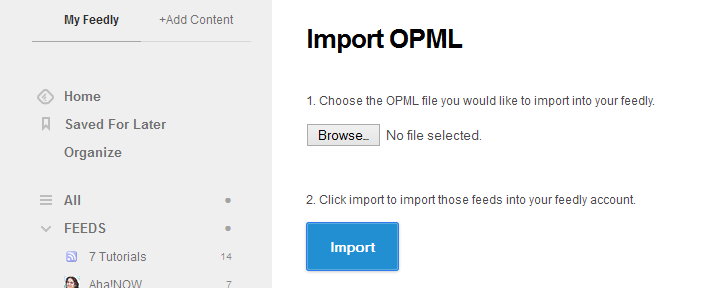
- Now select your OPML file exported from the previous reader and click on Import.
- Your OPML will be imported and the feeds will be added to the left sidebar.
- Finally sync the subscriptions in the Nextgen Reader.
Your feeds will then be available within the Nextgen Reader and can be accessed on the go. The feeds will also be synced and available across multiple devices if you have Nextgen Reader installed on them and the same account is used to log in.

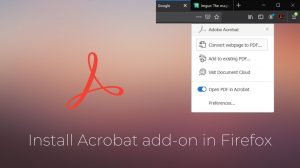
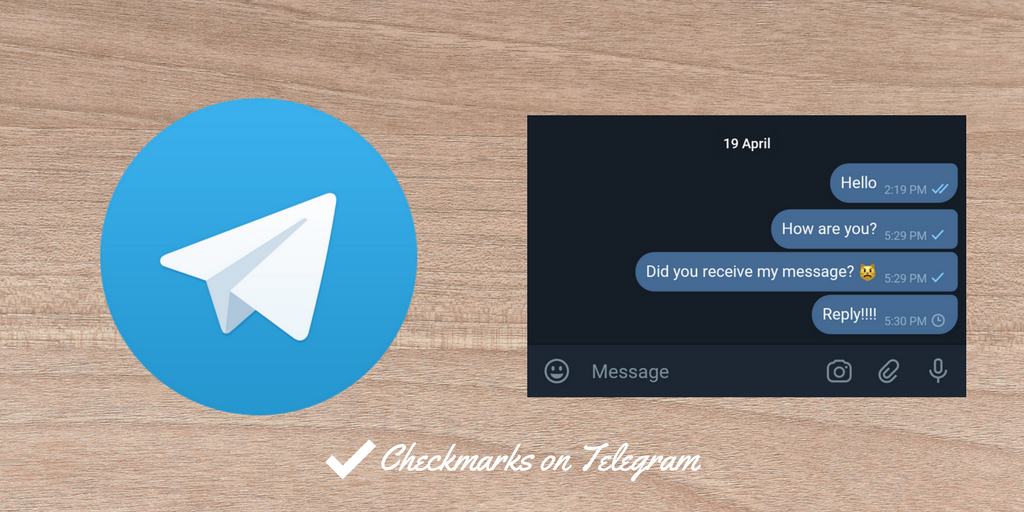






Add Comment