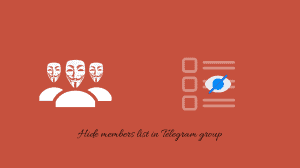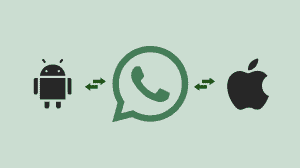WhatsApp is back with a new feature update. This time it is ‘Pinned chats’. The feature allows you to pin or lock certain chats at the top of the ‘All Chats’ screen. You can pin your favorite or important contacts so that you do not miss messages from them. So, if you’ve been failing to respond to your boss in time because 10 other contacts (or groups) pushed his chat down, then the pinned chats WhatsApp feature is for you.
Contacts which are pinned stay at the top of the Chats screen. This is even if there are no new messages from the contact. In case a new message arrives, WhatsApp will continue to make the message and contact’s name bolder. You can pin frequently contacted people and avoid the need of scrolling through all the chats or using the search function. You can also pin group chats if they are important to you. Here’s how you can pin or unpin WhatsApp chats. The process is more or less same for all platforms, but we will still add them separately to include screenshots from each platform.
How to Pin & Unpin Chats in WhatsApp for Android
- Open WhatsApp and go to the Chats screen (default).
- Long tap (tap and hold) on the chat which you want to pin to the top.
Keep selecting more chats if you pin them all in one go. - Tap on the Pin icon from the action bar at the top.
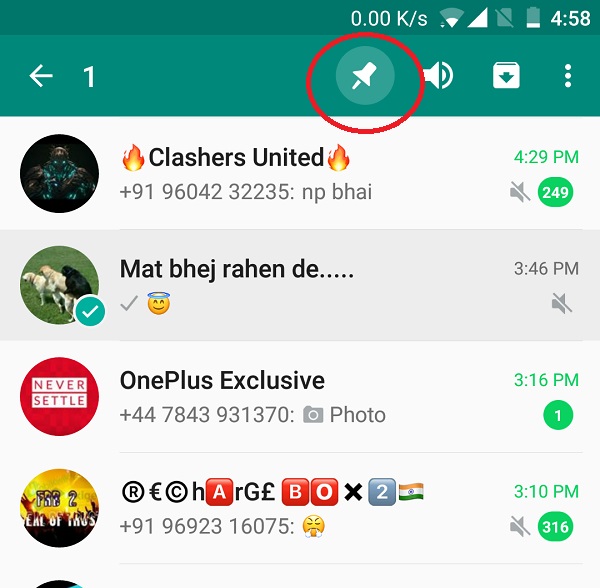
To Unpin – Long tap on a pinned chat and then tap on the unpin icon (pin icon with a diagonal line).
The same steps apply to Sailfish OS/Jolla devices since there is no native WhatsApp client for Sailfish OS.
How to Pin and Unpin Chats in WhatsApp for Windows Phone
Luckily, unlike many other apps, WhatsApp doesn’t keep Windows Phone users behind. WhatsApp users on Windows Phone can pin chats in the same manner as Android or iOS users.
- Open WhatsApp on your Windows Phone or Windows 10 Mobile device.
- Tap and hold (long tap) on the chat which you want to pin.
- Select pin to top in the menu that appears.
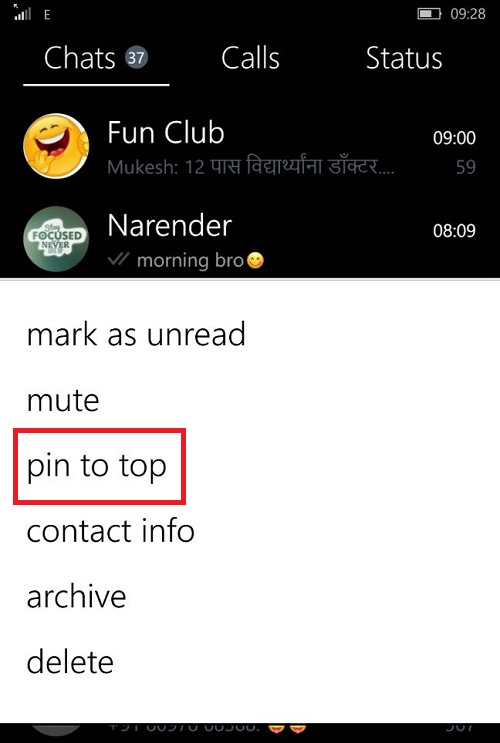
That’s it. The chat will appear at the top of your chats screen for quicker access.
To unpin: Simply tap and hold on a pinned chat. Then select unpin.
Pin Chats in WhatsApp Web
You can also Pin chats in the WhatsApp Web. They will be synced back to the phone as well. Similarly, chats pinned on the phone will appear as pinned in WhatsApp Web as well.
- Open WhatsApp Web (web.whatsapp.com) in your web browser or the WhatsApp desktop client.
- Click on the downward pointing chevron () next to the contact which you want to pin.
- Click on Pin chat.
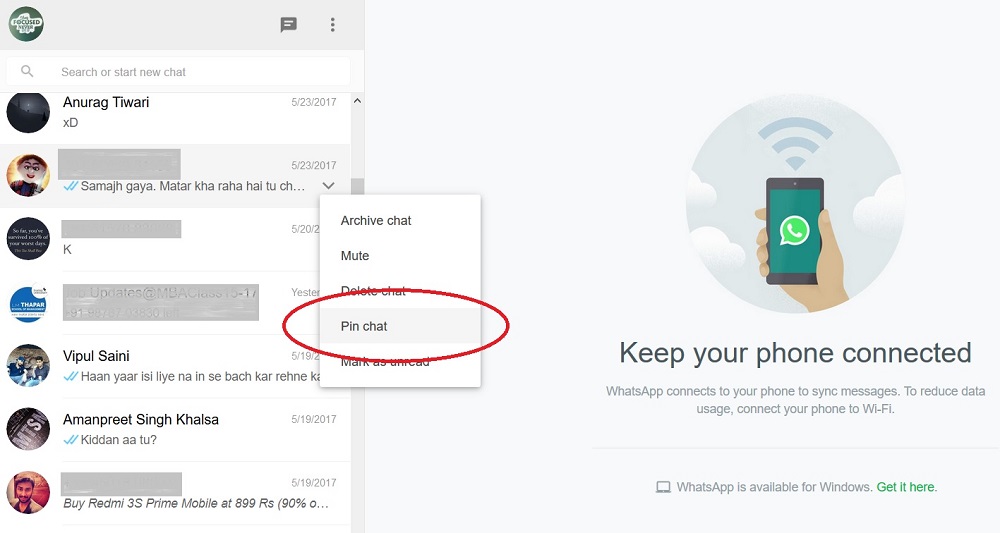
- That’s it. The chat will appear at the top of the list.
To unpin: Click on the chevron next to a pinned chat and choose Unpin chat.