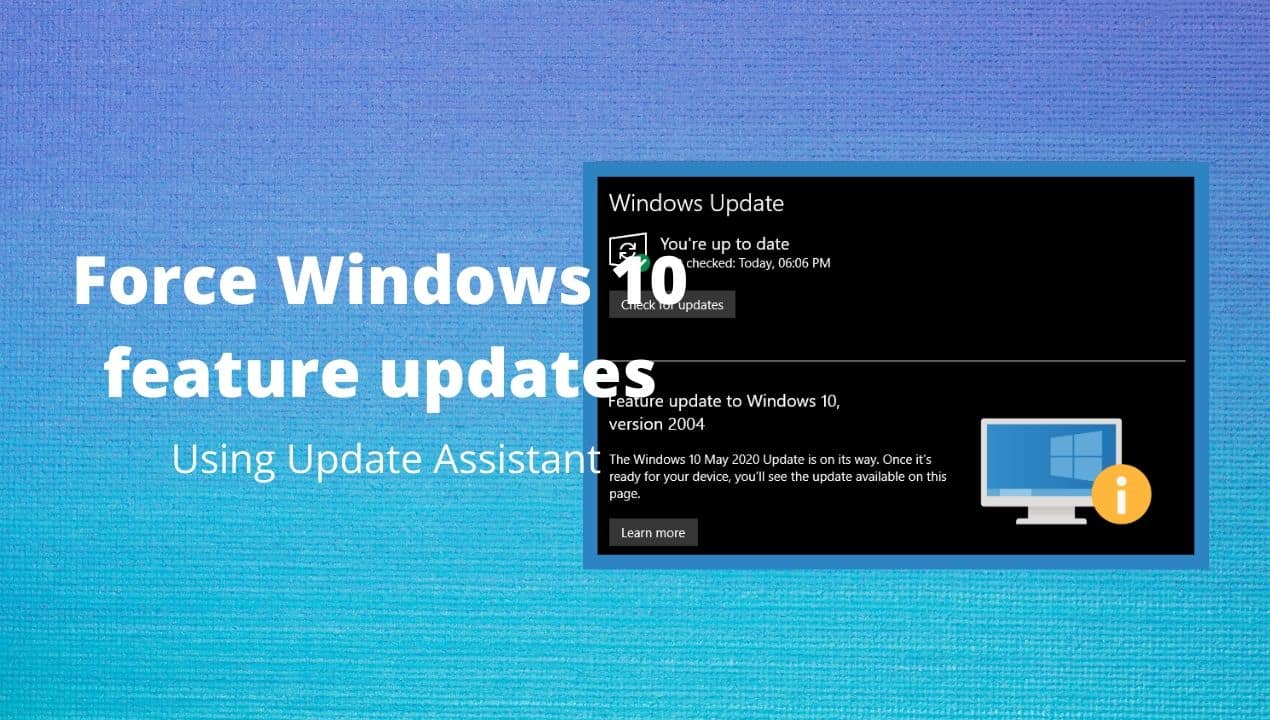The May 2020 update for Windows 10 has been out for a while. It brings a number of improvements to the Windows 10. However, the update is still not directly available via Windows Update for a large number of computers. Whilst Microsoft advises users to just wait for the automatic OTA update to arrive, they have also made it possible for users to force the Windows 10 May 2020 update manually.
While you wait for the update, the Windows Update screen will show a note which goes like – “The Windows 10 May 2020 Update is on its way. Once it’s ready for your device, you’ll see the update available on this page“. The reason for the delay may be the hardware differences and Microsoft trying to ensure that the update does not bring any issues (major) to the PCs.
Force Windows 10 feature update (version 2004) using Update Assistant
Microsoft’s official Windows Update Assistant is the tool which helps to force the feature updates not available otherwise. So, here are the steps you will need to follow in order to get the latest Windows 10 may 2020 feature update.
- Download the Windows Update Assistant on your computer. You can download it from the Microsoft website or this direct link.
- Run Update Assistant.
The Update Assistant will immediately check for feature updates. In this example, the computer was running the build 1909. The update assistant offered the update to build 2004, which is the May 2020 feature update.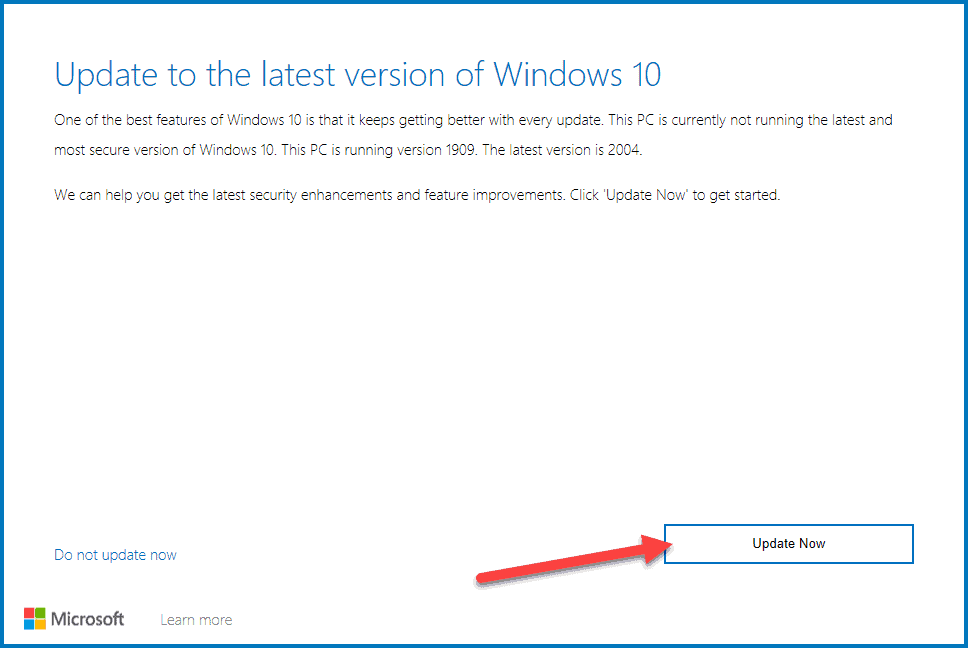
- Tap or click on “Update Now” to start the process.
- The tool will do a quick basic compatibility check. If everything is OK, you can press on the Next button to start the download of the update.
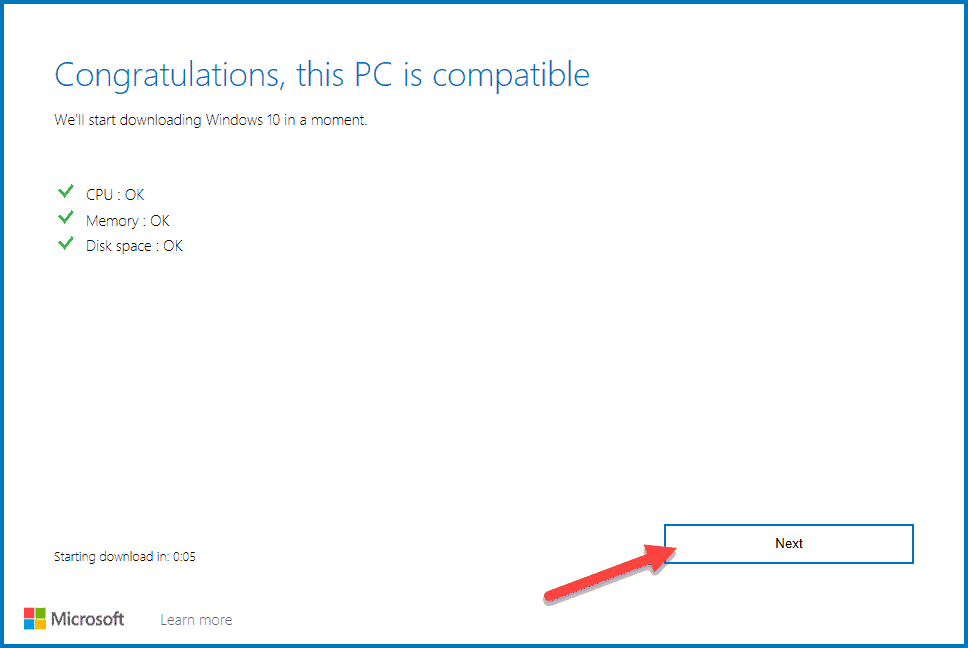
- Wait for the download to finish. The time it takes to download will depend entirely on your internet speed.
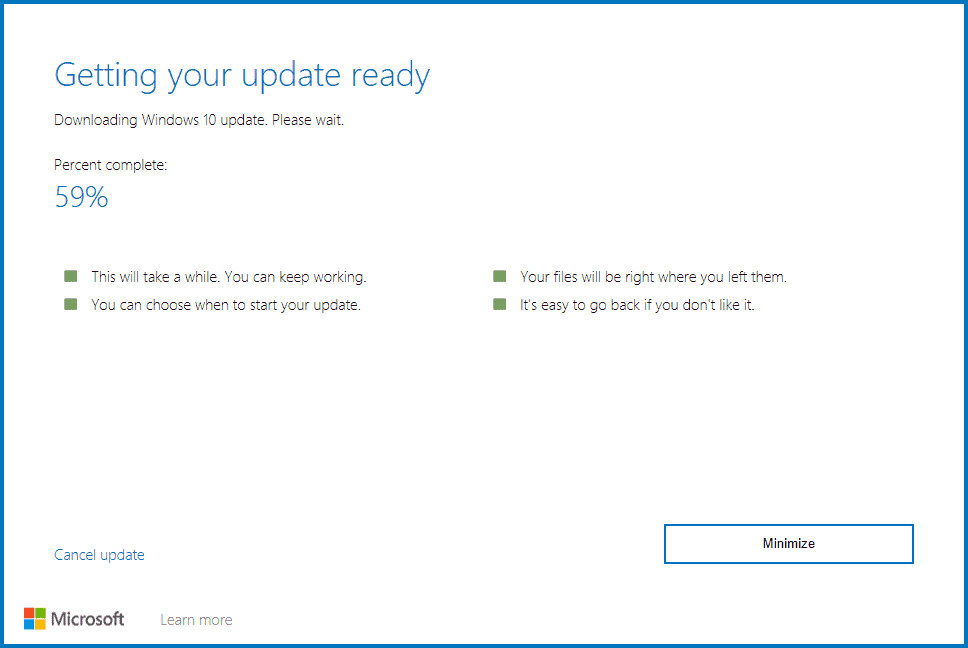
You can minimize the program and continue to use your PC normally. The download will happen in the background. - Update Assistant will offer to restart your PC after the download is complete. Do note that it will automatically restart your PC after over 30 minutes in case you do not choose to restart later. So, do backup your work and then proceed to the restart.
- Windows will finish installing updates at the restart and you’ll be into the new version of Windows when the PC boots again. The Update Assistant will confirm the same.
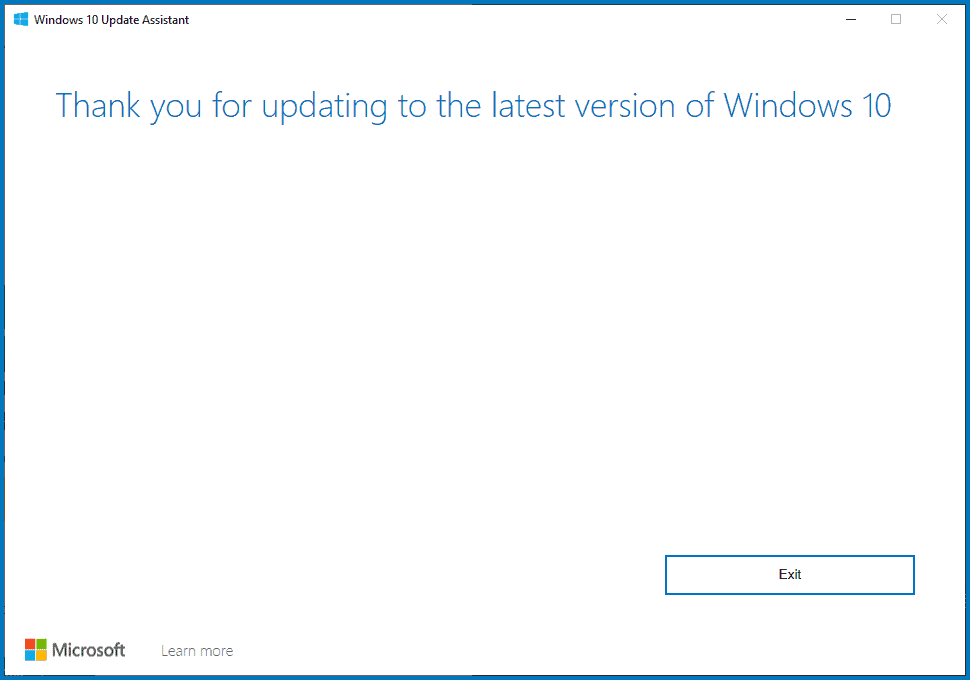
That’s it. Welcome to the new build of Windows 10 with new features and under-the-hood improvements. You can delete the Update Assistant file after this as it is of no further use.