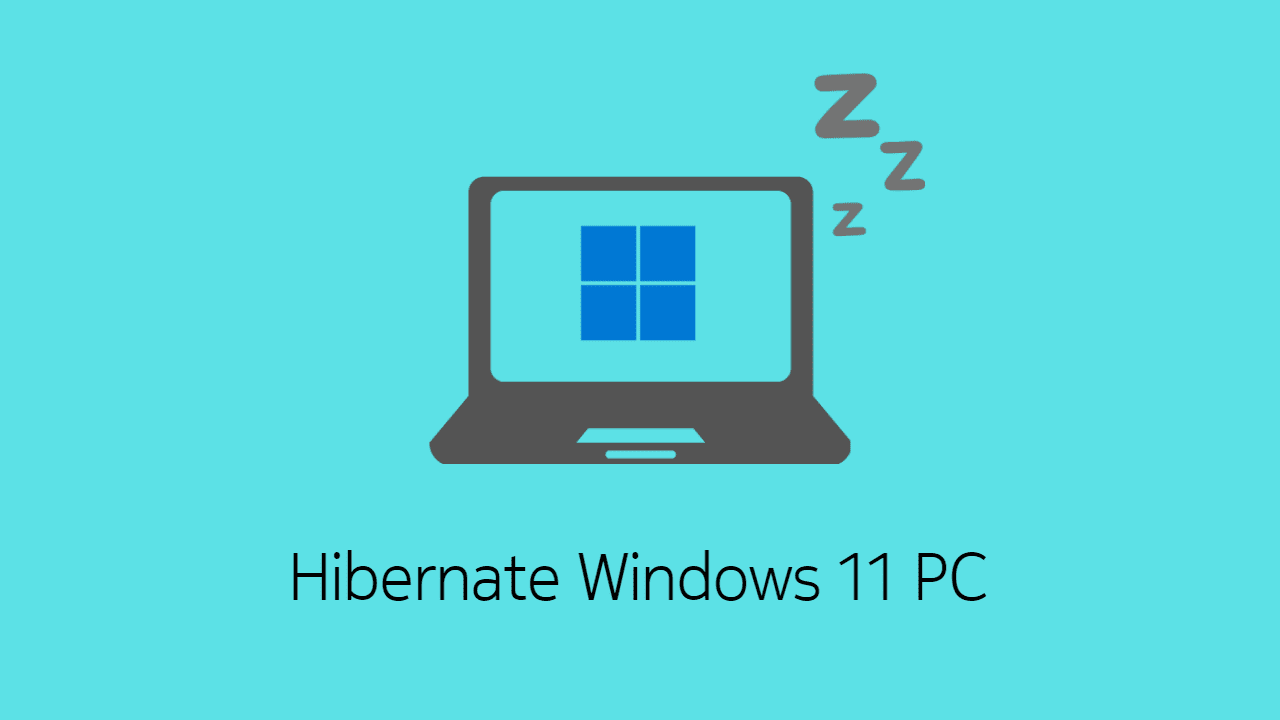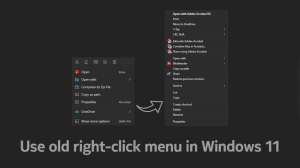The hibernation option continues to exist in Windows 11; however, the method of enabling it keeps changing in every new Windows version. With Windows 11’s settings app absorbing even more Control Panel items, the steps have changed slightly from Windows 10. This guide will help you get the Hibernate option back in the Power Menu.
What is Hibernate on Windows?
Hibernation is a state in which the PC turns off without closing the open apps and programs. So, you get to resume from the same condition when you turn on the PC. Consider it similar to the Sleep mode, except that you can disconnect the PC from the power source (or batteries).
Windows saves the state of all open programs to the disk (HDD / SSD) and then shuts down. It reads the data from the disk and presents it to you when you start the PC again. It is helpful if you need to turn off the computer but do not want to lose your work.
How to Enable Hibernation in Windows 11
Like Windows 10, the option to enable hibernation exists in the Power Options. Here’s how you can reach Power Options in Windows 11 and turn on the hibernation feature.
- Click on the Start button and search for Control Panel.
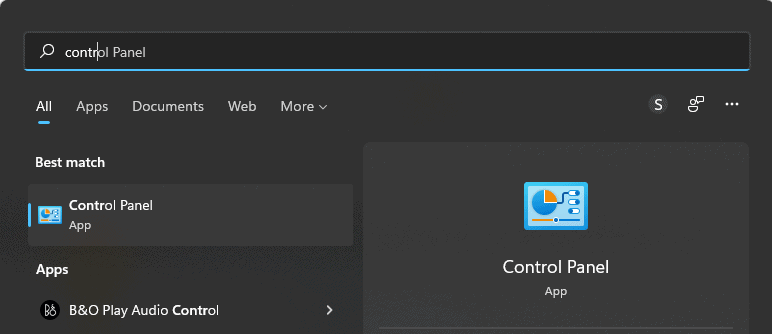
- Click on System and Security; and then Power Options.
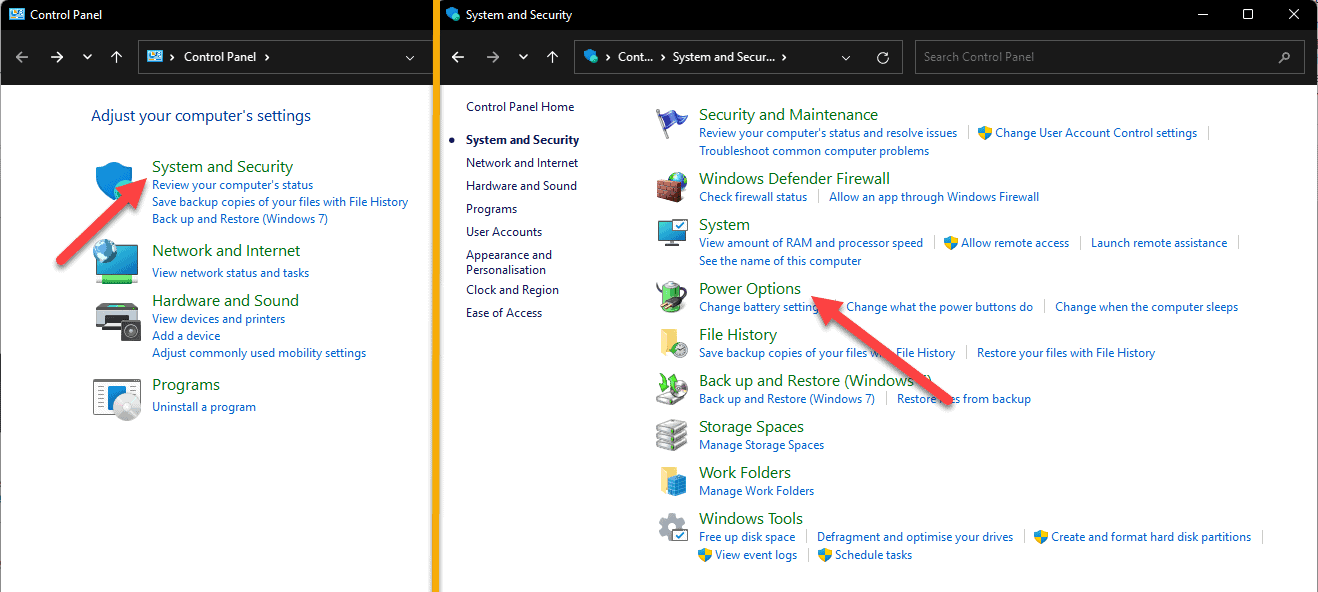
- In the left pane, click on Choose what the Power buttons do.
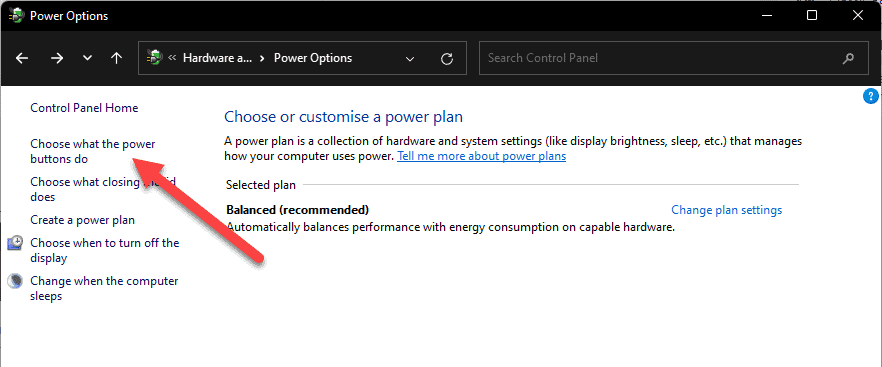
- Now click on Change settings that are currently unavailable.
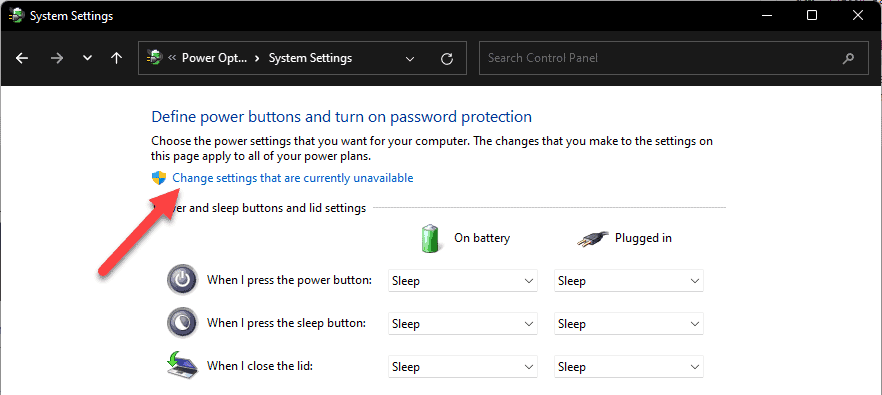
- Enable the checkbox before “Hibernate – show in power menu” under Shut-down settings.
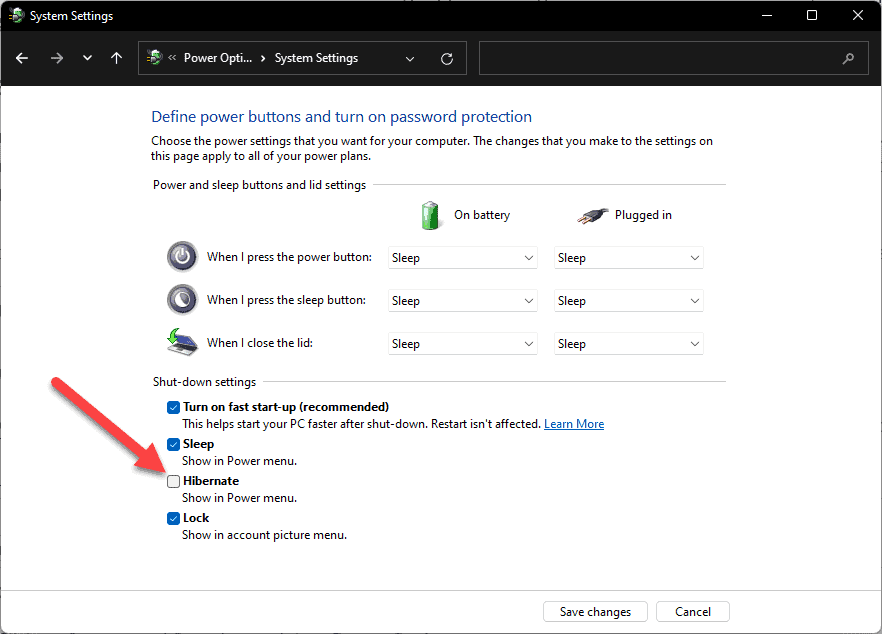
That’s it. You can now close the Power Options. Hibernation has been enabled and added to the power menu on the PC.
How to Hibernate the Windows PC?
Now, simply use the Hibernate option in power menu whenever you want to put the computer into hibernation.
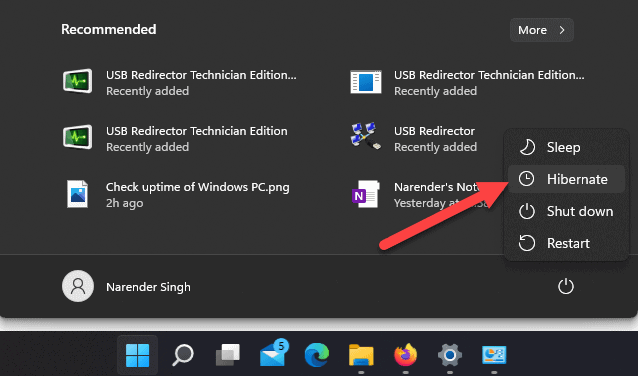
- Click the Start button
- Click on Power button
- Select Hibernate