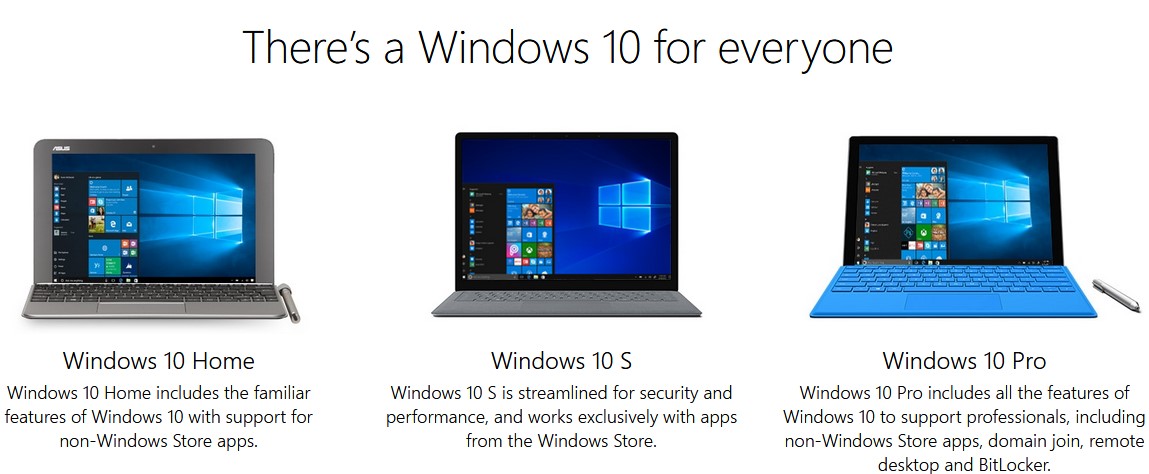Contents
What is Windows 10 S?
Windows 10 S is the newest addition to the family of Windows 10. Windows 10 S will come pre-installed on some upcoming desktops and laptops. Microsoft didn’t explain why they used ‘S’ over other alphabets. However, Microsoft says that Windows 10 S is streamlined for simplicity, security, and speed. Another rationale behind choosing ‘S’ is that Windows 10 S is inspired by and targeted towards schools and students.
Windows 10 S will come pre-installed on budget-oriented systems. That means that it has certain differences from the more common ‘home’ and ‘pro’ editions of Windows 10. Windows S comes with stripped down features that somehow make it quite different from the regular Windows 10. Before you decide to jump into buying a Windows 10 S powered system, do take a look at the differences below.
How is Windows 10 S Different from Windows 10?
Boot Time and Performance
Windows 10 S is a stripped down version of Windows 10. Hence, with lesser startup and running services, the ‘S’ delivers the speed. Windows 10 S is said to boot and be ready to use in less than 15 seconds. Now, even Windows 10 Pro would boot within that time if you have a well-powered PC, but for under-powered devices, it usually takes a little longer.
Windows 10 S cuts those performance woes. It is designed to run just fine on weaker hardware. This also allows Microsoft to reach even lower price points. Microsoft long knows that Chrome OS is gaining sales when it comes to cheap hardware and Windows 10 S is Microsoft’s answer to Google’s Chrome OS.
Apps & Desktop Programs
This is the pain point of Windows 10 S – you cannot install desktop programs unless they are converted to universal apps and made available at Windows store. To say it better, you can only install apps and programs which are available on the Windows store. That means downloading the .exe package and installing it is not going to work.
That is, you cannot install Firefox, Chrome, iTunes and numerous other desktop programs unless they come via the Windows store (unlikely to happen soon). Microsoft also calls Windows 10 S more secure due to the very same reason – only verified applications from the Windows Store can be installed.
Battery Life

Another area where the trimmed down Windows 10 S shines is the battery life. With lesser running processes and limited (or no?) access to desktop programs, the Windows 10 S will offer significantly better battery life as compared to Windows 10 home or pro. So, Windows 10 S can deliver longer usage times, exactly what a student would need.
For instance, the newly announced ‘Surface Laptop’ (which is the first Windows 10 S product) is said to last up to 14.5 hours on a single charge. The laptop comes with a 13.5-inch touchscreen display with 1080p resolution. That said, the Windows 10 S needs to prove the claims by actually providing a good battery backup.
Browser & Search Engine – Bing on the Edge
Microsoft Edge is the default browser in Windows 10 S. But unlike the full-fledged Windows 10, the default browser cannot be changed. This is not just because no other browser is available via the Windows Store. Instead, even if Firefox comes to the Windows store, the default browser will always be Microsoft Edge. So, if you open a .html file, it will by default open in Microsoft Edge.
The default search engine is limited to Microsoft’s Bing with no way to change. So, your search results will be limited to Bing in Windows 10 S unless you open up Google.com (or something else) in Microsoft Edge and search there.
Hardware and Drivers – 10 S can handle
Unlike Windows RT (now dead), the Windows 10 S edition gets access to the Windows 10 driver database. This means that you’ll be able to use any hardware with Windows 10 S which works with Windows 10. However, this is only if the drivers of that peripheral are available via the Windows update. If not, you’re out of luck. You cannot install custom drivers manually in Windows 10 S.
Good News! – You can Upgrade from Windows 10 S to Windows 10 Pro for a Small Amount
Windows 10 S users who need more features can upgrade to Windows 10 Pro for just $49. The upgrade is a one-time purchase via the Windows store and the copy of Windows 10 S will be ‘permanently’ converted to Windows 10 Pro. That is, you cannot go back once you take the Windows 10 Pro upgrade.
So, if you pick up the ‘Surface Laptop’ or any other Windows 10 S device, you have the option of upgrading to the full-fledged Windows 10.
Have questions? Leave your queries in the comments section below and we would answer them. You can also refer to the Windows 10 S FAQs section managed by Microsoft.