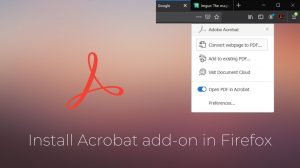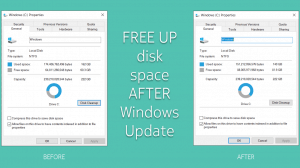Windows 8 brought a deeper integration of Microsoft’s own Bing search engine with a lot of programs including Internet Explorer and the Start Menu using Bing by default. But while Bing is improving, it is still not able to compete against Google directly. Here’s how you can use Google as the search provider on IE 10 on Windows 8/8.1 so that all search requests are handled by Google and not Bing.
Windows 8 brought a deeper integration of Microsoft’s own Bing search engine with a lot of programs including Internet Explorer and the Start Menu using Bing by default. But while Bing is improving, it is still not able to compete against Google directly. Here’s how you can use Google as the search provider on IE 10 on Windows 8/8.1 so that all search requests are handled by Google and not Bing.
Changing the Default Search Provider
Whilst there is no direct option to change the default search engine in the Modern (touch friendly) version of IE10, there does exist one in its desktop version. Making the change in desktop version will automatically change the same for the Modern version as well.
- Switch to the desktop mode by clicking/tapping the Desktop tile in the Start Screen.
- Launch Internet Explorer by clicking the Internet Explorer icon present on the Taskbar (or desktop itself) in the desktop mode.
- Click/tap on the gear icon present towards the top-right portion of IE window and choose Manage Addons.
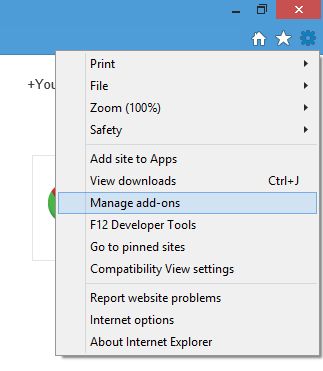
- Select Search Providers in the left pane and then on the Find more search providers link present at the bottom.
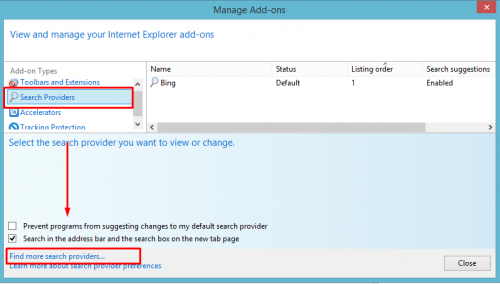
- On the webpage that opens, choose Google Search (or some other provider of your choice).
- Finally select Add to Internet Explorer option. Then check the Make this my Default Search Provider option and select Add.
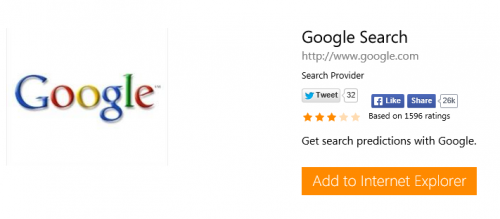
That’s it. Chose Internet Explorer and Google will act as the default search provider the next time you’ll open it. Same will reflect in the Modern version of Internet Explorer after you fully close (by pulling it down from the top of the screen) and reopen it. If it still continues to resume from the last session, kill it manually using Task manager and then reopen or simply restart your PC.