Xiaomi manufactures some really cool accessories. Unfortunately, most of them never step outside of China. Same was the case for Xiaomi’s Wi-Fi Repeater. The 1st version of the WiFi repeater was never made available in India. However, Xiaomi has launched the 2nd version of the repeater (dubbed Mi WiFi Repeater 2) in the Indian market. The device is sometimes also referred to as Mi Amplifier 2.
 Mi Repeater 2 is a beautiful device, useful in extending the range of Wi-Fi networks. You can use it to make your home Wi-Fi more accessible in the areas where it is weak. For example, if your Wi-Fi weakens up in the lawn or at the roof, you can plug the Mi Repeater in a feasible location to improve the Wi-Fi coverage. Similarly, if you share data using hotspot from your phone, then the range is usually less. So, instead of buying more routers and setting up cables, you can install the Mi Repeater.
Mi Repeater 2 is a beautiful device, useful in extending the range of Wi-Fi networks. You can use it to make your home Wi-Fi more accessible in the areas where it is weak. For example, if your Wi-Fi weakens up in the lawn or at the roof, you can plug the Mi Repeater in a feasible location to improve the Wi-Fi coverage. Similarly, if you share data using hotspot from your phone, then the range is usually less. So, instead of buying more routers and setting up cables, you can install the Mi Repeater.
The Mi WiFi Repeater 2 costs Rs. 999 (~US $15.5) in India. The repeater does seem slightly overpriced given the fact that you can buy some good entry level routers for Rs. 1,000. Some of these routers even come with repeater mode. The Mi WiFi Repeater 2, however, has its pros in the terms of being highly portable and easy to setup and use.
Contents
Where to Buy the Mi Wi-Fi Repeater 2 in India?
Wi-Fi Repeater 2 is sold directly in India via Xiaomi’s official website. The official price is set at Rs. 999. The repeater will be sold via flash sales initially. Xiaomi is expected to put it up for normal ordering after completing with a few flash sales. You can visit the link below to know more about the repeater and to purchase it.
Buy from Mi.comSometimes you may have an urgent requirement and the device is not available on Mi.com. In that case, you can check eBay where some sellers are selling the Mi WiFi Repeater 2 for a similar or cheaper price.
Buy from eBay.inHow to Setup the Mi Wi-Fi Repeater 2
The Mi Repeater 2 works in the same way as the Repeater 1. The setup is also similar. You can refer to the setup guide for the Mi Wi-Fi Repeater 1 over here.
Requirements to Setup the Xiaomi Wi-Fi Repeater 2
To configure the Mi WiFi Repeater 2, you will need:
- Mi Wi-Fi Repeater 2
- An Android or iPhone
- Mi Home App
- A closed Wi-Fi network (open is not supported)
Procedure to Repeat a Wi-Fi Network using Mi Wi-Fi Repeater 2
Step 1: Download and install the MiHome app on your Android or iPhone. You can either search the Play Store or App Store manually or follow the links below:
Play Store Link (for Android phones)
App Store Link (for Apple iPhones)
It is not possible to configure the Mi WiFi Repeater 2 without the app. If you happen to have a Windows Phone, then you can borrow your friend’s or a family member’s phone to complete the setup.
Step 2: Plug the Wi-Fi repeater into a USB power source. You can use a USB Wall socket, a power bank, your laptop’s USB port or any other USB connection which can provide power to the Mi Repeater 2. A yellow/orange light will glow when the repeater is ready to set up.
Step 3: Launch the MiHome app on your phone and agree to the terms. Choose ‘India‘ as the locale. You can also go with ‘United States‘. Choosing India will be a better choice because the repeater is officially launched in India.
Step 4: Login to your Xiaomi account. To do that, tap on the ‘Sign in‘ button at the top. If you do not have one, you need to create it. You cannot use the app and setup your devices without logging into a valid Xiaomi account.
Step 5: Make sure that your Wi-Fi is turned on. Then tap on the ‘+‘ icon at the top-right side of the screen. Your Mi WiFi Repeater 2 will appear as “Mi WiFi Repeater 2def4” under the list of devices nearby. Tap on Mi Repeater when it appears in the list.
Step 6: Choose the WiFi network (SSID) which you want to extend using the repeater. Then enter the password for the WiFi network so that the repeater can connect to it.
Step 7: Wait for the app to connect with the Mi WiFi Repeater 2 and configure it to repeat the chosen connection. The Mi Repeater 2 will glow the “blue” LED after a successful setup.
The repeater will start repeating your old WiFi network. The default SSID of WiFi Repeater 2 is – “original-name_plus“. So, if you ar repeating a network named ‘Airtel’, then the repeater’s SSID will be – “Airtel_plus“. The default password for the network is the same as the network being repeated.
Problems & Solutions
Sometimes you may encounter problems in setting up the Mi WiFi Repeater 2. Here are the solutions to some of the known problems. Feel free to leave a comment below if your problem is not covered.
You can change the SSID and password of the Mi WiFi Repeater 2 to match your preferences. Here’s how:
- Open MiHome and select Mi WiFi Repeater 2.
- Tap on WiFi Settings.
- Change the name or password as per your liking.
You can also enable the toggle next to Hide Network to keep the WiFi Repeater 2’s SSID hidden.
Solution: The error is usually caused if the WiFi Router is bought from China and the app is set to a different region.
The Mi WiFi Repeater 2 should still be usable and the other devices should be able to access the internet.
In order to fix the issue, open the MiHome app and navigate to Profile> Settings and change the ‘locale’ to “Mainland China”. Also, set the language to English. Then reset the WiFi Repeater 2 and retry setting up the repeater.
You can easily change the network which is repeated by the Mi WiFi Repeater 2. It is a simple process. You just need to reset the WiFi repeater and then follow the setup instructions again to connect it to the new WiFi network.
To reset the Mi WiFi Repeater 2:
- Plug the repeater into a USB power source.
- Insert a pin into the reset hole on the front of the repeater. Keep the pin pressed for 5 seconds to finish the reset.

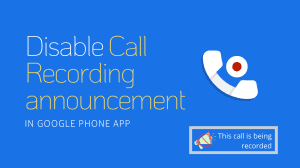
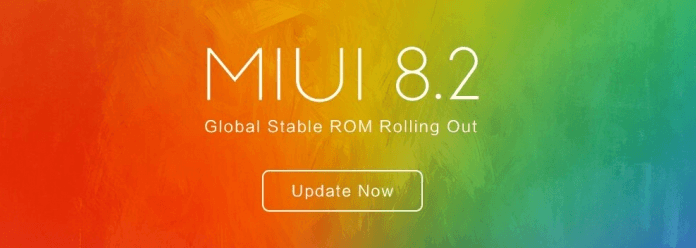
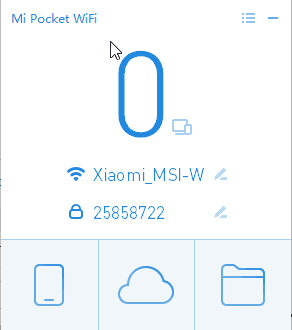





Add Comment