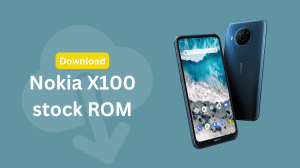Nokia Asha 5xx series devices are not supported by Nokia Suite or the Nokia PC Suite, hence it becomes a little bit tricky to connect the phone to the PC as a modem to access internet on the PC. Phones like the Asha 503 which come with 3G facility can be perfect to get internet access on the PC/Laptop. Besides the 5xx series phones, this also applies to all other Nokia Asha phones which are not supported by Nokia Suite.
Connecting Nokia Asha phone to PC for using Internet
- You need the Nokia Connectivity Cable Drivers for connecting the phone to the PC. Windows will not recognize the phone and the modem unless you have the Connectivity Cable Drivers installed on your Windows PC. Download the NCC Drivers by clicking here.
- Upon downloading, open the download file and follow the usual steps to finish installing the drivers on your PC. Restart your PC after the installation has finished.
- Now connect your Nokia Asha phone to the PC. Select ‘Modem‘ mode on your phone. Windows will start installing the required drivers. Wait until the process finishes.

- Now open Control Panel and select Network and Internet. Now click on Network and Sharing Center.
- Once here, click on Set up a new connection or network.

- Select Connect to the internet. It is usually the first option. Press Next.
- Click on Dial-up (connect using a Dial-up modem or ISDN) in the How do you want to connect? dialog.
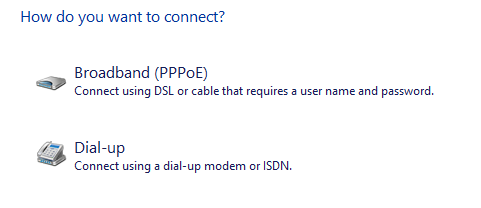
- In the dial-up phone number field, enter *99# or *99***1#
- Leave the username and password field blank, except if your ISP/Carrier requires a password to initiate a connection. Reach your carrier support if blank fields don’t work.
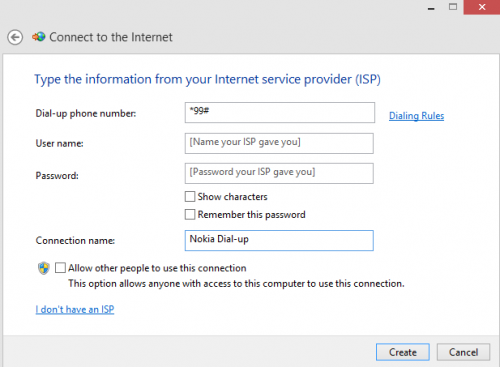
- Click on Create and windows will dial the connection to test it for you.
- That’s it. Browse the internet thereafter.
The next time you want to connect to the internet, just connect your phone to the PC and open the Networking and Sharing center. You can dial the connection from there.
Facing any issues? There’s a comments section at the end of this post where you can ask your questions or leave your valuable feedback 🙂