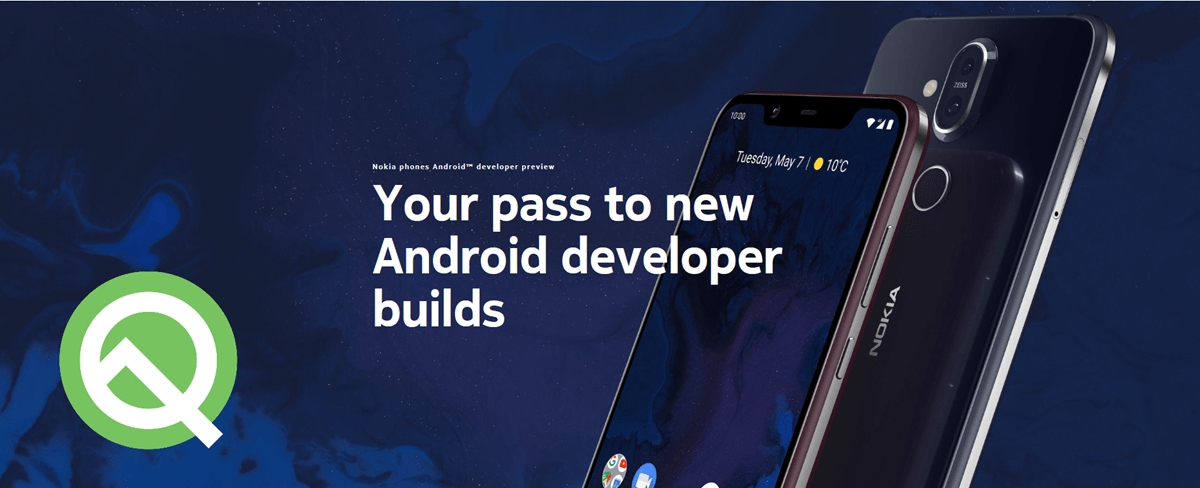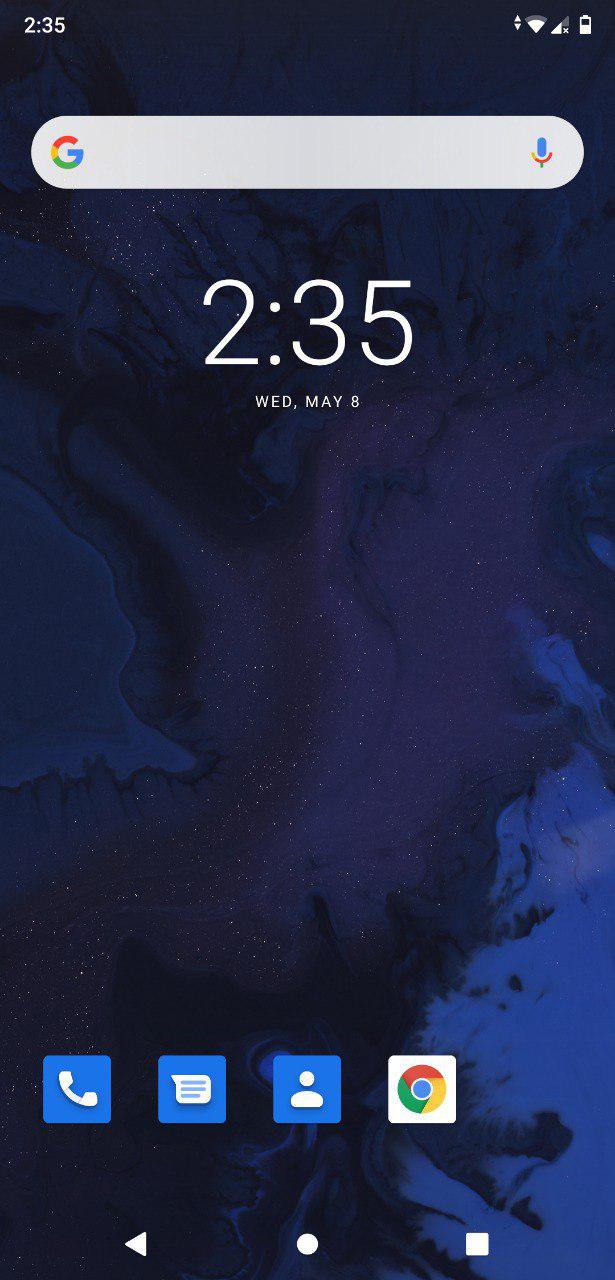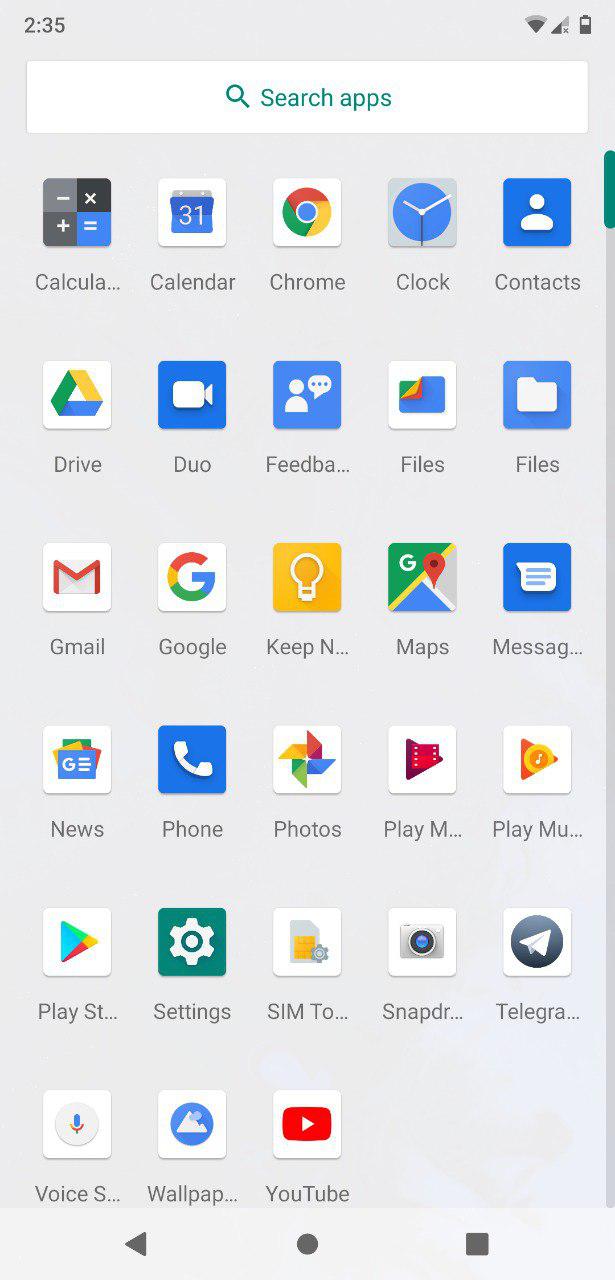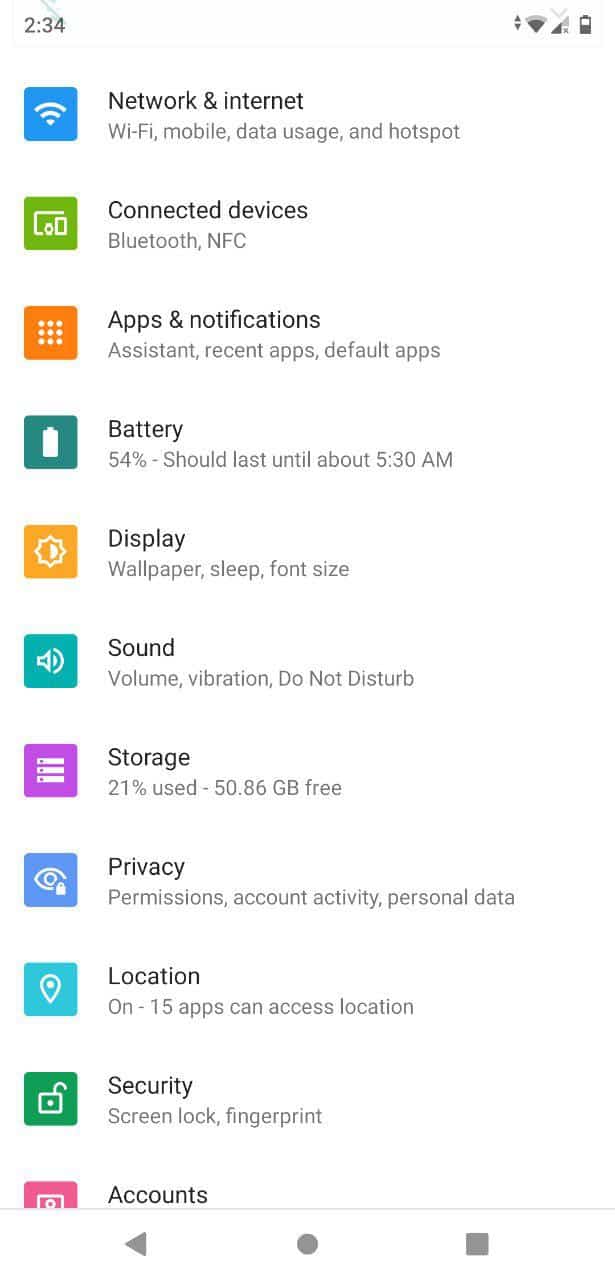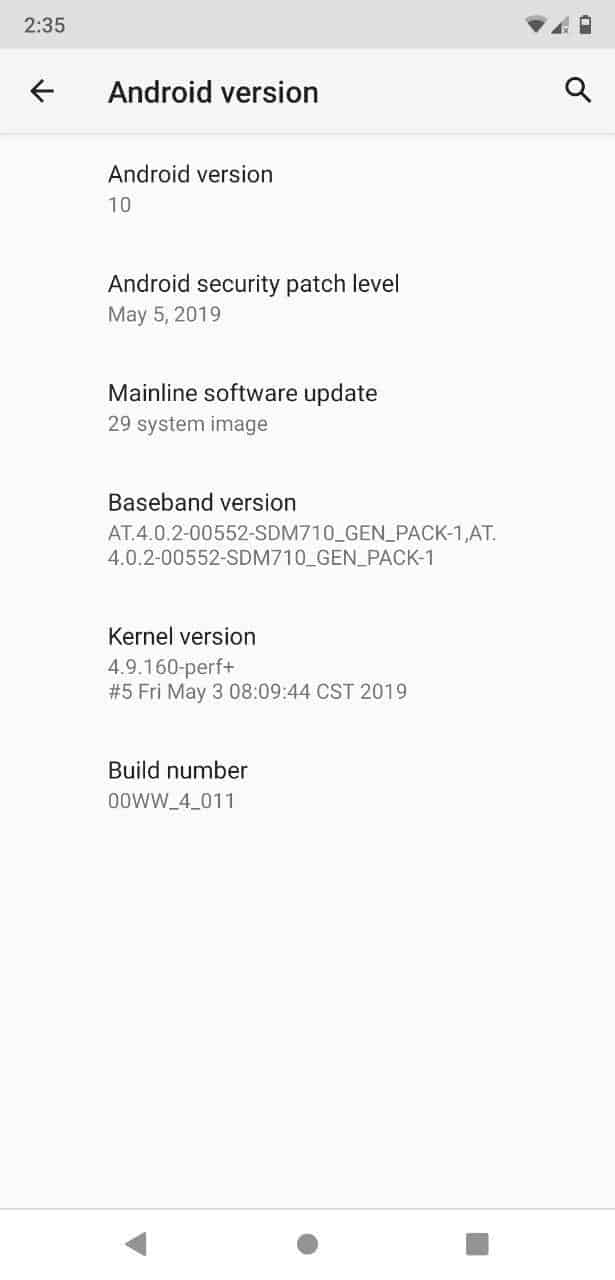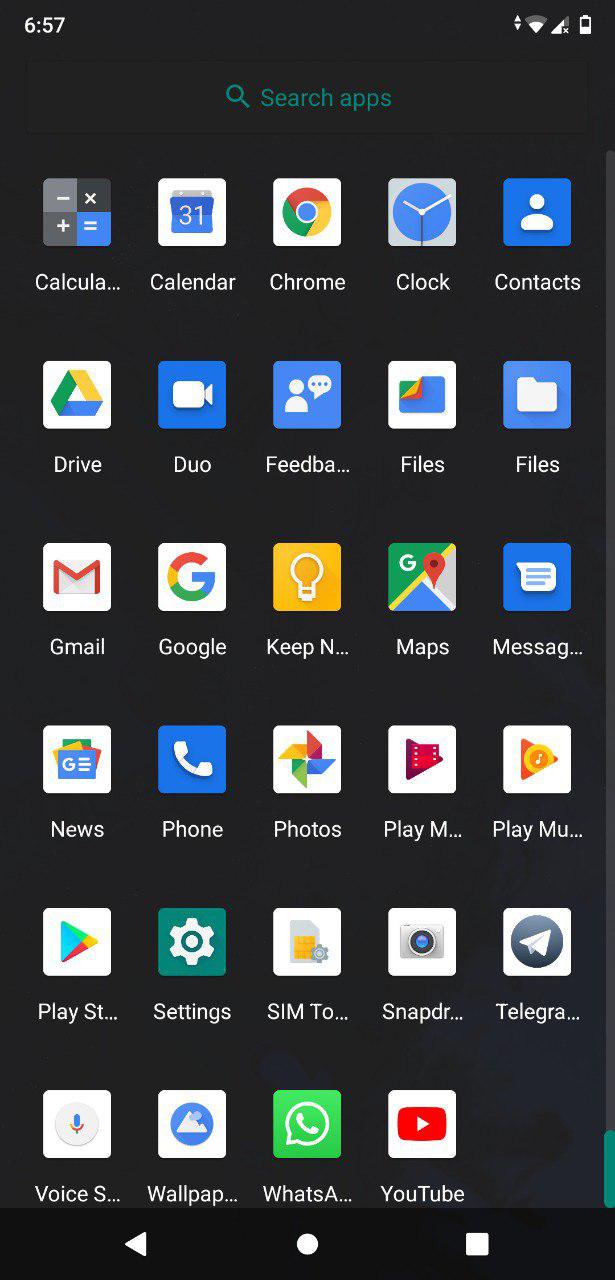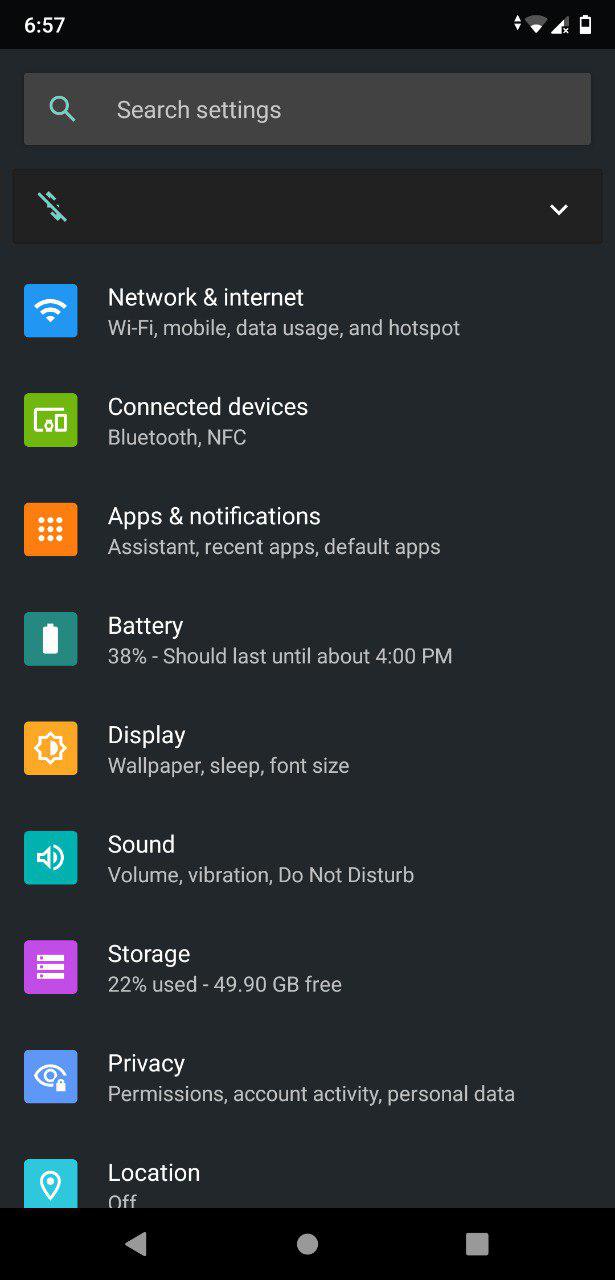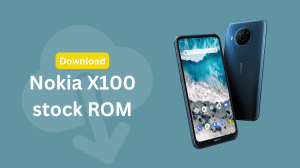Google announced the Android Q beta 3 at the Google I/O. Nokia 8.1 is one among the 21 devices which can install the Android Q beta builds immediately. Android Q beta for Nokia 8.1 is available via the Nokia’s developer preview program. Here’s a step-by-step guide to help you install Android Q on your Nokia 8.1.
Do note that Android Q is still in its early release. Currently, only developers should install it so that they can adapt their apps for the latest version of Android. Regular users can install Android Q beta, but there can be several bugs and missing features which might not be ideal for an average user. If you’re a regular user, you should wait for the official Android 10 update. Refer here for the timeline.
Contents
Step 1: Register at Nokia Developer Preview program
To get started with Android Q beta on your Nokia 8.1, you need to register your device at the Nokia developer website. The
You will need a PC/Laptop to sideload the update to your Nokia 8.1. The update is currently only available as a manual install, and a downgrade to Android 9 (Pie) is not yet available. Nokia aims to bring Android 9 downgrade by 16th of May 2019.
Eligible devices: Nokia 8.1 (Global and Russian) running on WW builds only. If your device is on the CN build, then you are not eligible.
- Go to the Nokia Developer website.
- Read through the notes and warnings, then click on Sign in to get started.
- At this point, you need to sign in using your Nokia account. Enter the credentials if you already have an account; else create a new account.
- Fill the Add device form and click on Register. You need to enter your IMEI number, the name of your network operator and select your country.
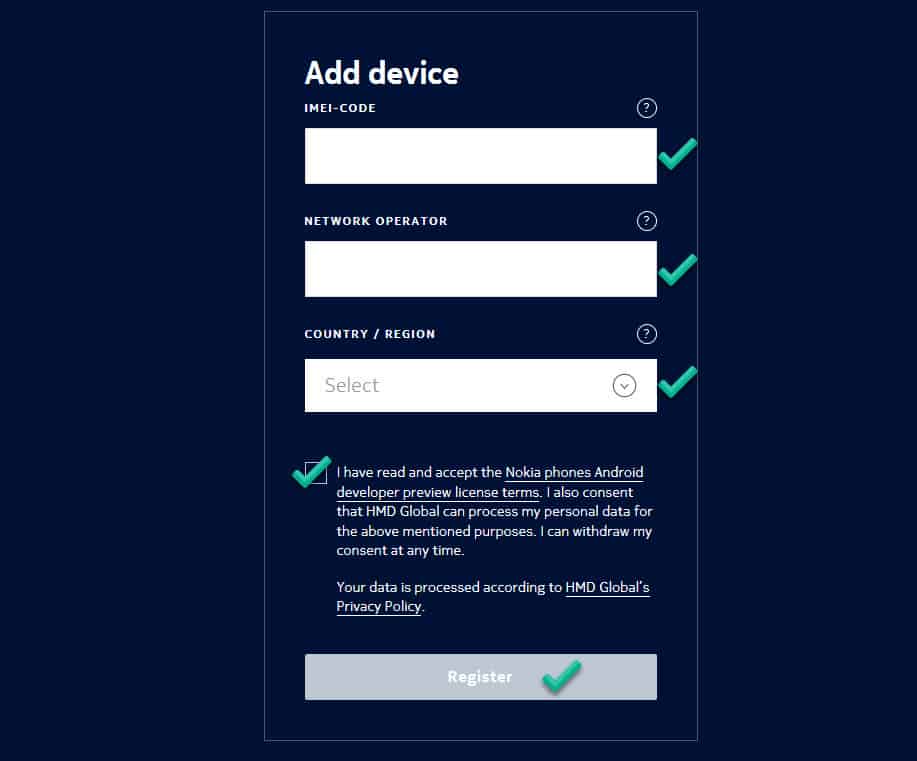
You can find the details in Settings > System > About phone. - It will add the device to the My Devices list, just above the form.
The device registration is now complete. The next step is to install the update manually.
Step 2: Install the Android Q beta using OTA
OTA update is the easiest method to update your Nokia 8.1 to Android Q beta. You simply need to click on the request OTA button at the Nokia Developer website and you will receive an update notification soon after.
- Click on the “Request beta 5 build over-the-air (OTA)” header in Nokia Developer website.
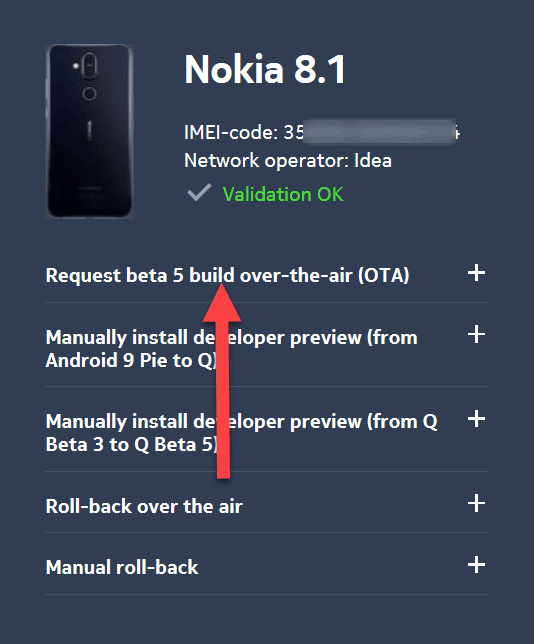
- Go through the information and click on the “Request OTA” button.
- Sit back and relax. Your phone will shortly show an update available notification.
- Install the update and reboot to arrive at the brand new Android 10 experience.
Step 2: Install the Android Q beta manually to your Nokia 8.1
Backup first! Given the fact that Android Q is a beta and can have several issues, you should take a full backup of your important files and folders from your Nokia 8.1. If the device does not work properly after the update, then at least your data will remain safe.
- Download the Android Q build for Nokia 8.1 from the Nokia Developer website. Click on Manually install the developer preview, then scroll down and check the box to get the Download button.
Current build: PNX-4011-0-00WW
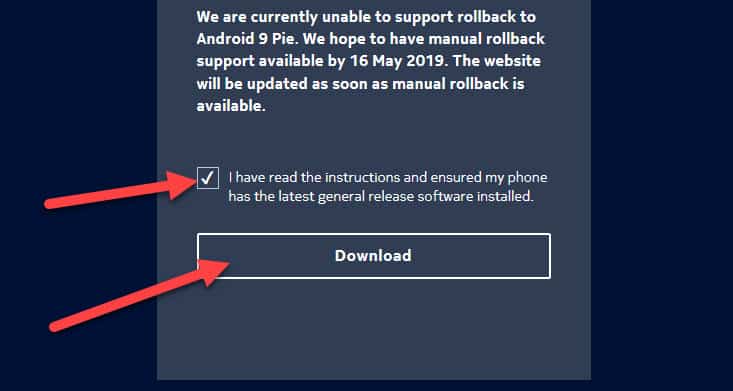
- Save the file to your computer. Or if you have a MicroSD card inserted into the phone, copy it there.
- Download SDK Platform Tools (adb and fastboot) from the Android Developer website.
- Reboot your Nokia 8.1 to recovery mode.
- Now sideload the downloaded Android Q file either via adb sideload or from SD card.
Select Install update from ADB and send the command: adb sideload file.zip ; or
Select Install update from SD card and then select the file saved to your MicroSD card. - Wait for the installation to complete. Reboot when it finishes.
You are now on Android Q. Now that you are here, you can follow the Nokia Community to find the known issues which are present in the current build Android Q beta for the Nokia 8.1.
Screenshots from Nokia 8.1 running on Android Q (beta 3)
Here are some joyful shots from the Android Q interface. Thanks to Ahmed Ezzat for sharing these screenshots.