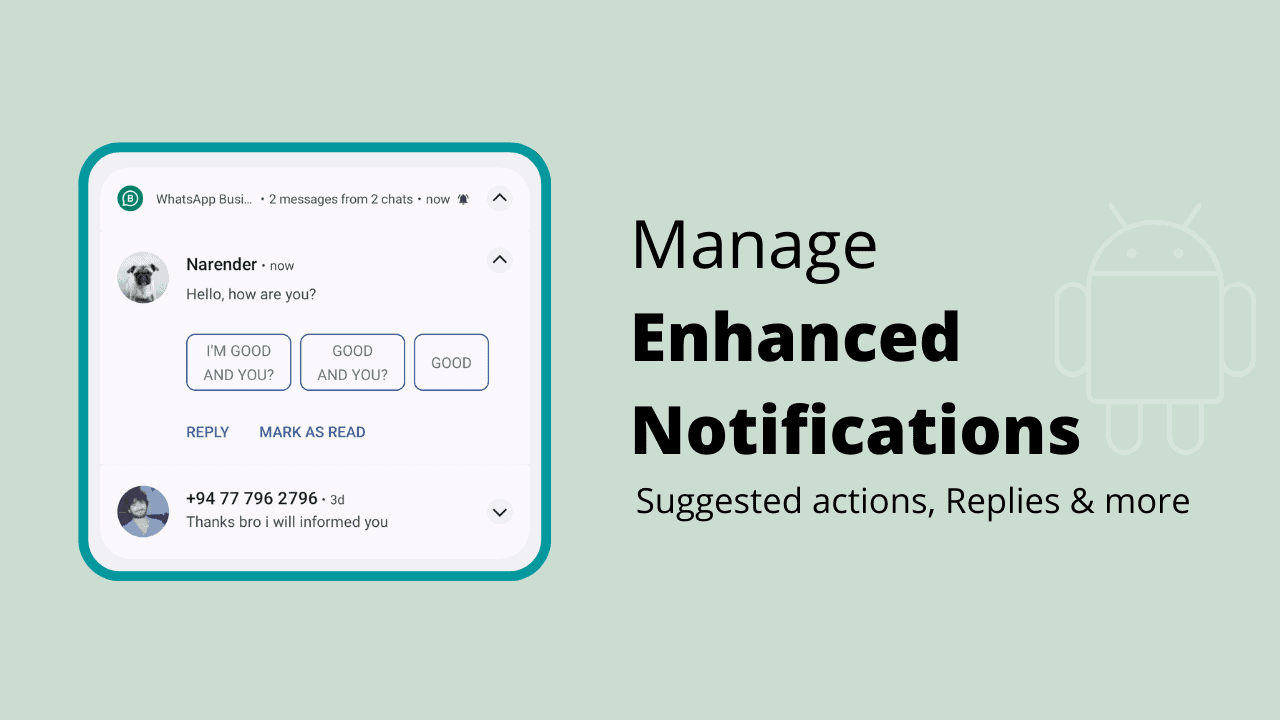Android 10 first introduced the Smart Replies feature to millions of Android users. Smart Replies (now called Enhanced Notifications) allow quick responses and actions directly from the notification without opening the app. Smartphones on Android 10 and newer versions let you use suggested replies to respond to an incoming message from the notification area. The replies are limited to one or two words, except a few words in some cases. Similarly, suggested actions give you 1-click access to perform actions, such as opening web links or app links (YouTube, maps, etc.)
The Enhanced Notifications features are an excellent addition and helpful in many circumstances. However, it can be considered a peek into privacy since the system reads the incoming messages. It then processes it and suggests a possible reply. Google did not announce data usage in the Android 10 introductory post. But it is safe to count on the same promise Google made for the Android Messages app earlier i.e. data is entirely processed on-device and not uploaded to the Google cloud. Depending on your trust level, you might not like the new feature. Thankfully, it is easy to disable the smart replies, while it is unknown if Google’s machine learning still collects and processes the data from the notifications.
Contents
Manage Smart Replies (Suggested Replies and Actions)
Enhanced Notifications or Smart Replies are enabled by default on most Android phones. So, it is likely that you are looking for a way to turn them off, which brought you here. The following guides should apply to most Android phones that run on stock Android or a similar lightly customized skin. This includes phones from Google Pixel, Nokia, Motorola, Asus, Sony, and Nothing. Phones from other brands might have the settings moved to a different place, so please look around if you do not find it.
For phones on Android 12, 13 and 14
Google has been improving the suggested replies on Android for years. The feature is now clubbed and referred to as Enhanced Notifications, starting with Android 12. Google has also revamped the UI in Android 12. Hence, the settings have moved a little bit. Here’s how to manage suggested actions and replies on phones running on Android 12 or newer.
- Open the Settings app.
- Navigate to Notifications.
- Scroll toward the end of the list to find “Enhanced notifications“.
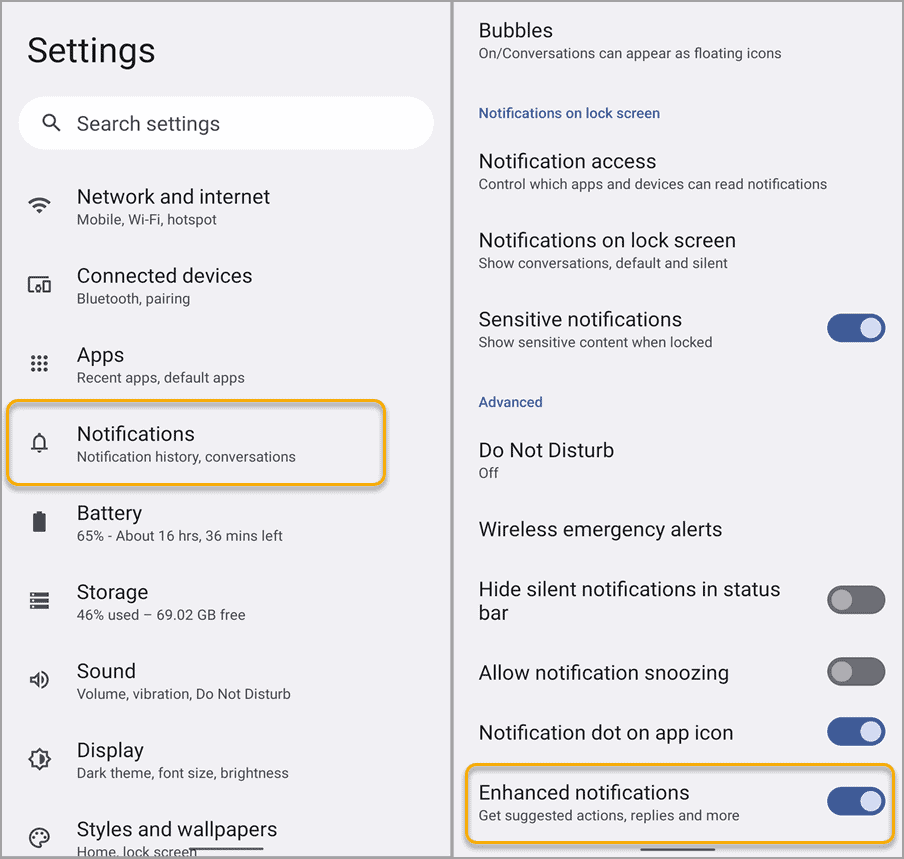
- Flip the toggle to turn off/on enhanced notifications.
For phones on Android 10 and Android 11
Android 10 adds a toggle into the system setting to turn Smart Replies on or off. The following steps are from a stock Android device. Different OEMs with a modified version of Android may move the setting to a different location. So, watch out if you do not see them in the same place.
- Open the Settings app.
- Navigate to Apps & notifications > Notifications.
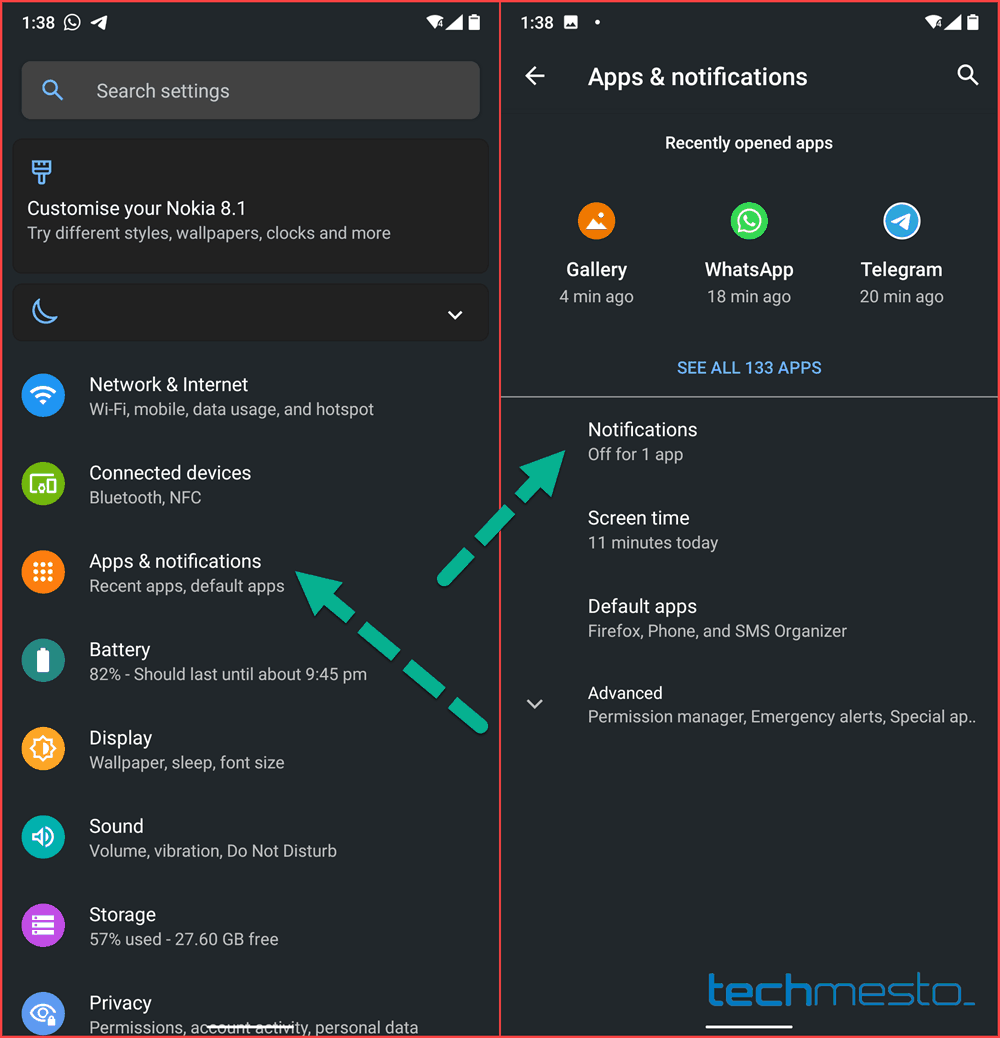
- Scroll down and tap on Advanced.
- Finally, manage the toggle in front of Suggested actions and replies.
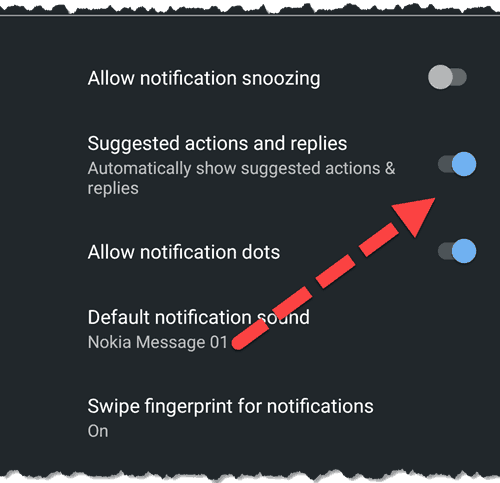
To disable Smart Replies, disable the toggle. And you can enable it if you decide to start using the feature again.
Do you like Suggested Replies?
I did not find the suggested replies of much use since I dislike those one-word replies in most circumstances. They can indeed be helpful in some cases and work environments. What is your opinion about the Suggested Replies? Do you find them to be a feature useful to you? Do share your opinion in the comments!