Final Update: Nothing has now restricted the launcher’s compatibility. It is only compatible with Nothing smartphones and will not work on other phones without modifications to the APK package.
Nothing – the company aiming to make tech fun again – has released its OS launcher to the public. However, in the initial beta release, only a handful of devices were officially supported. The list only includes Samsung Galaxy S21, the S22 series, and the Google Pixel 5 or above. So, if you are using a different smartphone, then this guide will help you to install the launcher and experience it on your smartphone. Update: Nothing has expanded the launcher beta support to all devices on Android 11 and higher.
Nothing aims to release the launcher to give users an overview of the Nothing OS. Nothing OS is the name given to the operating system that will run on the Phone (1). It is based on Android and has minor changes, which are minimal at this point. That said, the features offered by it may evolve and improve over time before the Nothing Phone (1) becomes available for purchase.
How to install Nothing OS launcher on Android phones
The Nothing Launcher will work on almost any smartphone when installed. Just make sure that your Android phone is running Android 11 or newer.
You can use the launcher on OnePlus, Samsung, Nokia, Motorola, Oppo, Vivo, Realme, or any other smartphone. I have tested it to be working on OnePlus and Nokia smartphones, on both Android 11 and Android 12. However, it will not be stable and smooth to use on every smartphone.
- Open the Nothing Launcher listing on Google Play Store.
Click here or search for Nothing Launcher in the Play Store. - Press the Install button.
- Open the app and then tap on “Set as default”. Then select Nothing Launcher as the Default home app.
You can also go to Settings > Apps > Default Apps > Home app to do the same.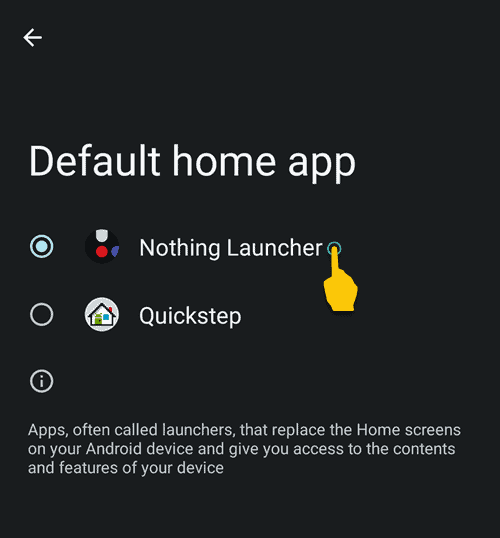
- Choose a wallpaper. I did not like Nothing wallpapers, so, I decided to go with my existing wallpaper.
- You will arrive at the homescreen. You can experience the launcher now.
As of now, it is a no-frills launcher with nothing much to experience. Essentially it is just about the same as you’d expect in an AOSP or stock Android device. It features the well-known dual app layer with a home screen layer and an All Apps layer which you can access by swiping up. It also supports quick access to notifications by swiping down on the home screen. And you can also customize the grid size for the app icons a little and choose between a 4×5 or a 5×5 grid.
What’s unique about the Nothing Launcher?
The unique features in the Nothing Launcher are:
- Enlarge app icons and app folders: Possibly the most unique feature of the launcher is its ability to make individual app icons and app folders larger. So, if you use something a lot you can make its icon larger for easier access. That said, there’s currently no way to define a definite size or manually resize it. The launcher enlarges the icons to its pre-defined larger size which is a bit too big.
- Support for icon packs: You can long tap the homescreen and choose Wallpaper and Styles > Icon Pack to select a different icon pack. You can install icon packs from the Play Store. Comparatively, the Google Pixel launcher and the launcher featured in Android One phones do not support icon packs.
- Nothing widgets: Presently there are 3 widgets developed by Nothing and made available in the launcher, featuring the dot-matrix font style of Nothing. One is for an Analog clock, another for a digital clock, and lastly a weather widget. Long tap the homescreen, then select Widgets > Nothing Launcher to access them. Tap and hold the widget you need and then drop it on your homescreen.
You can set the temperature units for the weather widget and a custom location (if you do not want to rely on the GPS location). - Wallpapers: I did not like their wallpaper style, but that’s subjective and each person can have his own choice.
- Bonus – wallpapers and ringtones: Nothing has also shared a few bonus files viz ringtones and wallpapers. You can use the ringtones for Alarm and Notifications. The wallpapers feature a dog and a face, matching Nothing’s striped style (as the pre-included wallpaper). You can download the bonus files from DropBox link or simply Tap and hold on to your homescreen and choose Wallpaper & style > Bonus content.
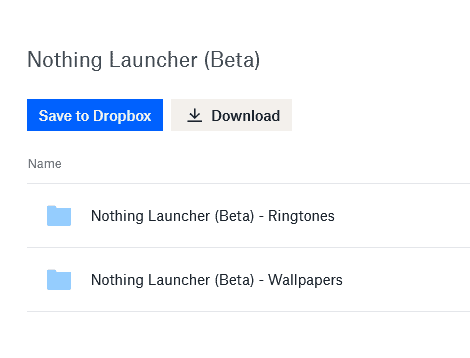
The above experience is from the very first beta release of the Nothing launcher. We should expect refinements, feature additions, and usability improvements going forward. I will update the article as and when Nothing releases new updates for the Nothing OS launcher.
How to uninstall and remove Nothing OS launcher?
The buzz and all are nice, but a custom launcher does not suit everyone. And depending on your device, the Nothing launcher might not be very stable either.
Simply open the Play Store and search for Nothing Launcher. Then press the Uninstall button to remove the launcher from your phone. The phone will automatically fall back to the default launcher (home app) that can with the phone.
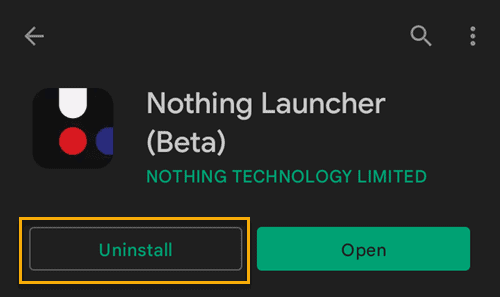

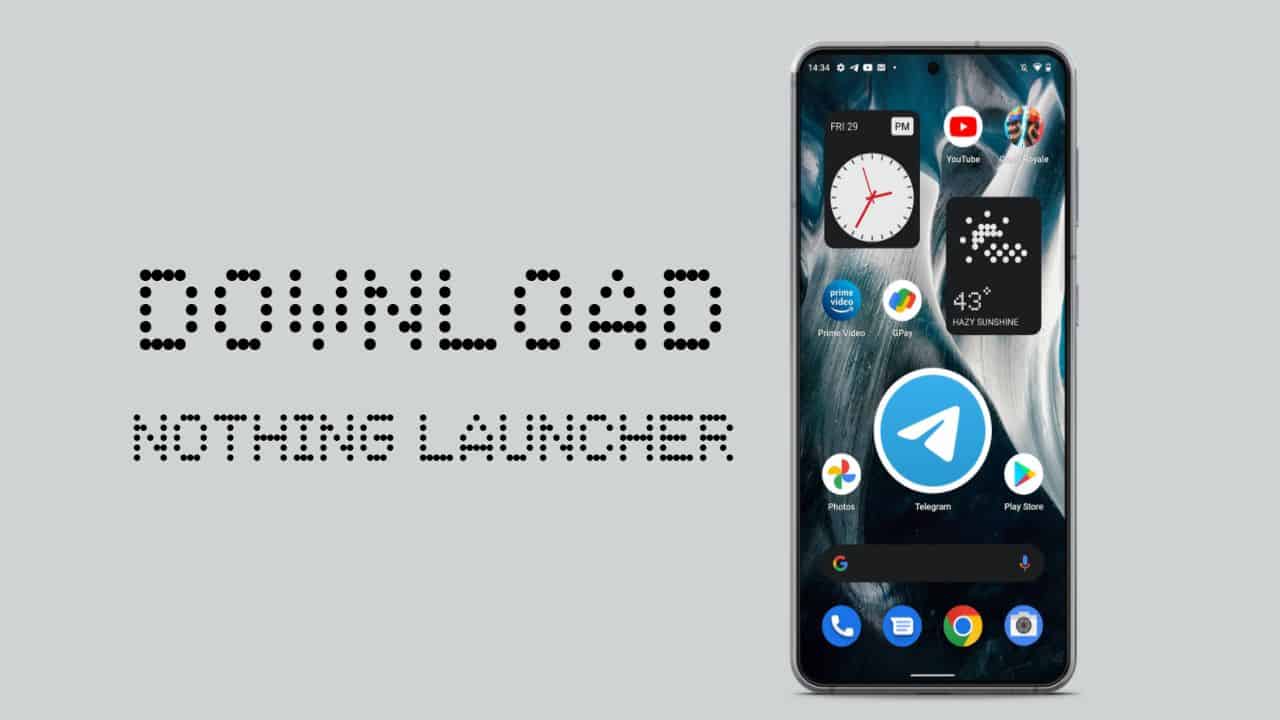

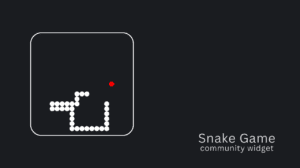





Add Comment