Windows 8 has been here since quite sometime and even the next version i.e. Windows 8.1 is just around the corner as it gets ready to meet its RTM schedule. Windows 8 improves over the simplicity and effectiveness of the Windows Platform and hence it is now possible out of the box to write the Indian Currency Symbol directly using the Alt + 4 keyboard shortcut without the need of full Alt codes.
Configuring Writing Language to Enable Support for Rupee Symbol
With Windows 8, the process has become pretty straightforward. All you need to do is to enable the use of English (India) as the first writing language and then it will enable the support for writing the Unicode Indian Rupee symbol. To do so, follow the steps below
- Click on Start or Press the Windows logo key.
- Type Control Panel and hit enter.
- From the top right menu, Choose View by as Small Icons.
- Now click on Language.
- In the Change your language preferences menu, click on Options in front of the first language displayed on the list (in case there are multiple entries).
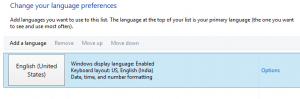
- Click on Add an input method under the Input method heading.
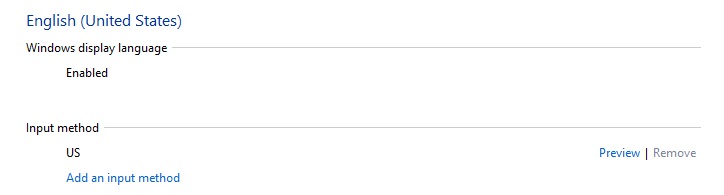
- Select/Click on English (India) and click on Add.
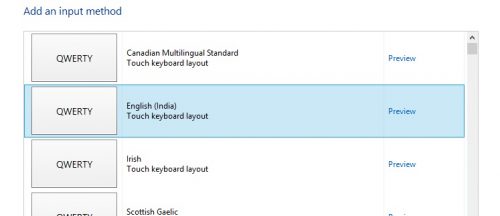
- Now click on Save in the Language Options page.
- That’s it. Now whenever you need to write the Indian currency symbol, click on the Language icon in the right of your taskbar and select English (India)
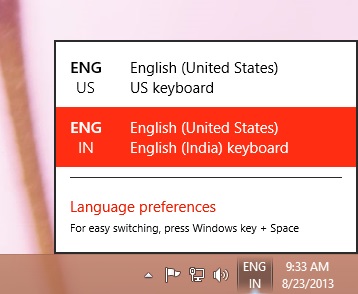
Writing the Indian Rupee Symbol
After configuring Windows language settings by following the steps above, you can easily write/insert the Indian Currency Symbol (₹) using the Alt Gr (Right Alt) + 4 (Dollar Symbol key). Just make sure that you’ve chosen English (India) as your writing language from the taskbar. Alternatively, you can set English (India) as your default writing language by following the steps below.
Setting a Default Writing Language in Windows 8
If you want to change your default Writing language to a different one than what your preset language pack brings, follow the steps below. You first need to have added the new language in your Input Languages list under the language of your choice (read above).
- Click on Start, type Control Panel and hit enter.
- In control panel, choose Language in the small icons view.
- Click on Advanced Settings in the right sidebar.
- Under the Override for default input language, choose the language you want to set as default for writing.
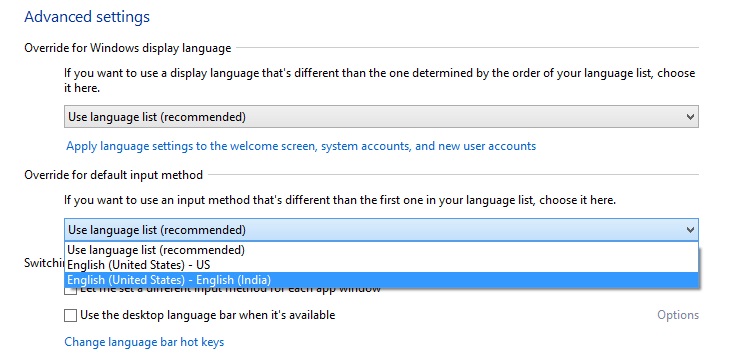
- Click on Save when done. That’s it.
Did this work for you or are you still having issues writing Indian Rupee symbol using your keyboard? Let us know using the comments section below.







