One of the much complained feature of Windows 8 was that it used to open up the new Tiled Start Screen instead of the traditional Desktop which has been the tradition since the advent of Windows.
Microsoft has always listened to the consumer feedback and improved their products to suit the liking of the users. This time again, Microsoft has implemented a new feature in the updated Windows 8.1, which will allow you to skip the Start screen and boot directly to the Desktop mode when you turn on your PC/Laptop.
How to always open Desktop when turning on the PC
Booting to desktop mode can easily be done through the navigation properties, but because many are unaware of that, follow the detailed steps below.
- Turn on your PC and enter desktop mode. You can do that by either clicking on the Desktop tile or by pressing Windows Logo Key + D
- In the desktop, Right Click on the blank area of taskbar (the bottom layer on your screen which includes the icons and currently running programs) and select properties.
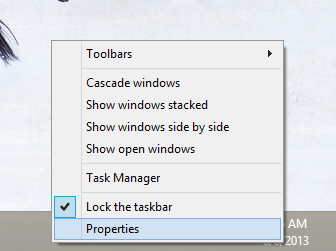
- After clicking on properties, a new popup titled Taskbar and Navigation Properties will appear. Click on the Navigation tab at the top.

- In the navigation tab, check the option that says Go to Desktop instead of Start when I sign in.
- That’s it. Click on OK to exit the properties dialog.
You will now be taken to the Desktop instead of Start every time you turn on your PC/Laptop. In case you wish you disable this later on, just uncheck the Go to Desktop instead of Start when I sign in option in the Navigation properties.
Have anything to say? Leave your comments below.







