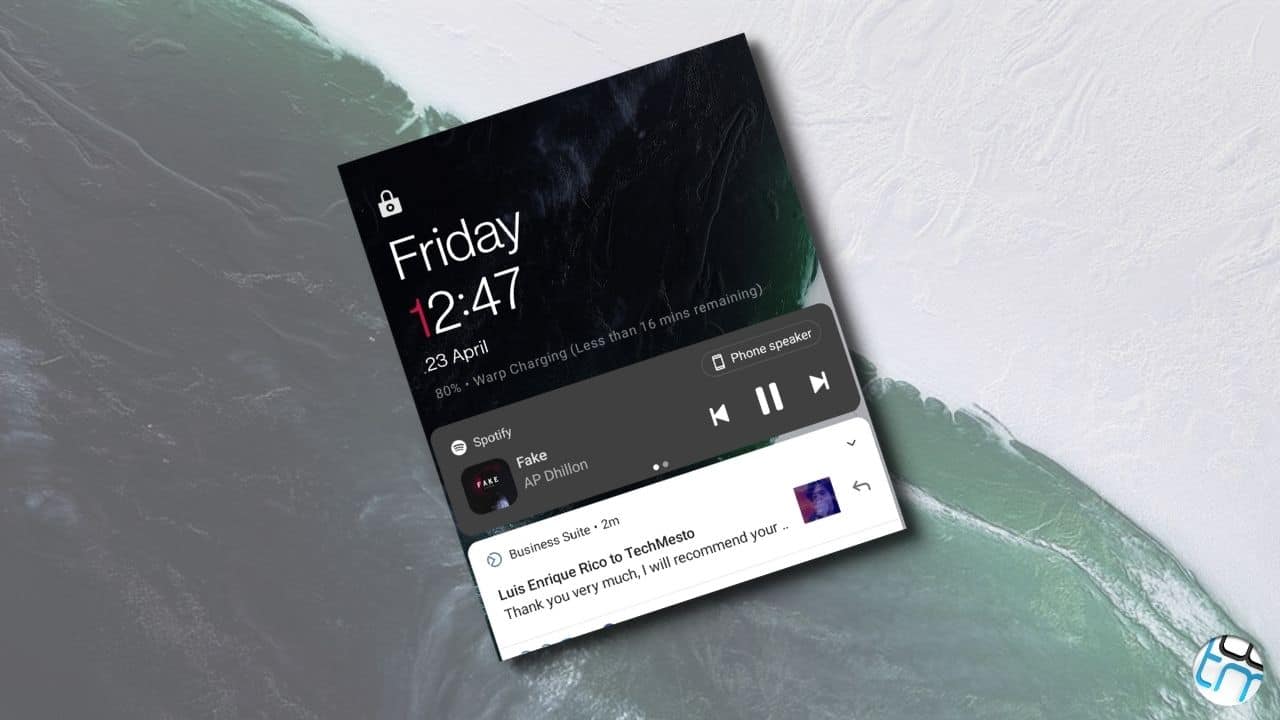Some OnePlus users reported that their phone is showing the time in 24-hour format on the lock screen. This happens when the time on the rest of the device’s UI shows in the 12-hour AM/PM format. Apparently, it is a bug in OnePlus’s Android 11 builds. Many devices are affected including the OnePlus 8, 8 Pro, 8T, 7T & OnePlus Nord. Thankfully, a fix is also pretty simple and works for most of the users. Here’s how.
Fix the issue leading to the 24-hour clock on the lock screen
Is your OnePlus phone also showing the 24-hour clock on the lock screen even when it is AM/PM format in other areas of the phone’s UI? Then this quick fix will care for your problem.
- Open Settings > System.
- Tap on Date and time to open the time settings.
- Under Time Format, enable the “Use 24-hour format” option.
- Wait a few seconds and then disable the “Use 24-hour format” option.
- Lock the screen and see if the time is now showing correctly in AM/PM format.
The above steps should sort out the issue. However, in case it doesn’t, then the problem might be caused by some other bug and we should wait for a fix from OnePlus via an OTA update.