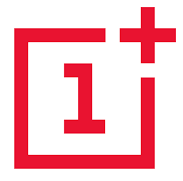 OnePlus offers an open beta program which provides access to pre-release OS updates. The open beta is quite stable, but not as much as the official/stable release channel. Users joining the beta branch continue to receive OTA updates, but not official OTAs. OnePlus does not provide any easy way to move from open beta to official. In fact, OnePlus says that you need to wipe all data before moving to the official release.
OnePlus offers an open beta program which provides access to pre-release OS updates. The open beta is quite stable, but not as much as the official/stable release channel. Users joining the beta branch continue to receive OTA updates, but not official OTAs. OnePlus does not provide any easy way to move from open beta to official. In fact, OnePlus says that you need to wipe all data before moving to the official release.
However, moving from beta to stable release is quite possible without losing data. All you need is a newer version of the official full ROM for Oneplus 3/3T and flash it over the existing open beta. So, if you are unhappy with the slightly buggy beta builds, here’s how you can move to the official builds.
Contents
Move from Open Beta to Official ROM in OnePlus 3 & 3T
You can only migrate if a newer version of official ROM is available for your OnePlus 3/3T device. Flashing an older version will most likely bring an error because downgrading might not be possible. So, stop updating the beta releases (disable OTAs) and wait for a new official build. When one is available, flash it to move your device to official release.
Step 1 – Download Official Build
Head over to the OnePlus downloads website to download the latest official build available for your OnePlus device. If a new update has just started rolling out, then OnePlus will take a week or two before uploading the zip to their website. You can always look for the full zip elsewhere or wait for OnePlus to upload it.
Step 2 – Install the Official Build
The next step is to install the downloaded file on your phone. There are two methods to do that. Move to the second one if first doesn’t work for you.
Installation Method 1 – Via Local Update
The simplest and easiest method of moving to official release is to do a local upgrade from within settings. If the option isn’t available to you or if it does not work, then you can try the method 2 via recovery.
- Copy/move the official build zip file to the root of your phone storage.
- Go to Settings > System Updates.
- Tap on the gear icon at top right and choose Local upgrade.
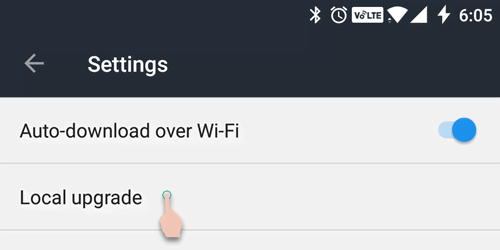
- Select the zip file and start the installation.
- Your phone will install the update and reboot.
- You will now be using the official build if all goes well.
Installation Method 2 – Via Recovery
This method is slightly tricky, especially if you’ve never used recovery before. Nevertheless, we’ve explained it well in detail, so you won’t find it too hard. You’ll need your phone, a Windows PC and a USB cable.
- Make sure ADB and drivers are installed on your Windows PC.
- Power off your phone.
- Enter recovery mode by pressing and holding the Power + Volume down buttons together.
- Select English language and choose Install from USB option in the recovery screen.
- Connect your phone to the PC and sideload the downloaded file by using the following command:
adb sideload <filename>
Replace <filename> with the name of the downloaded file.
- Sideload process takes some time, so stay patient.
- Reboot the phone when done. You should be in the official build.
Your device will stop receiving open beta updates. That said, your OnePlus 3/3T will now start receiving official OTA updates again. Continue using your device normally with lesser worries of encountering a bug 🙂


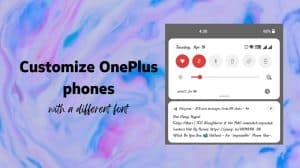
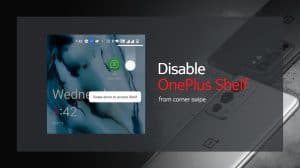





Add Comment