Wondering how your friend sent you a WhatsApp message with some text in bold? Not just bold, you would have also seen some WhatsApp messages in italics, strikethrough and monospace (Font whose letters and characters each occupy the same amount of horizontal space).
These are part of essential formatting options which WhatsApp provides to all the users. It is effortless and needs no specialised knowledge. There are two (2) different ways in which you can improve the readability of your WhatsApp messages by formatting them. Let’s get started.
Write in Bold, Italics, Strikethrough, and Monospace on WhatsApp
Text formatting on WhatsApp i.e. WhatsApp bold and Italics is available across platforms. For example, if you make some text bolder on Android and send it to a friend using an iPhone, the formatting will be kept intact. The message will appear with the same formatting on WhatsApp web as well. Here’s how to format the text on WhatsApp for Android and iPhone.
- Open WhatsApp on your Android or iPhone.
- Open the conversation where you wish to type in bold, italics or use other formatting options.
- Type the text.
- Tap and hold on the text to select it. Adjust the selection as needed to select all the text which you wish to format. Then:
Android Users: Tap on ellipsis [ ]. Then select from Bold, Italics, Monochrome and strikethrough.
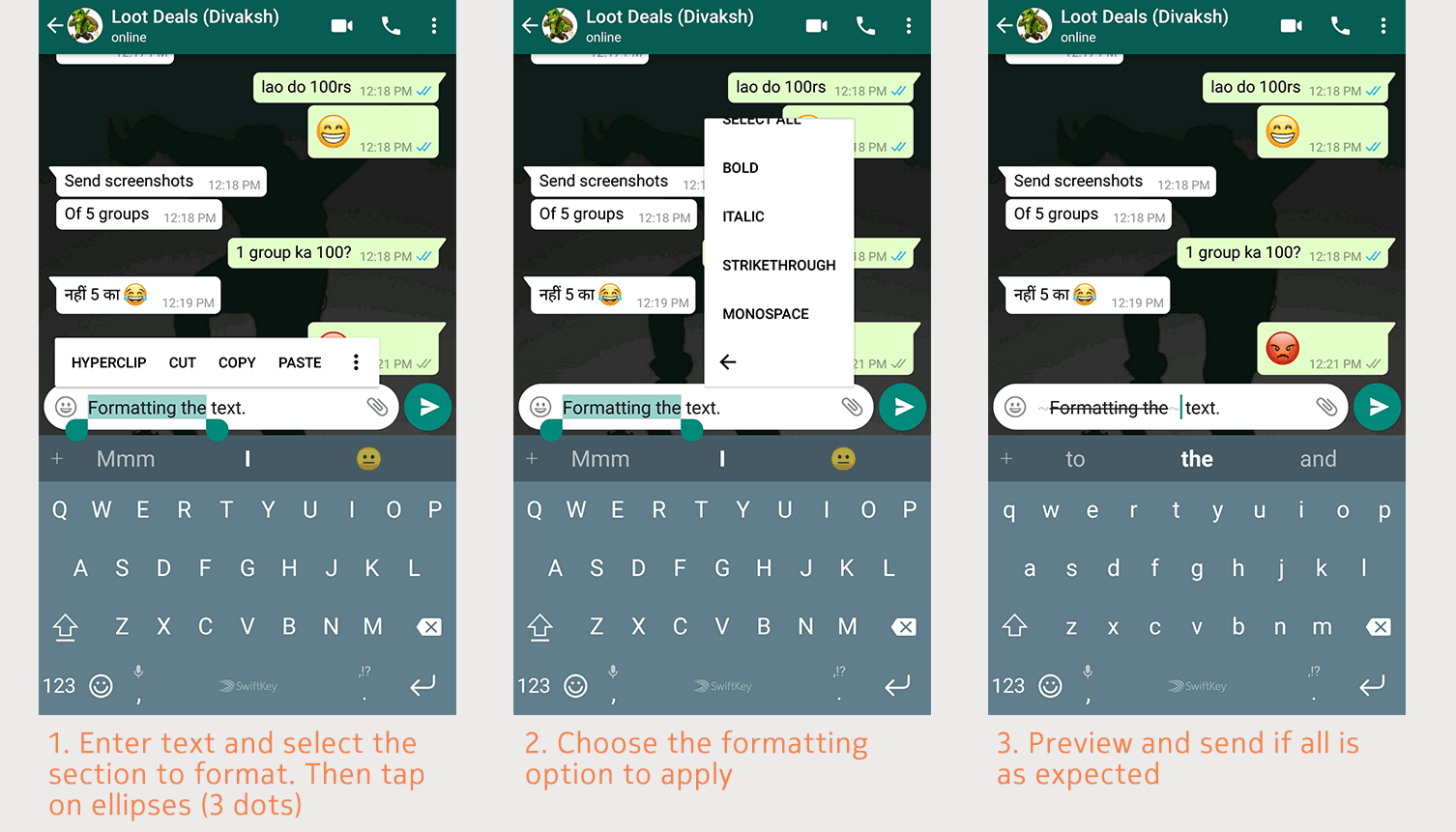 iOS/iPhone Users: Tap on BIU and choose the formatting to apply to the text.
iOS/iPhone Users: Tap on BIU and choose the formatting to apply to the text. - WhatsApp will instantly show a preview of the text depicting how it will look when sent. Confirm that your formatting is properly applied to all of the text.
- Finally, tap on the send button to send the message to the other person.
Note: Underlining the text is not available as an option on WhatsApp.
Alternative (Markdown) method to format text on WhatsApp
As an alternative, you can use some markdown to format all the text at once. For example, if you have a long paragraph of text which you wish you reformat, then it is rather easy to use markdown. The following are the symbols which you can use to format message on WhatsApp as bold, italics or others.
Bold text: Type asterisk, i.e. ” * ” at the front and end of the text to be bolded. For example, to the following text will get bold if you paste it into your WhatsApp chat box –
*This is an example of bold text*
Italics text: Type underscores i.e. ” _ ” on either side of text/sentence which you want to format as italics. For example, the text below will convert to italics if you paste it to WhatsApp.
_This is an example of italics text_
Monospace text: Block the text with three (3) backticks, i.e. “` on both sides. You can type backtick on a PC by pressing the first key on number row. For example, the following text will convert to monospace when copied and pasted into a WhatsApp chat.
```This is an example of monospace text```
Strikethrough text: Type a tilde i.e. ” ~ ” on the front and end of the text which you want to format as strikethrough on WhatsApp. You can type tilde on a PC by pressing Shift + first key on number row. Here’s an example of the text which will convert to strikethrough on WhatsApp.
~This is an example of strikethrough text~
Multiple formatting on the same text
Just a tip! You can also use 2 different formatting in the same piece of text on WhatsApp. That is, you can generate the following types of combined formatting by using multiple markdown symbols together.
You can copy-paste the examples beneath each item in your WhatsApp app to see them in action.
- Bold + Italics
This message uses *_bold & italics together_*.
- Italics + Strikethrough
This message uses ~_italics & strikethrough together_~.
- Bold + Strikethrough
This message uses *~bold & strikethrough together~*.
- Bold + Italics + Strikethrough
This message uses *_~bold, italics & strikethrough together~_*.
Do note that you cannot mix any other formatting with monospace text. The monospace text is unique. Any formatting over monochrome will get ignored.

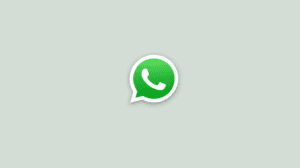






Add Comment