HMD Global is one of the OEMs participating in the Android 13 Beta. Called Developer Preview, the program allows Nokia X20 users to test Android 13 on their phones. App developers can use the Android 13 Beta builds to develop, refine and improve the performance of their apps. However, regular users can also participate in the Android 13 Developer Preview for Nokia X20.
The OS builds made available under the Android Developer preview are early previews, which means there will be bugs and missing features. Users may also encounter improper animations, UI bugs, or app compatibility issues. That’s why HMD Global does not recommend users to try the Android 13 beta on daily-use devices.
Known bugs in Android 13 beta build for Nokia X20
HMD Global has published a list of issues in the current ADP release. You should not enroll in the preview if one of the following features is crucial to you. These issues are related to the initial Android 13 developer preview build versioned 3.030.
- Face Unlock is missing from the Settings
- Transfer of files via Bluetooth is not supported
- OZO audio functionality is not currently supported
- Full Camera features not yet implemented
- Some Carrier Configurations are currently missing and Network performance may be affected
There may be more issues not yet discovered. So, don’t take the above list as comprehensive. The shorter list suggests that there are very few bugs in the release. It can be good news for Nokia users aiming for the final release as it can happen soon after the official rollout of Android 13 by Google.
Report issues: If you decide to participate1 in the Android 13 beta, be sure to submit any issues, bugs, or compatibility issues. Nokia has included a feedback app that you can use to send feedback to Nokia.
How to install Android 13 beta on Nokia X20?
Android 13 Beta (Developer preview) for Nokia X20 is available only as an OTA. Hence, you need to register with your device’s IMEI number to enroll for the beta upgrade. Nokia Mobile will push the corresponding upgrade package directly to your phone within a few hours from registration.
Follow the steps below to enroll your Nokia X20 for the Android 13 developer preview.
- Backup your data
Upgrading to Android 13 preview erases the internal storage. Remember to backup your important files and data from the phone before proceeding.
- Update to the latest version of the My Device app
You need to have the latest version of “My Device – the official app for Nokia devices” to enroll the Nokia X20 in the ADP. The app comes pre-installed on all Nokia phones, and you can update to the newest version from the Google Play Store. Click here to open the Play Store link and check for updates to the My Device app.
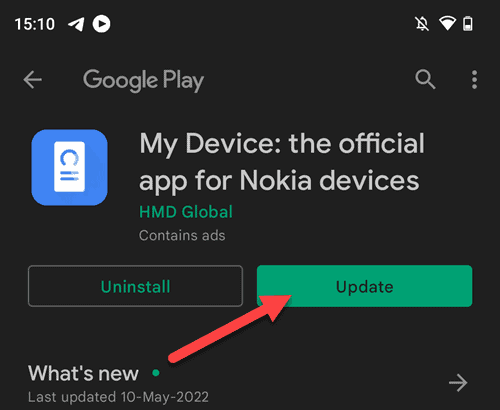
- Enroll your Nokia device in the My Device app
Open the “My Device” app on your phone and complete the setup if you are using it for the first time. Then press on the Support icon on the bottom bar. Now tap on the Android™ developer preview option.
The app will check the server for eligibility and display “You are eligible for Android developer preview“. The eligibility depends on the device variant, region, and operator.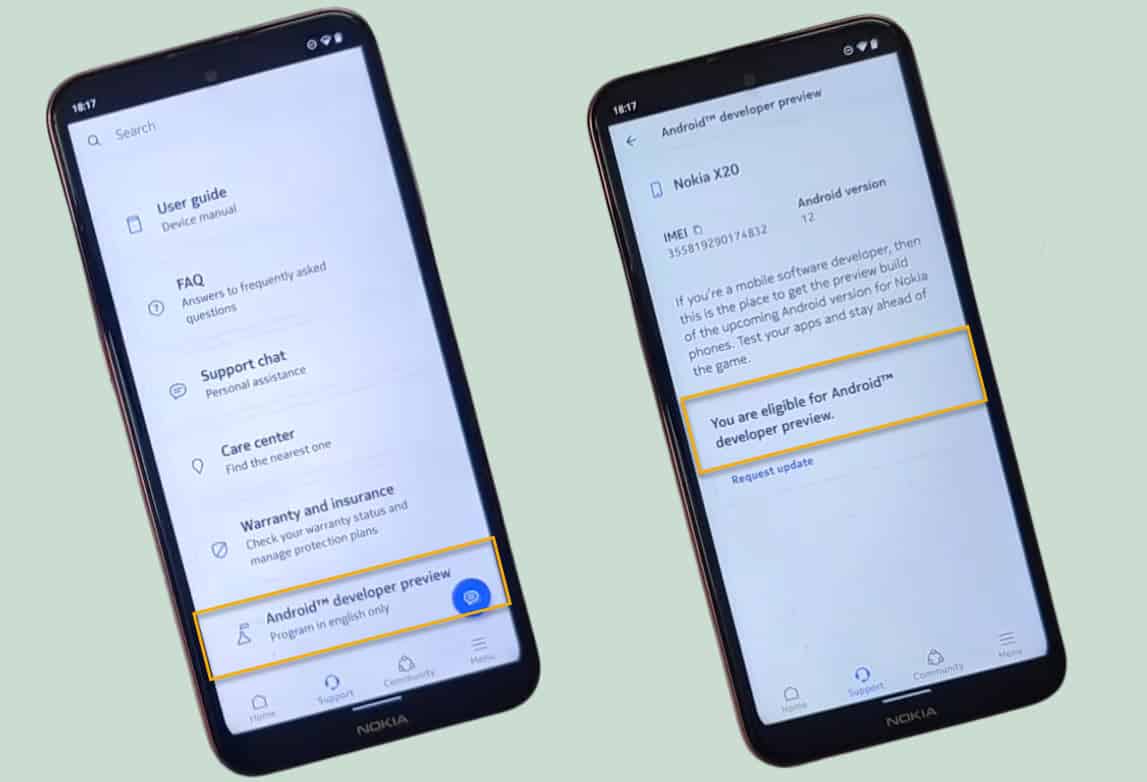
- Request and install the update
After checking your eligibility, the My Device app will show the “Request” button. Tap on the “Request” button and then check the box to agree with the terms of the Developer Preview. Finally, tap on the Continue button to proceed.
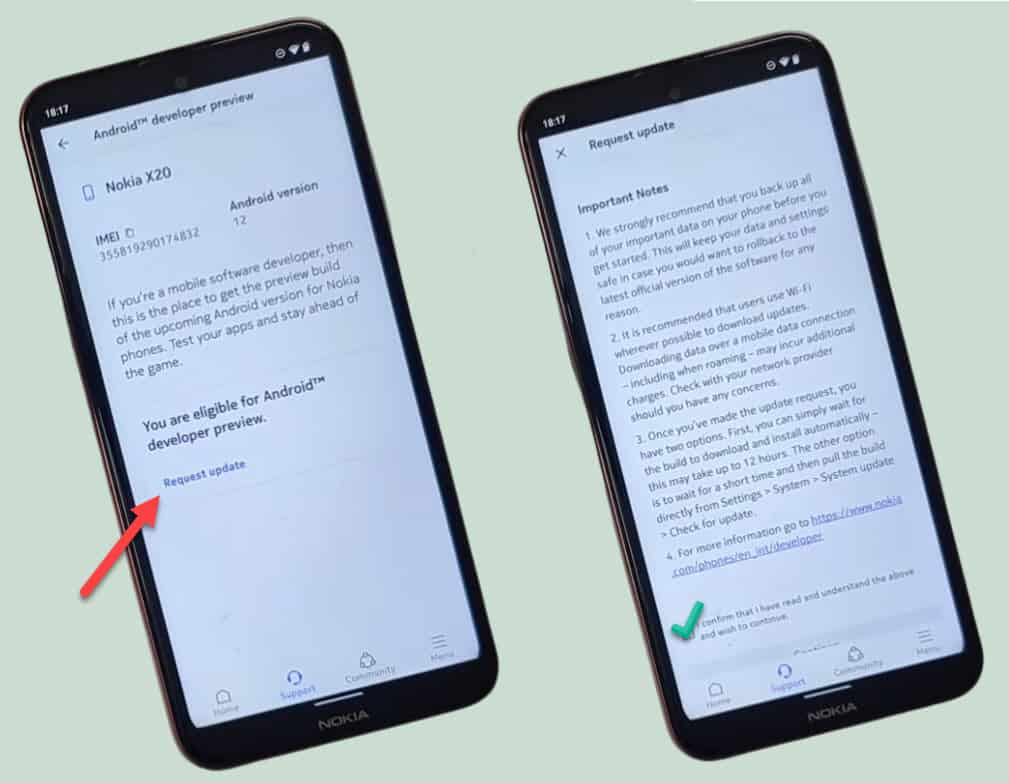
It can take up to 12 hours for the update to show up automatically. You can manually check for updates by heading to Settings > System > System update > Check for update to poll the server for the latest updates.
Then you can proceed with the installation. Finally, reboot the phone to boot into Android 13.
How to roll back from Android 13 beta to Android 12?
The rollback to Android 12 is also available with the My Device app. You can request a downgrade update package on the Android developer preview option in the Support tab of the app.
Downgrading to Android 12 will also result in the loss of data stored on the phone. You must take a backup before proceeding.
References: We have sourced the images of the My Device app from DrNokia’s YouTube video.




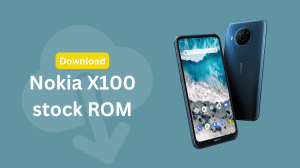





Add Comment