Task Manager is an important part of Windows and we need to use it from time to time. Sadly, the first public release of Windows 11 – the latest version of Windows – no longer has the ability to launch Task Manager by right-clicking on the Taskbar. Even if that is gone, there are several other means to open the Task Manager in Windows 11. Let’s jump right into it and check the top 5 ways to do so.
1. Right-click the Start button
Did you know that the Windows Start button hides a lot of options behind a right-click?
Yes?! No?! Either way, just right-click on the Start button. Then click on Task Manager (7th entry from the bottom).
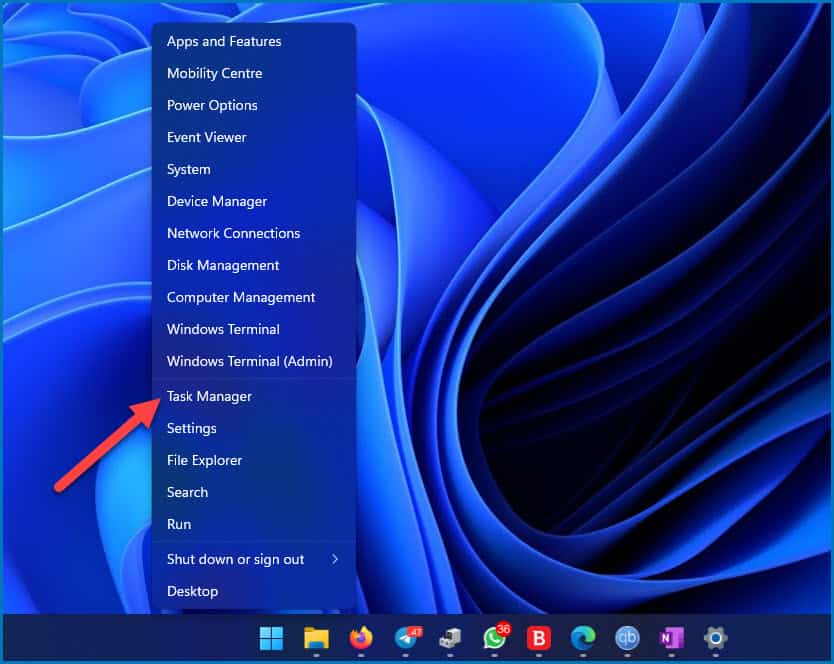
If you were used to launching Task Manager by right-clicking on the Taskbar, then this is the closest alternative that you will find.
2. Keyboard shortcut
If you are somebody like me who prefers keyboard shortcuts, then there’s an easy key combination.
Just press Ctrl + Shift + Esc and boom! Windows Task Manager will open up instantly in front of your eyes. It is that simple. And in case you are confused about how to do it, press the Esc key while holding down Ctrl and Shift keys.
3. Windows Security keyboard shortcut
There’s another keyboard shortcut for you if the direct shortcut is a bit inconvenient (since all the keys are to the left).
Press Ctrl + Alt + Delete. Then click on Task Manager on the screen that appears. There you have your useful Windows Task Manager.
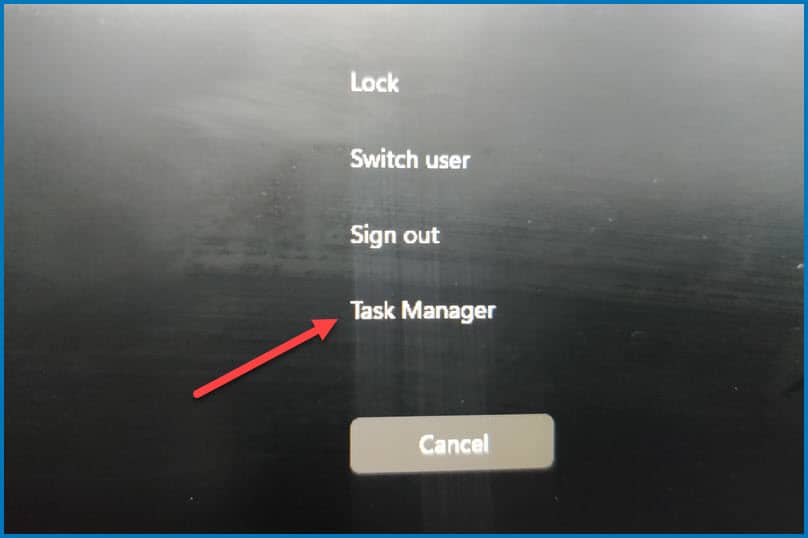
4. Using the start menu
Task Manager is also available via the Windows 11 start menu. Click on the start button or press the Windows key on the keyboard. Then start typing Task Manager. Press Enter or click on the result when it appears.
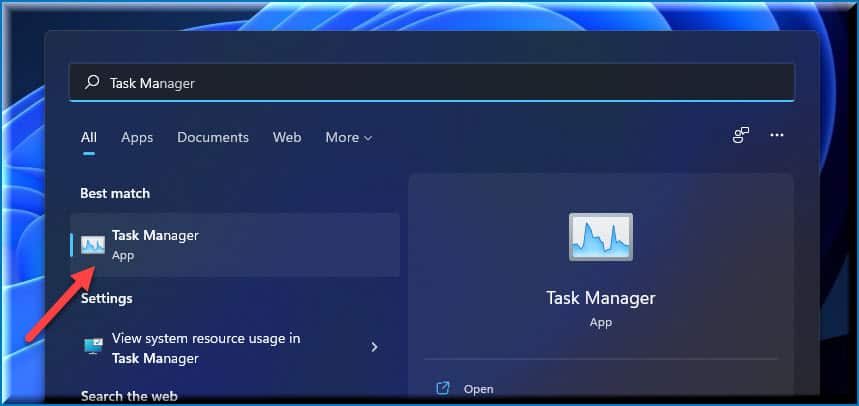
5. Using (Win + R) Run command
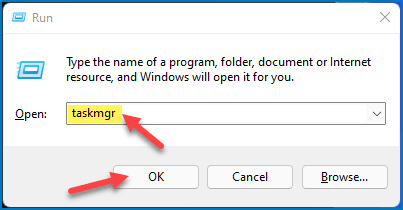
The powerful Run is here for your rescue as well. Launch Run by pressing Win + R keys on your keyboard. Then type taskmgr in the textbox and press Enter. The Task Manager will launch as soon as it can.

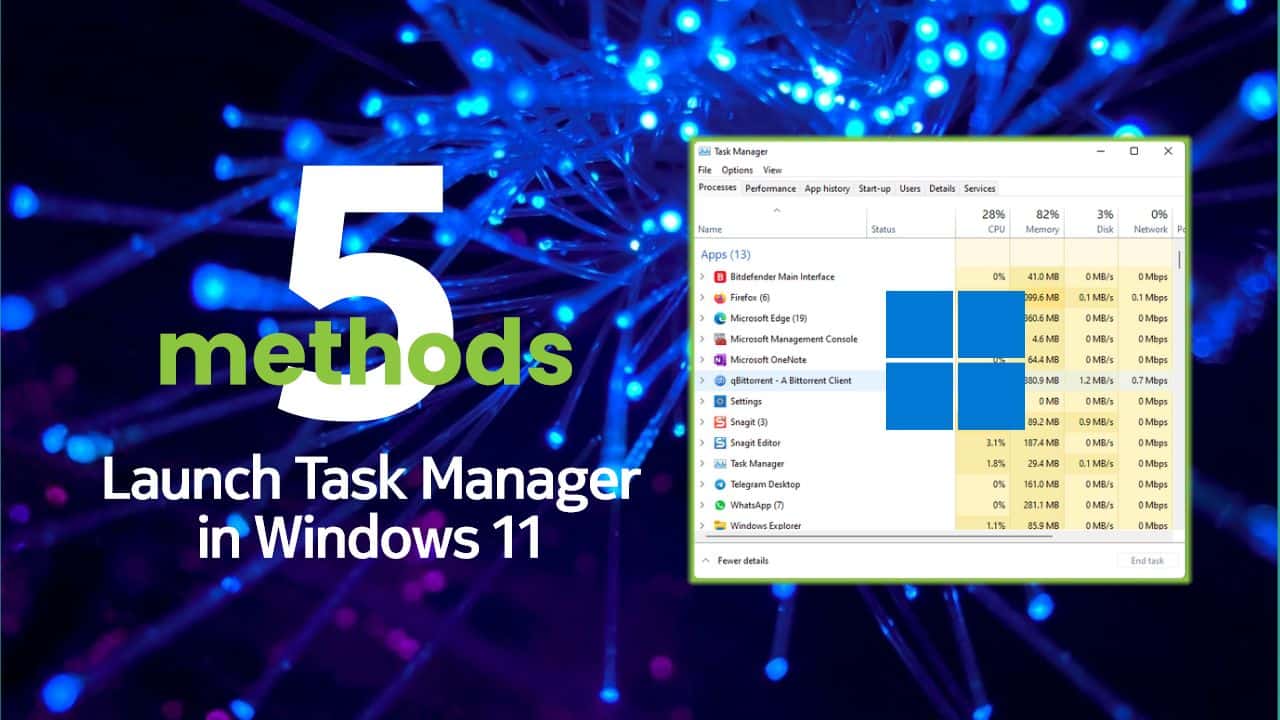







Add Comment