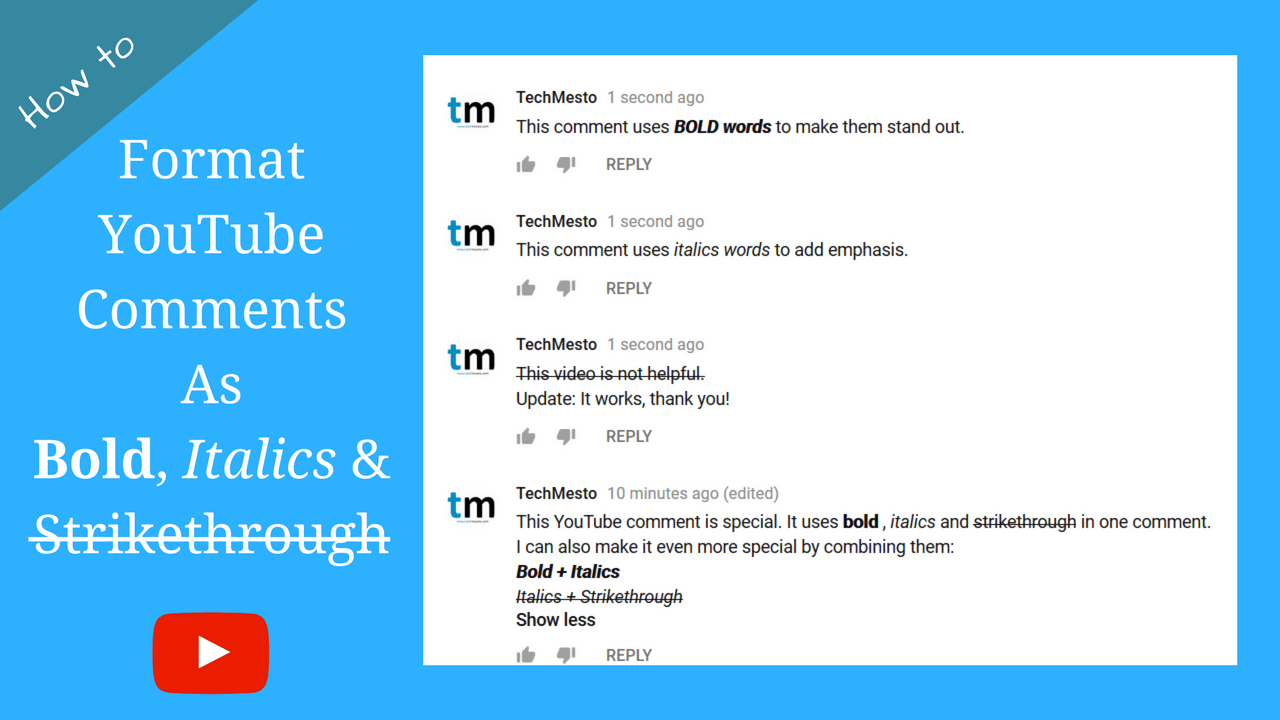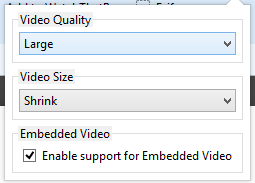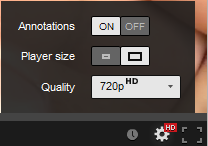Google messed up the YouTube service by forcing YouTube channel owners to connect to Google Plus in order to continue using the full functionality of their channels. What this meant was that a new identity for your YouTube channel will be created on Google Plus and be connected to your YouTube account so that your comments, likes, shares and everything will show up on the Google Plus Profile/Page. This post is written for the following scenarios:
- You have already created a Google Plus Page for your Website/Blog on another Google Account which is different from the Google Account Associated with YouTube and you want to connect your YouTube to that official page, instead of the new one that YouTube is offering you.
- You want to transfer your YouTube channel to another Google Account so as to change the login email address (only works if you connected your YouTube Channel to a Google Plus page and not a Profile)
The Procedure
This is a two-step procedure, firstly involving the connection of YouTube Channel to a Google Plus page and then Transferring the ownership of that page itself so that the Channel goes to that Google Account aswell
a. Make your YouTube Account a Manager to the Google Plus Page
- Sign in to the Google Plus account to which you want to transfer your channel.
- Click on the Account Picture in the top right and click on your Page’s name to use Google Plus as your page.
- Again click on the Account Picture and click on Page Settings
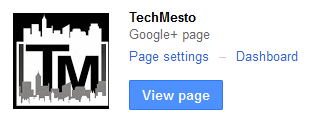
- Click on Managers tab at the top and then on Add Managers
- Enter the email address of your Google Account associated with YouTube and click on Invite
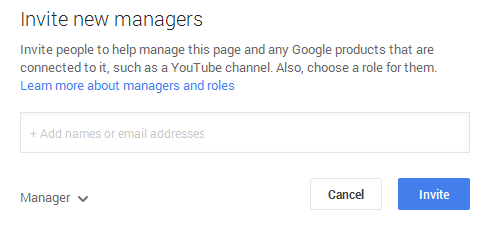
- Open your email and Click on the link to accept the invitation to be the manager of that page.
b. Connect YouTube Channel to Google Plus Page
- Sign in to your YouTube Account
- Click on your username at top right and choose Settings or YouTube Settings
- On the Overview screen, click on Connect channel with Google Plus. If it is already linked to another Google Plus page, unlink and then click on Connect again.
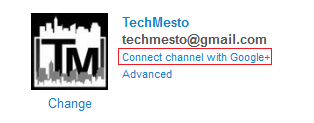
- Choose your Google Plus Page of which you just became the manager and click Next.
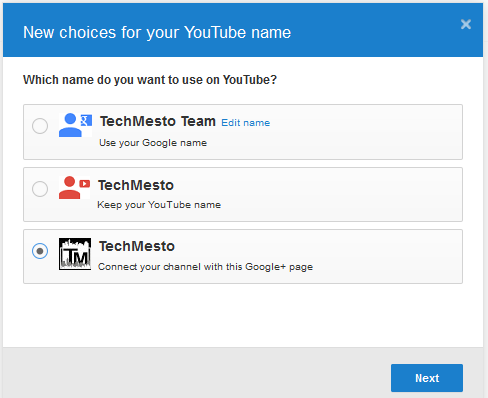
Your YouTube account will be linked to that Page and can be accessed directly by signing into YouTube with the other account and switching to the page from the account selection screen.
Remove the Old Google Account as Manager to the Page
After confirming that your YouTube account is accessible directly by the Page’s account, you can remove the previous YouTube account email as a manager to that Google Plus page. However, even if you don’t the public profile of your YouTube channel will represent that page on the other Google Account. I know this is very confusing, but that’s Google to blame for making it so cumbersome and hard.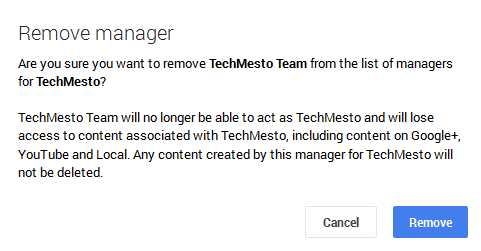
If someday you disconnect the connection between that YouTube Account and Google Plus page, the YouTube account will be owned again by the primary Google account on which it was created.