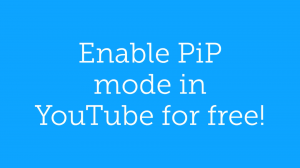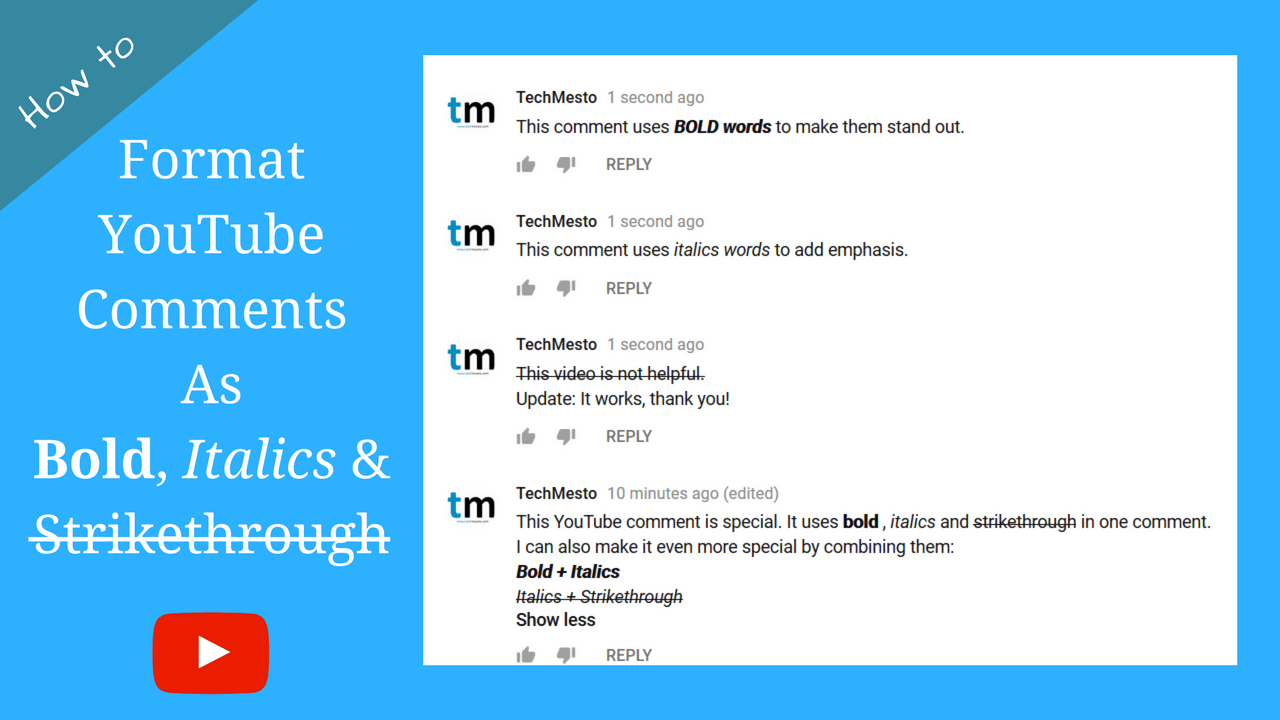YouTube, the most used online video sharing service allows you to play videos is plenty of formats, suiting everyone’s needs. Not everyone has a super fast connection to play in High Definition and not everyone’s connection is so slow to not being able to play High Definition videos. YouTube for the most times chooses the optimum video quality for you depending on your connection speed. However, if you want all videos to play in HD quality when you enter the full screen mode, here’s what to do.
Play all YouTube videos in HD when in Full Screen mode
YouTube allows you to force the playback of all the videos in HD when you enter into full-screen mode. All can be done directly from YouTube settings.
- Open YouTube and sign into your Google Account from the option at top right. If you are already logged in, skip this step.
- Click on your username at the top right and choose YouTube Settings. Make sure its YouTube settings and not just the regular settings for your Google account.
- In the settings, click on Playback from the left sidebar.
- Here, check the box in front of Always play HD on full-screen (when available).
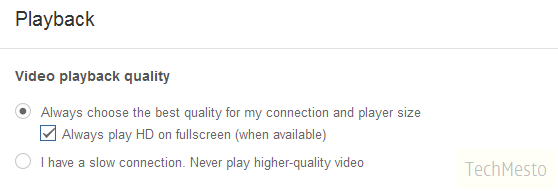
- Click on save towards the right.
That’s it. From now on, whenever you’ll play any video in full-screen, YouTube will automatically force it to play in High Definition resulting in crisp and clear video without the need of changing the setting for each and every video you play. However, you need to be logged into your Google account for this to work. if you are not, the playback will happen in YouTube’s default way.