Is your Nokia Android smartphone vibrating and making sounds when you press the keyboard keys? Or do you want it to sound & vibrate on keypress, but it is not? Some users like the haptic feedback (vibration) while others do not. That’s why Nokia lets you easily enable or disable the keyboard sounds and vibration on the Nokia 6, Nokia 5 and Nokia 3 Android smartphones.
Manage keyboard sounds & vibration on Nokia phones
Nokia’s Android smartphones use Google keyboard (Gboard) as the default keyboard app. So, you can disable the keyboard key sounds and vibrations in the Gboard’s settings. Here’s how:
- Open “Settings” on your Nokia Android smartphone.
- Scroll down until you see “Languages & input” under the System head. Tap on it to open the input settings.
- Now tap on “Virtual keyboard” under Keyboards and input methods.
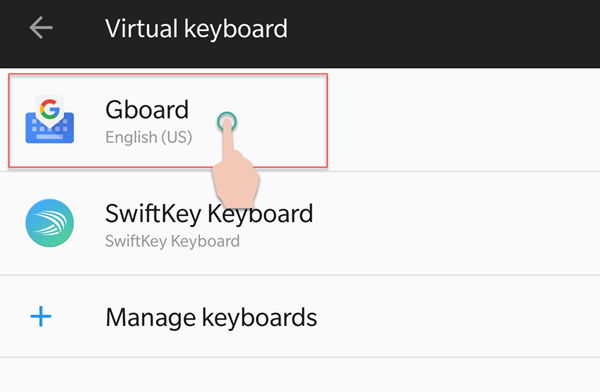
Choose Gboard - Choose “Gboard” and then choose “Preferences”.
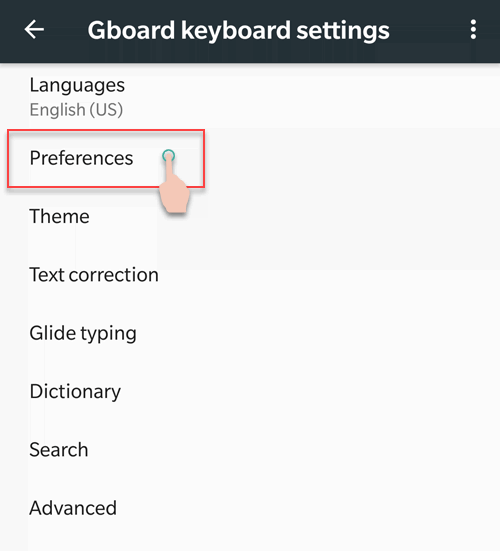
Gboard settings - Scroll down and disable or enable the following toggles as per your needs:
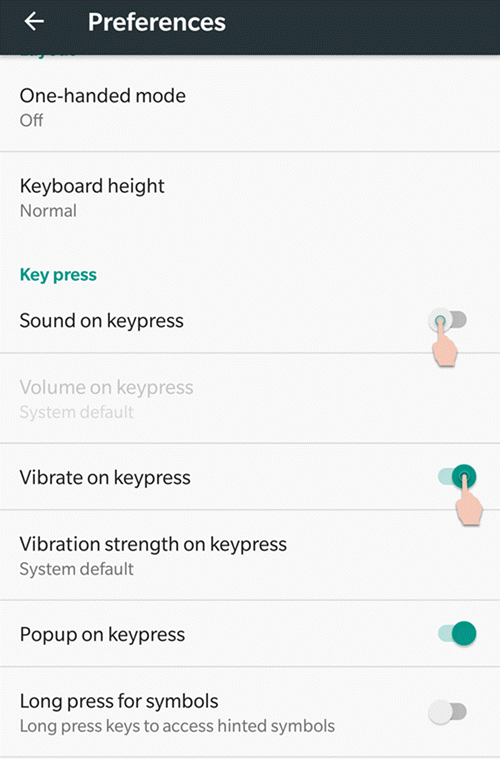
Keyboard preferences - Sound on keypress – disable to stop the keyboard from making sounds when you tap the keys
- Vibrate on keypress – disable to stop the keyboard from vibrating when you tap the keys
That’s it! You’ve successfully customized the keyboard sounds and vibration on your Nokia smartphone. In case you feel like reversing your decision, you can do so by following the same steps again.
Now you: How do you like to keep the keyboard on your Nokia smartphone? As for myself, I keep the sounds on, but the vibration is always off.







