Screenshots play an important role in our computing life and in this digital world where information can change in fractions, they get even more importance. Almost everyone makes use of the screenshots, be it to take a snapshot of something interesting or to keep a record of something.
Different needs and different tools. Whilst most of the times a mere Print Screen key on the keyboard will do the job, it won’t help if you need the screenshot of a complete webpage. I do take complete screenshots of webpages which include important info (such as a TOS page) that does not fit on the screen and hence need to be scrolled. Listed below are the various tools which may be handy upon need.
Snapito – Online Tool to Create and Pin Full Length Screenshots
Snapito is easy yet effective tool to create a full length HD screenshot of a complete webpage without the need of any extra tools. All you need to do is open Snapito website, enter the target page url at the top and click on snap. It will take a few seconds to fetch the page and create a digital screenshot of the same. The image is captured as a high quality png which can be used anywhere as needed.
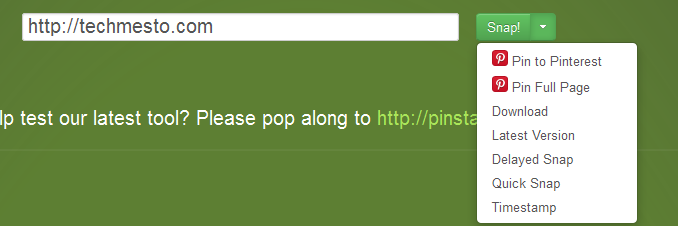
One downside of this is that you can only capture public pages and it becomes impossible to capture pages behind a login or which cannot be accessed again, such as an online invoice page.
Fireshot – Browser based Screenshot Program with basic editor
Fireshot is a quick and easy tool which installs inside your web browser and is capable of taking high quality screenshots in and save it in multiple formats such as png, jpeg; etc. Fireshot also includes the option to edit the captured images inside the browser and even upload them directly to a cloud service without saving it on the local machine.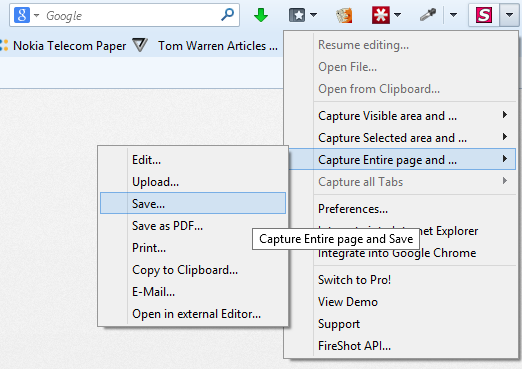
Fireshot can be installed on all of the commonly used web browsers namely Firefox, Google Chrome and Internet Explorer. Download it from here.
Desktop Application to Capture Full Length Screenshots
Coming to the field of desktop applications, there are numerous tools which do the job capturing screenshots, however Snagit from TechSmith bests them all. It is by far the best way to capture and manage your screenshot needs and is available for both a Windows Desktop or a Mac. An interesting thing about Snagit is that it automatically saves the captured screenshot without the need to a file name or anything. So if you are in a hurry, it’s there to help you around.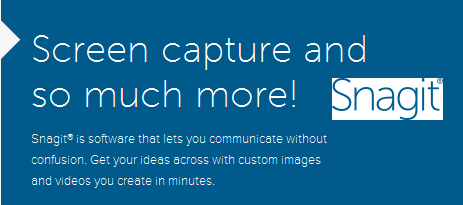 The only downside is that it is a paid product, but they do offer a free 14-day trial which will be enough for you to test the program before heading on to purchase it. If you are not into purchasing, there is no shortage of free tools available to perform similar operation.
The only downside is that it is a paid product, but they do offer a free 14-day trial which will be enough for you to test the program before heading on to purchase it. If you are not into purchasing, there is no shortage of free tools available to perform similar operation.


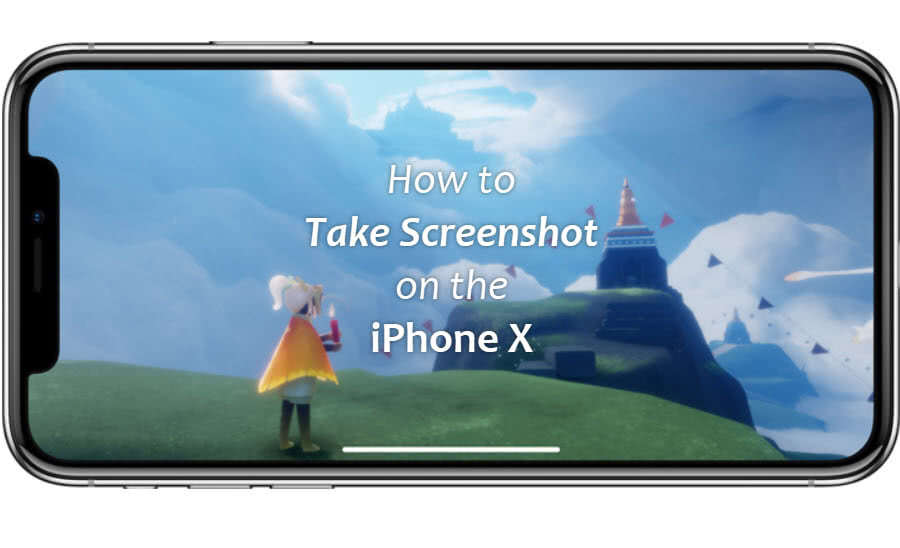
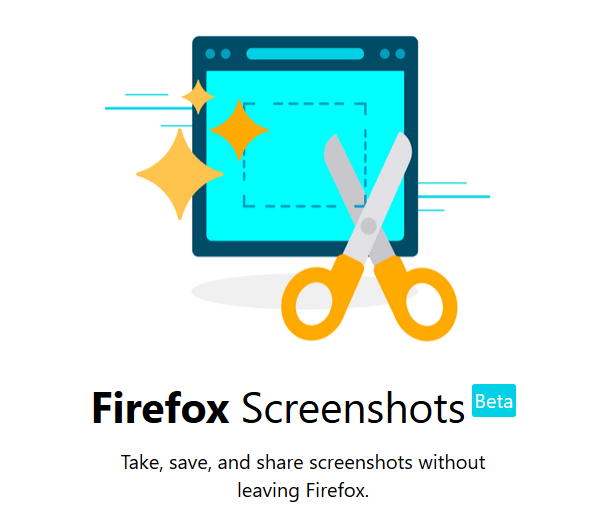




Add Comment