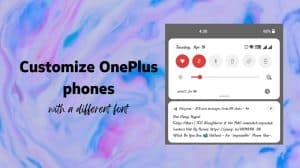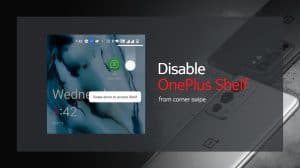OnePlus’s Oxygen OS comes with many additional features. One of them is the ability to take screenshots using gestures. That is, you don’t need to press hardware buttons or navigate to any particular menu locations or pop-ups. Instead, you can capture a screenshot simply by swiping on your screen.
It is very handy if you’re using the phone while being placed on a flat surface. Whereas, if you have the phone in your hand then the Volume Down + Power button combination is easier to perform.
Enable the swipe for taking screenshot feature
The feature comes disabled out of the box. However, it is very easy to enable it and add convenience to your OnePlus experience. The steps below apply to all OnePlus smartphones, including the OnePlus Nord series as well as the main OnePlus series.
- Open Settings app on your OnePlus phone.
- On OOS 11, go to Buttons and Gestures > Quick Gestures.
On OOS 12 (and higher), go to System settings > Gestures & motions.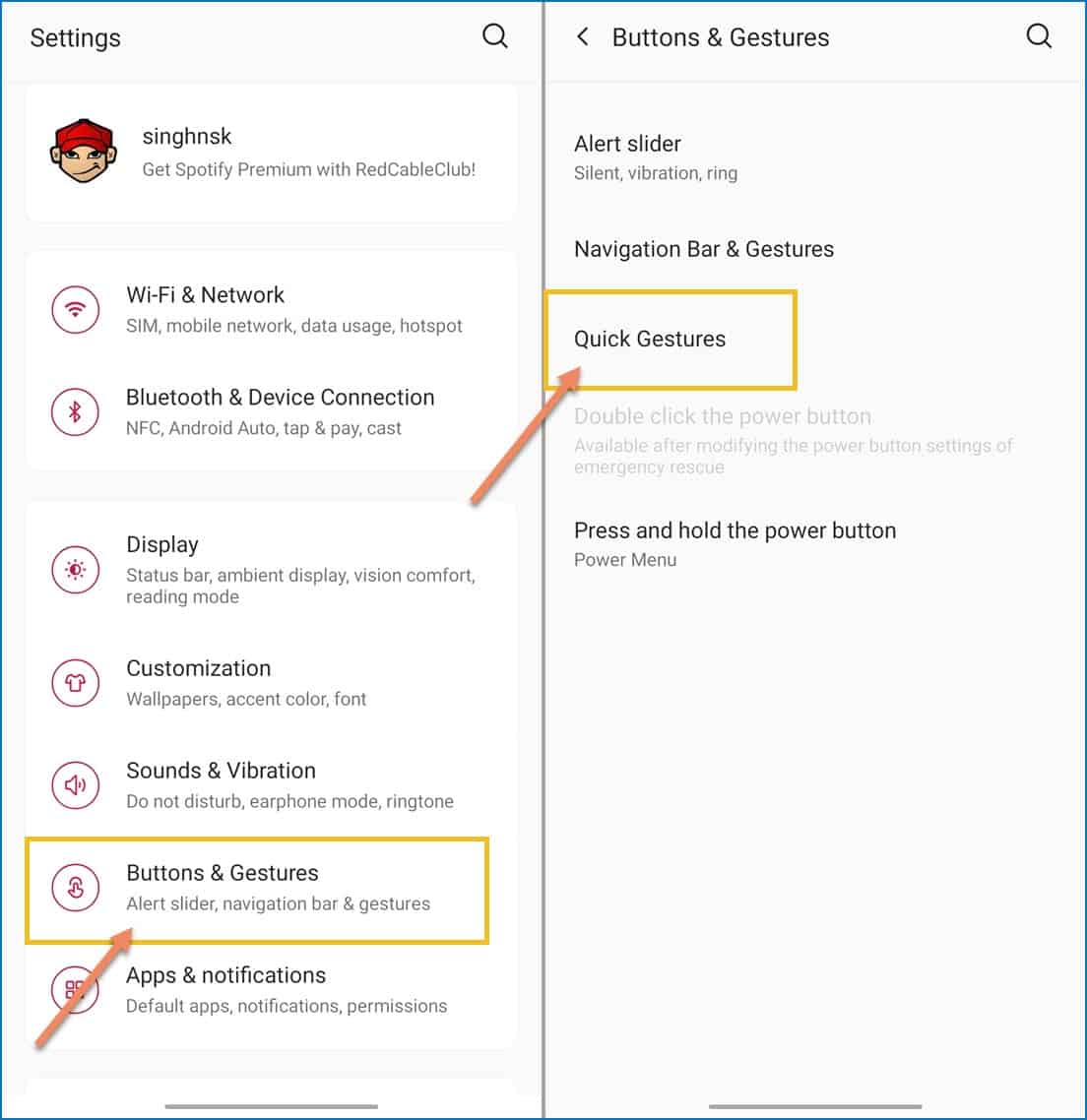
- Enable “Three-finger Screenshot“.
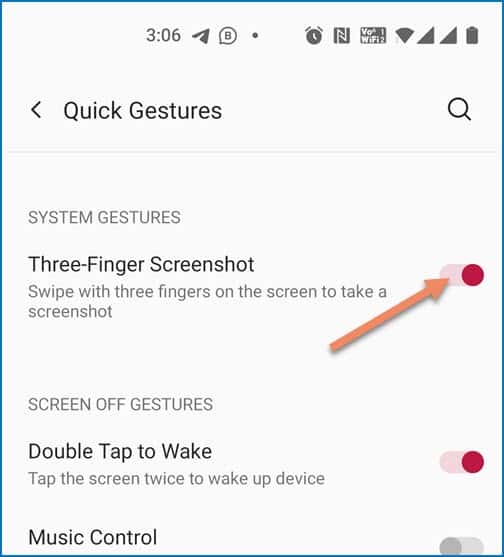
Update: OnePlus has added another screenshot gesture with Oxygen OS 12.1 update. Now, you can tap and hold 3 fingers on the screen to select an area that you want to screenshot instead of screenshotting the full-screen area. You can enable the feature called “Touch and hold with 3 fingers to take screenshot” in the “Gestures & motions” setting. It allows you to quickly screenshot a portion of the screen and share it instead of cropping it manually before sharing.
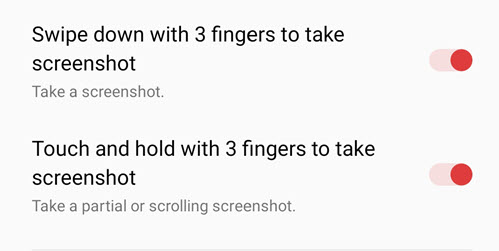
Start taking screenshot with gestures
Now that you have enabled the feature, here’s how to take a screenshot.
Option 1: Swipe anywhere on your screen using three fingers together. Be it from the bottom towards the top or from the top towards the bottom.
Option 2 (Partial screenshot on Oxygen OS 12+ only): Tap and hold on to the screen using 3 fingers. Then swipe down to select the area that you want to screenshot. Release the fingers and then manually adjust the selection.
You don’t need to swipe all the way over your screen. Just swipe for a few centimeters and then lift your fingers. The feature works in any orientation. Be it portrait mode or be it landscape mode.