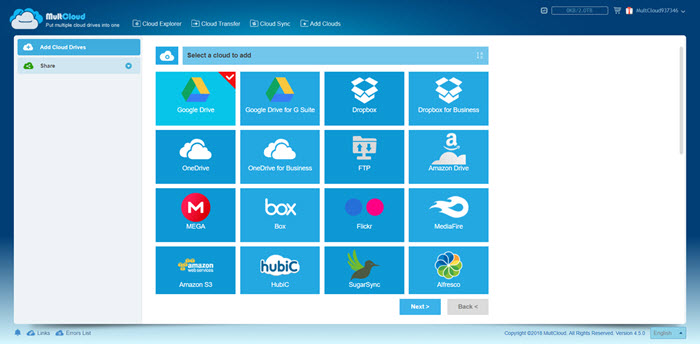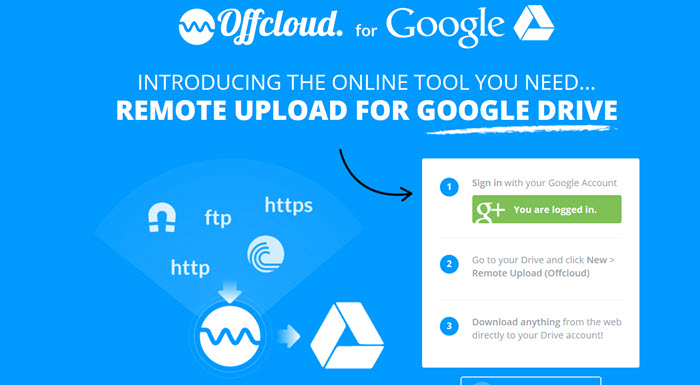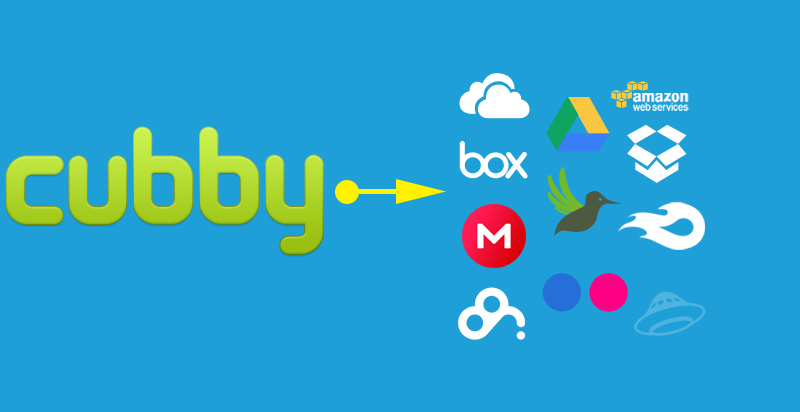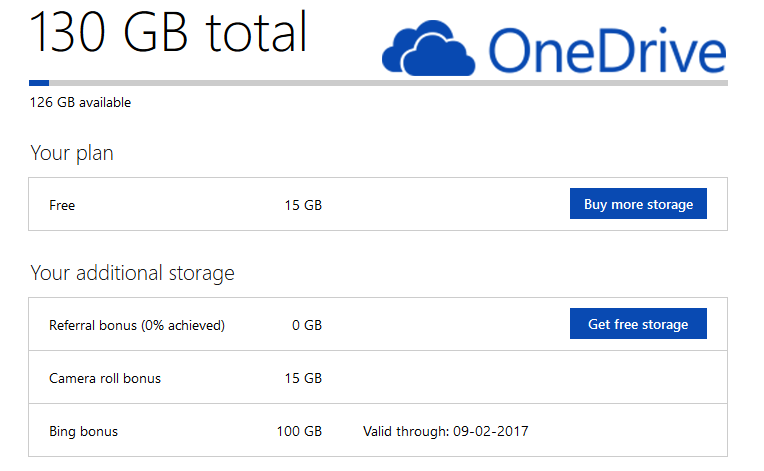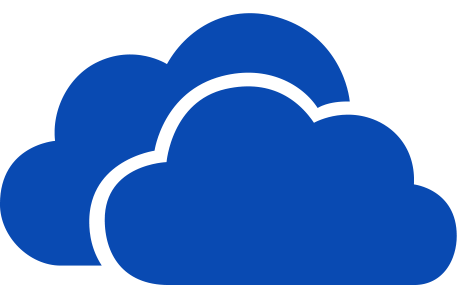Do you know that you can save files on the internet to your Google Drive without having to download and upload? Yes, that’s right! You can save yourself from all the hassle of downloading and uploading the file and wasting time and bandwidth. You can achieve this by using a remote upload service. This service will copy the internet file (from the URL) directly to your Google Drive (or another cloud service) account. And all of it happens in seconds! I am listing down a bunch of services which I’ve personally used and found to be reliable.
1. MultCloud (multcloud.com)-Freemium
MultCloud is a multipurpose cloud transfer service. It lets you manage all your cloud drives at one place. We previously relied on MultCloud to copy all files to other services when the cloud service Cubby decided to shut down. The service is free to use for upto 2 TB of data transfer.
MultCloud can also copy files from a direct URL i.e. download internet files to your Google Drive. The upload speed offered by MultCloud in free accounts is considerably slow and hence takes some time for the tasks to finish. MultCloud needs a bit of getting used to. So, if you can’t figure out how to use it, then read this guide.
- Supports many cloud drives including OneDrive, Google Drive, Box, Mediafire, Mega and Amazon
- Upload speed is quite slow for free accounts
- Progress is visible and you can recheck it anytime by logging in to your account
- Can choose the folder for saving the file
2. Thoai Media (save.thoaimedia.com)-Free
Thaoi Media allows you to upload files from a URL to several online services. These are – Google Drive, YouTube, Dropbox, OneDrive, VK, Mega, Google Photos and Dailymotion. However, I have only tried the Google Drive service with a 4GB file and it got uploaded in less than 5 minutes.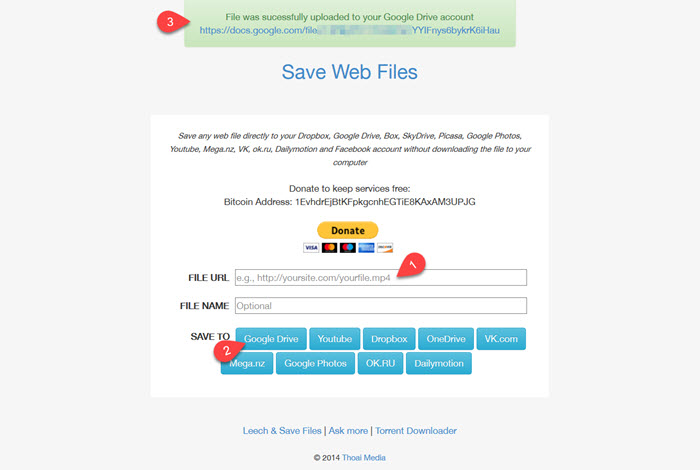
- Supports multiple cloud services including Google Drive
- There is no way to check the progress
- A notification will appear at the top of the screen when the upload completes
To save a file using Thoai Media – Open the website > Paste the URL of the file > Click on the service where the file should be saved > Authenticate
3. Offcloud (offcloud.com)-Freemium
Offcloud is a decent service which allows you to upload remote files on Google Drive. The service integrates with your Google Drive and you can upload a remote file from within Google Drive. Offcloud is a premium service, however, it offers free quota to try out its services. You get 10GB of free remote transfers before being required to upgrade.
- Supports several services – Google Drive, Amazon Cloud, Dropbox, Microsoft OneDrive, Mega.nz, and FTP.
- Check the progress of the files as they are uploaded
- Fast uploads
Usage – Simply open your drive, choose New > More > Remote upload (offcloud). Alternatively, you can also login at Offcloud.com and choose Remote Upload from your account.
For the service to save to your Google Drive, it needs access to your drive. While the services do promise not to touch any of your files, there is a certain degree of risk. If you have very confidential data stored on your drive (which you should probably never keep), you should consider going with one of these alternative means.
- Immediately revoke access once the upload is complete
- Create a new google drive account and upload there. Then share/copy the file to your primary account.
How does it work?
Web servers work a lot like your computer. The backend process is mostly the same as it happens when you download the file to your PC, i.e., resolve the URL and save its contents. It is already effortless to copy a file from one server to another. However, when it comes to a cloud storage service, you do not have the direct access to run a script, pull the file and it.
That said, most web services support APIs which developers can use to integrate apps and additional functionality. The same happens in our case as well. So, in order to remotely upload a web file to Google Drive, most services are doing the following:
- Download the file from the URL.
- Connect to your Google Drive using the API.
- Upload the file to your drive.
We have shared 4 services with you in this article. Do let us know which one turns out to be the one that you’d wanna use. Also, feel free to tell us about a different service which can also remotely upload to Google Drive.