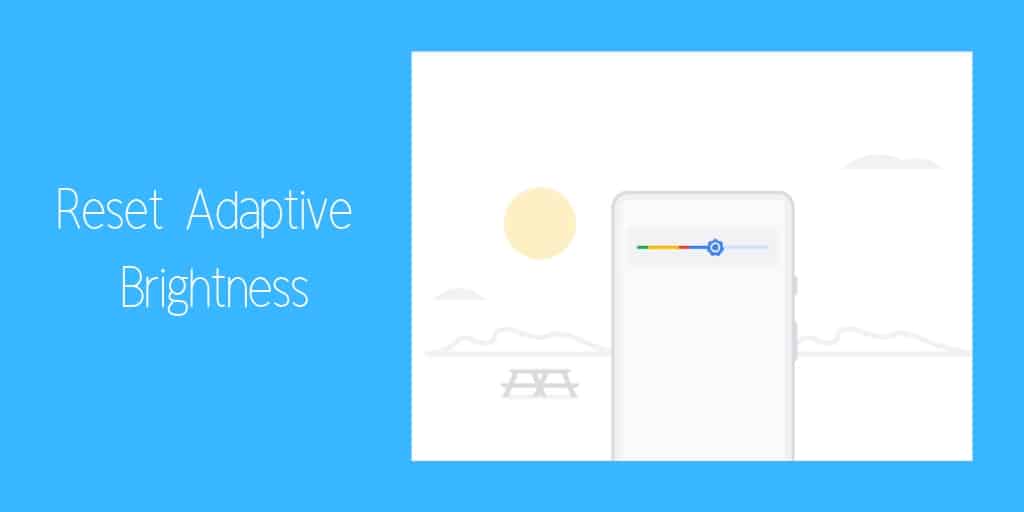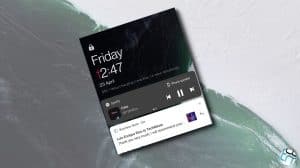Adaptive Brightness is one of the highlight features of Google’s Android 9 release. It is an improved and AI-based implementation of Auto-Brightness. Adaptive brightness uses machine learning to understand users’ usage habits and delivers a brightness value suiting his or her taste. It has been present in every Android version since then, including Android 10, Android 11, and Android 12.
But what do you do if the adaptive brightness is not working very well? You do not have to reset the entire device to make adaptive brightness recollect data. A better way is to reset only the adaptive brightness values so that it starts the data collection again. You can then hope for better auto-brightness management suiting your usage habits.
Reset Adaptive Brightness values in Android 9, 10, 11, 12
Note: Different OEMs have different methods to store data for the adaptive brightness. The following steps will work on most Android devices, including Google Pixel, OnePlus, and Android One phones (such as those from Nokia).
- Android 9+: Open the Settings app and go to Apps & notifications.
Android 12+: Open the Settings app and go to Apps > See all apps. On OnePlus phones, the setting will be a little deeper at Settings > Apps > App management. - Look out for the app named Device Health Services. Tap on it when you find it. This app stores the adaptive brightness data on most Android devices.
- Android 9+: Tap on Storage > Clear storage.
Android 12+: Tap on Storage and cache > Manage Space.
OnePlus Android 12+: Tap on Storage usage > Manage space.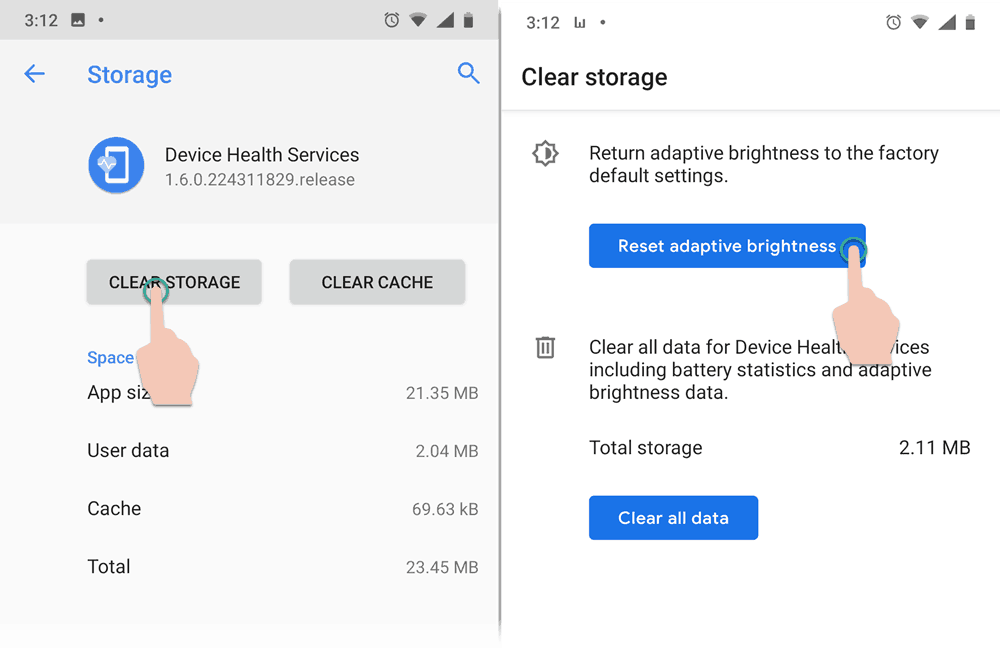
- Tap on “Reset adaptive brightness”.
OnePlus Android 12+: Tap on “Clear all data” since OnePlus does not provide a way to delete individual data for Adaptive Brightness.
As the tool-tip says, it reverts the adaptive brightness to the factory default settings.
Now you can start using your smartphone normally. It will take up to a week for adaptive brightness to adapt to your usage pattern and provide you with an optimal screen brightness in all kinds of lighting conditions.