Initially the Windows Insider Developer Preview was available for all the Windows devices, but at the time of official release most of the old Lumia devices were dropped off the list with Microsoft stating that “Windows 10 delivers significant new innovations, and many older devices are not able to successfully upgrade without an impact on the customer experience. Our goal is to only offer the Windows 10 upgrade to devices that we are confident can continue to deliver a good customer experience”. After that day no Preview builds were released for the old Lumia devices. The last build which was released for those devices was 10.0.10586.338.
View Officially Supported Devices
Installing Latest Insider Builds on Unsupported Devices (UPDATED)
- Follow the below tutorial at your own risk. This can brick you device and make it unusable. If any thing happens to your device we are not responsible for it.
- To get the updates, the first thing which you need is an unlocked bootloader and access to Mass Storage mode.
- You can unlock your boot loader and get access by following this Tutorial: Unlock Bootloader & Get Root Access in Lumia/Windows Phone
- Once you have unlocked your device, just boot your device in Mass Storage Mode.
- Now open run window on your desktop & type “regedit” and hit enter.
- Click on ” HKEY_LOCAL_MACHINE” and navigate to File & Select “Load Hive“.

- Now Browse and navigate to “MainOS/Windows/System32/config/SYSTEM” and click Open.
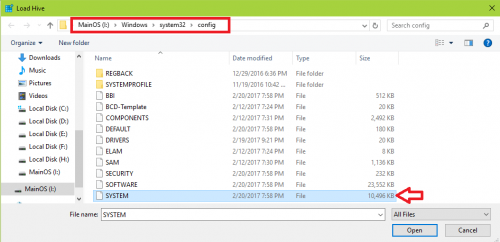
- In the Hive Menu, navigate to “Platform/DeviceTargetInfo” and select it.
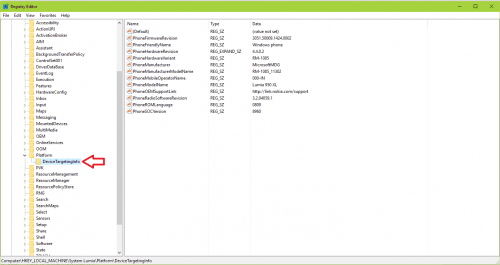
- In the right pane, Change the below entry in the registry.
- PhoneManufacturer = MicrosoftMDG
- PhoneManufacturerModelName = RM-1085_11302 (for Single SIM devices) & For all dual sim devices try RM-1116_11258
- PhoneModelName = Lumia 950 XL (for single sim devices ) OR Lumia 950 XL Dual SIM (for dual devices)
- PhoneHardwareVariant = RM-1085
- That’s it, now go to Windows Insider and change the Ring of your choice and check for updates. Updates should be available for your device.
Improvements and Bugs in the Latest Windows 10 Builds
Following are the improvements and bugs found in some of the recent Windows 10 Mobile builds.
Preview Build Currently available in Fast Ring : 10.0.14361.1000 – RELEASED on 23rd June.
Bugs & Fixes in the latest preview build
- Device getting hot, everything else working like charm.
- Battery backup reduced
- Camera Apps working a bit slow
- Brightness and Glance still not working
- Improved Lockscreen response
Preview Build in Fast Ring : 10.0.14361.1000 – RELEASED on 8th June.
Bugs & Fixes in the latest preview build
- WhatsApp, Amazon, Groove Music now works fine even with SIM
- Store still crashes but there are some fixes and can install apps. Also “Check for updates” button issue is fixed
- Glance is still missing
- Mobile and SIM settings can be opened and Mobile data is working
- Overall this build is smooth and more responsive then the threshold build
Preview Build in Fast Ring : 10.0.14356.1000 – RELEASED on 1st June.
Bugs in the latest preview build
- Stores not working
- Battery Draining issue
- Can’t deploy app so we suggest not to hard reset your device on this build, if you do then you will lose the vcREG and custom PFD apps and can’t redeploy them as so can’t get the upcoming builds.
Let us know if you are facing any other bug so that we can update the above list and inform everyone. 🙂







