Microsoft & Nokia made it very difficult to modify the system by locking down the bootloader of Windows Phone devices. Now with more developments and availability of better tools, it is very easy to unlock the bootloader of Lumia phones. An unlocked bootloader opens many customization options, even making installing Android OS a possibility. Just follow the below steps to unlock the bootloader and get the root access for your Windows device.
Steps to Unlock Bootloader of Lumia Phones
Only a limited number of devices are supported as of now. Please follow the steps only if your Lumia device is included in the list below.
View Supported Devices
- Nokia Lumia 520
- Lumia 521
- Lumia 525
- Lumia 620
- Lumia 625
- Lumia 720
- Lumia 820
- Lumia 920
- Lumia 925
- Lumia 928
- Lumia 1020
- Lumia 1320
Prerequisites:
- Stock Firmware of your device ( .ffu file)
- WP Internal Tool: You can download it from here: WP Internal
- The HEX files & Engineering-SBL3s file from here: Link
Procedure:
- We recommend flashing the stock firmware before unlocking. To flash stock firmware, just navigate to the ‘Flash’ option under ‘Platform’ header.
- Over the right side, you will see a header saying, ‘Flash Original FFU‘. Under that, just browse the FFU of your device and click on Flash FFU Image. Wait while the software flashes the original firmware.
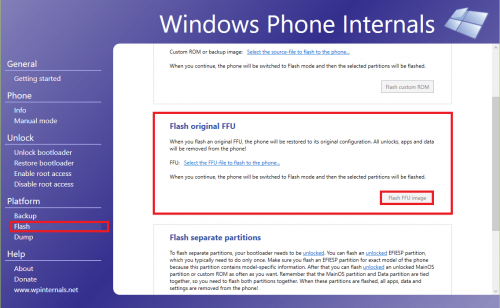
- Once your phone boots back after the flash, under ‘Unlock‘ header select ‘Unlock Bootloader‘.
- Confirm by clicking OK in the prompt to switch the phone into flash mode.
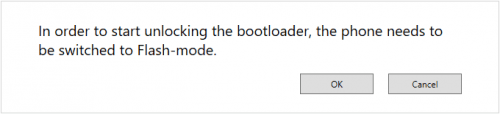
- Now under ‘Resource for Flashing‘ section, click on ‘Select your FFU image’ and browse the FFU and click ok.
- Now click on ‘Select the folder with Lumia Emergency Driver’ and select the ‘MPRG_HEX’ folder and click OK.
- Now click on ‘Optionally Select an FFU image or raw image with an Engineering-SBL3 Partition’ and browser the file for your device from the folder named ‘Engineering-SBL3s’.
- Once it’s done just hit ‘Continue’. That’s it and wait till the process is complete.
Your Lumia phone will have its bootloader unlocked if you’ve followed the steps correctly. If you have faced some issue while unlocking bootloader, do let us know. We will help you out 🙂







