Windows 10 update brought the weather widget/toolbar to the Windows 10 taskbar. Microsoft calls it “News and Updates”. The widget shows the temperature, weather overview (via icon), and the AQI based on your location. Once you hover over the icon, a quick popup shows the latest news, sports schedule, or other data based on the interests set in your Microsoft account. It is like a mini version of the start page of Microsoft edge or the MSN feed.
The feature is useful to keep an eye on how’s the weather outside while working on the computer, however, the default settings of the toolbar are interrupting and annoying. It expands up unintended during routine use of the computer, just because you moved your mouse over it. Similarly, in case you keep too many items on your taskbar, the weather toolbar is a clear wastage of the space on the taskbar. So, in case you’re looking to disable the weather toolbar or disable its launch on hover, you are at the right place. Let’s get into it.
Stop the “News & interests” from expanding on hover (when you bring your mouse pointer over it)
The simple way to make the News and interests less annoying is to disable the popup from opening up on hover. The popup will no longer open up immediately as you move your mouse pointer over the icon. Here’s how:
- Right click on the weather toolbar/icon or an empty area of the Windows taskbar.
- Hover your mouse over “News and interests” and uncheck the tick in front of “Open on hover”.
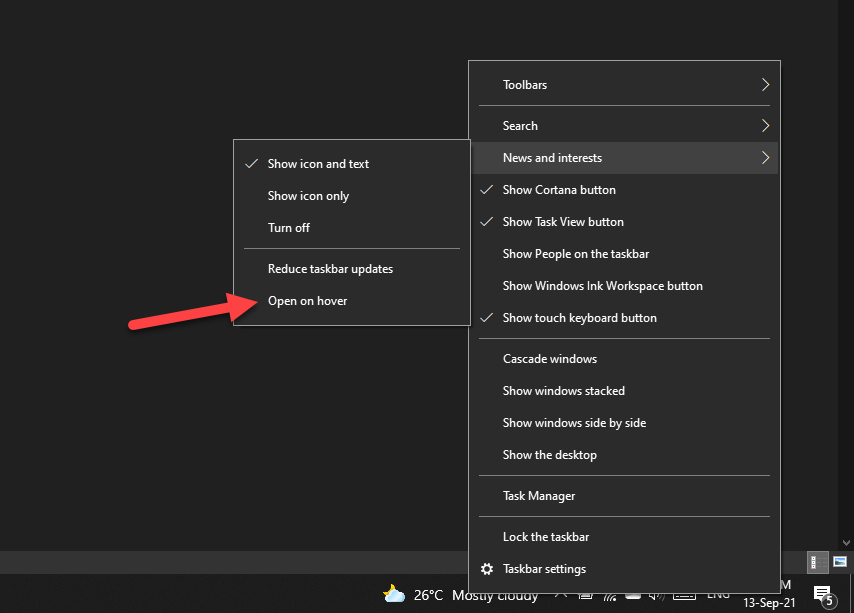
That’s it. The News and interests will only expand when you will do a left mouse click on the weather icon.
Disable the weather toolbar entirely from showing up on your taskbar
The icon/widget is annoying to you? Or it is eating up the important space on your taskbar? Whatever be the reason, you can reduce the size of the widget to just a weather icon (and remove the temperature and AQI data) or disable it entirely. Here’s how.
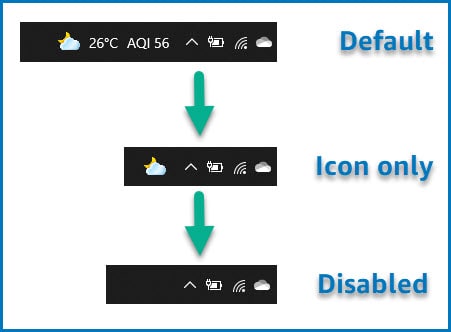
- Right click on the weather toolbar/icon or an empty area of the Windows taskbar.
- Hover your mouse over “News and interests”.
- Make your choice from the below options:
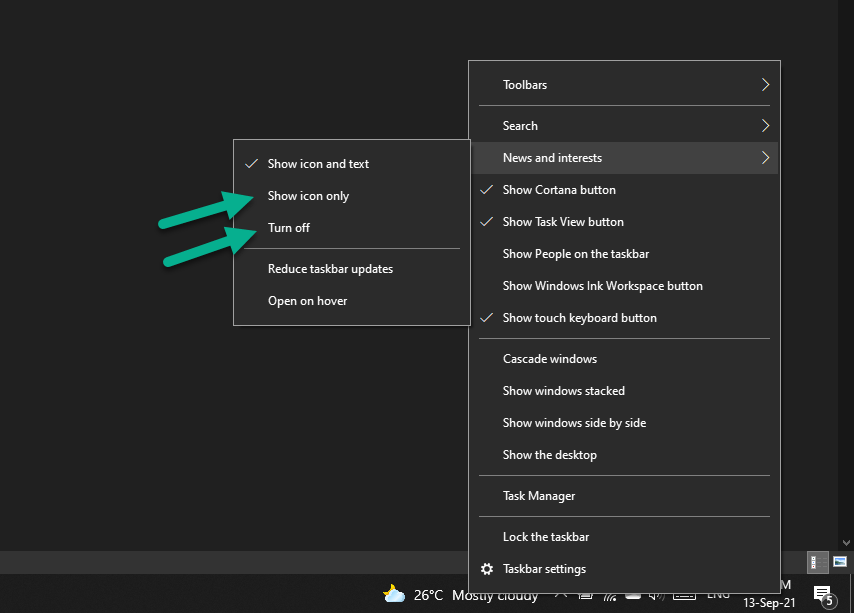
- To make the widget smaller, choose – Show icon only.
- To disable the widget completely, choose – Turn off.
The widget will instantly adjust based upon your choice above. You can reverse the changes and reinstate the widget at any point by selecting the suitable option from the right-click menu.

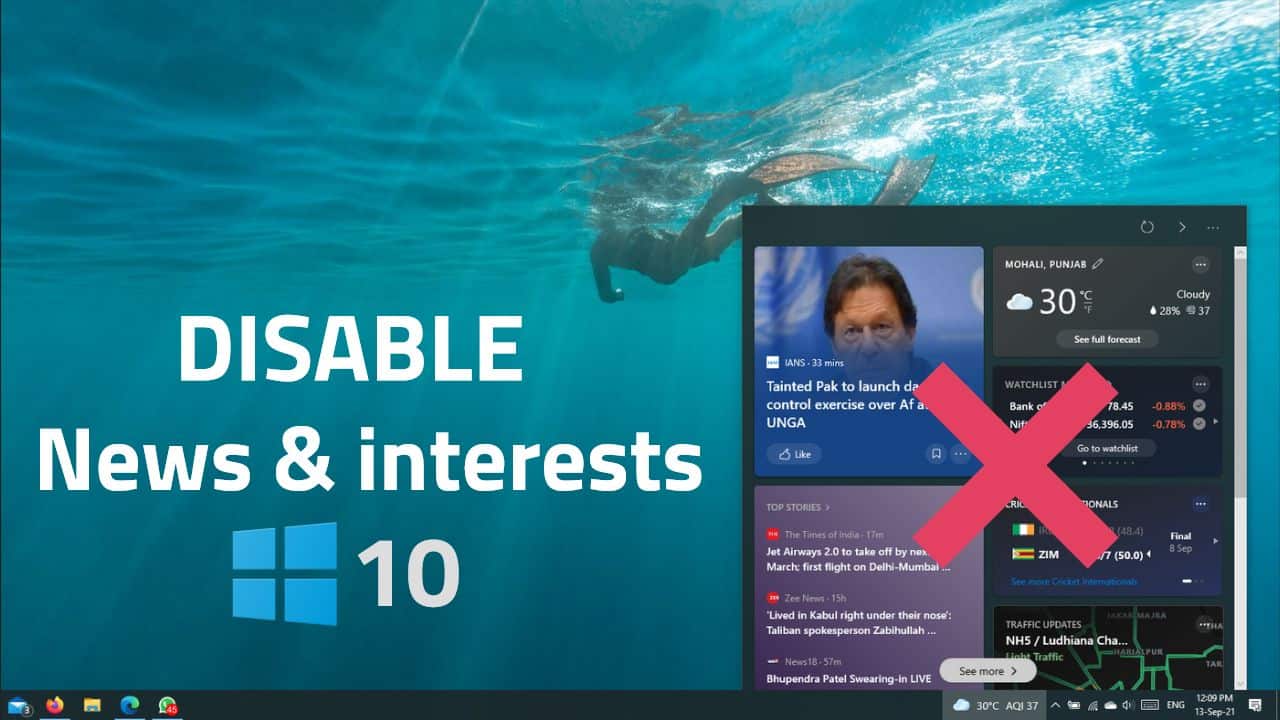







Add Comment