OneDrive is the one place for everything in your work and personal life. It gives you free online storage for all your personal files so you can get to them from your Android device, computer (PC or Mac), and any other devices you use. With OneDrive for Business, you also get storage for your work files so you can share and collaborate on them with other people at your work or school. OneDrive comes bundled with the Windows 10.
If you are not using it, and you want to disable it then you might be happy to know that Microsoft has offered a built-in way to disable it. It is possible to prevent OneDrive to startup when windows 10 starts. This will stop the use of system resources and will free up some memory for other processes.
STEPS TO DISABLE ONEDRIVE ON WINDOWS 10:
METHOD-1
- In the notification tray right click on OneDrive Icon. If you don’t see icon then click on the small arrow pointing upward to reveal the overflow area and then right click in the OneDrive icon.
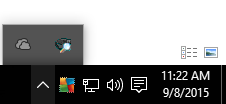
- In the menu select “Settings”.
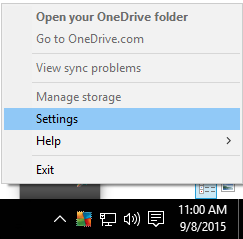
- Now go the Setting tab and uncheck the box in front of “Start OneDrive automatically when I sign in to Windows” and click “OK”
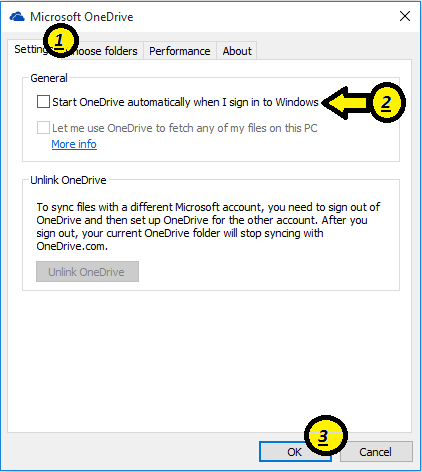
Now you have disabled OneDrive. OneDrive will not start on windows Startup and save your system resources.
METHOD-2:
- In this method we will be using “Local Group Policy Editor”. To open press Windows key
 + R to open “Run” window. Now type ” gpedit.msc” in it and press “OK“.
+ R to open “Run” window. Now type ” gpedit.msc” in it and press “OK“.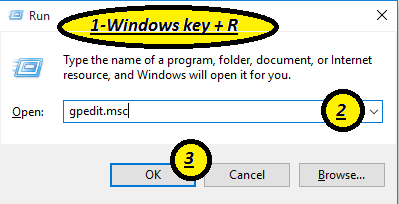
- The following window will open.
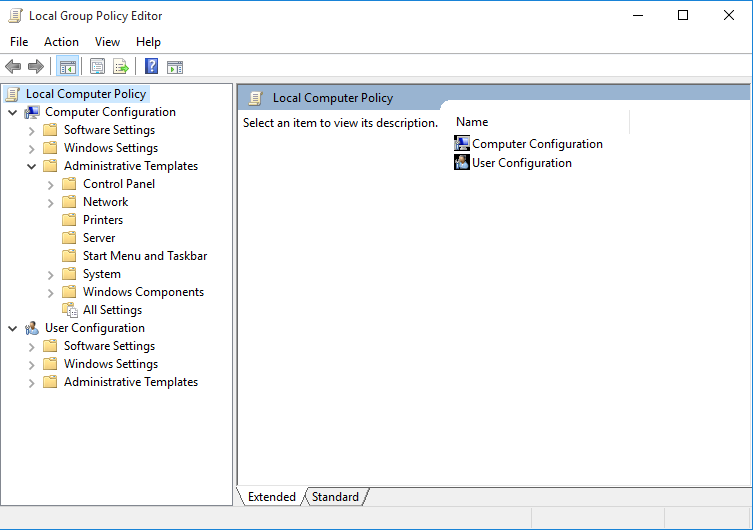
- Now navigate to “Administrative Templates>Windows Components” and search OneDrive and click on it.
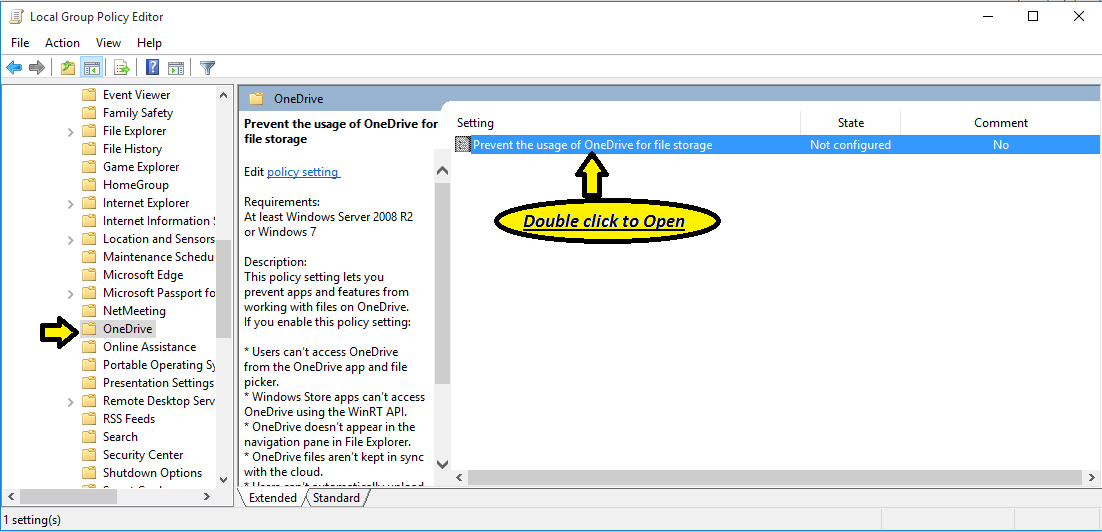
- Now click on dot in front of “Enabled”. Then click on “Apply” and “Ok”.
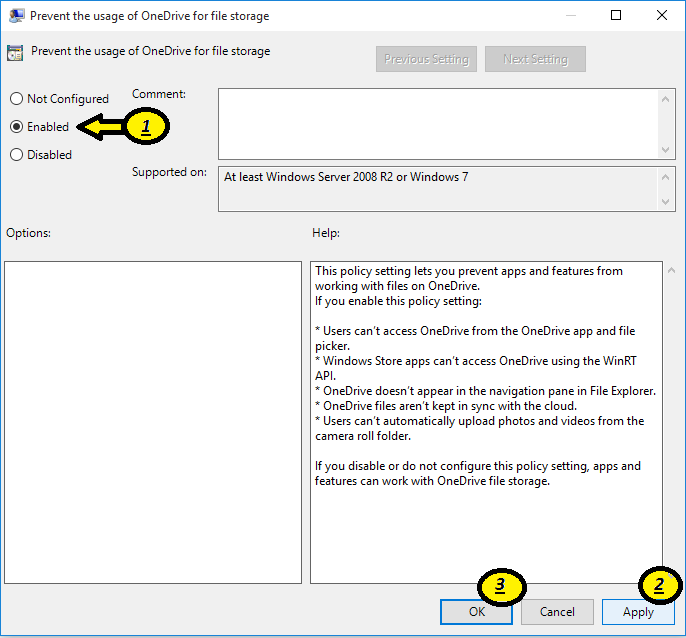
NOTE:-
After using method 2 you will completely block OneDrive. This method do the following changes-
- Users can’t access OneDrive from the OneDrive app and file picker.
- Windows Store apps can’t access OneDrive using the WinRT API.
- OneDrive doesn’t appear in the navigation pane in File Explorer.
- OneDrive files aren’t kept in sync with the cloud.
- Users can’t automatically upload photos and videos from the camera roll folder.
Now you have disabled Onedrive from Windows 10. If you faced any problem, then you can use the comment section to describe your problem. So that we can help you out.. 😀

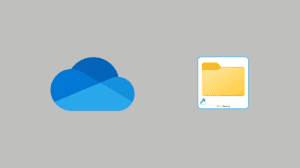
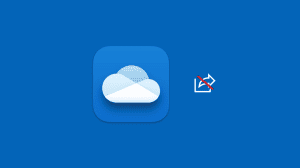





Add Comment