Windows 10 comes with a ‘Data Usage’ feature which shows data consumed in the last 30 days. But, it is broken for some users. The data usage remains stuck at 0MB, no matter how much data the system has consumed. Or else if the feature only broke recently, the data usage stops updating. This makes it quite hard to find out which apps are using most of your internet allowance. The same happened with one of my systems and I managed to fix it without losing any data. Let’s take a look at why it happens and how you can fix it with ease.
The Reason for Data Usage not Updating
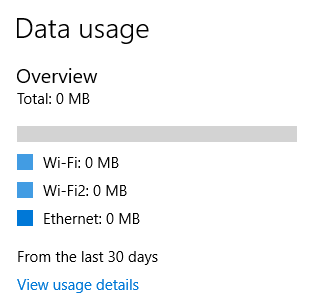 One reason that causes Windows 10’s Data Usage feature to break is a program that uses Kernel Filter-Hook Drivers (KFHD). According to Daniel at ctrl blog, Windows 10 stops counting data usage when a program installs or uses Kernel Filter-Hook Drivers. KFHD are supposedly discouraged from use ever since Windows Vista came out, but they are still supported (or usable) in Windows 10.
One reason that causes Windows 10’s Data Usage feature to break is a program that uses Kernel Filter-Hook Drivers (KFHD). According to Daniel at ctrl blog, Windows 10 stops counting data usage when a program installs or uses Kernel Filter-Hook Drivers. KFHD are supposedly discouraged from use ever since Windows Vista came out, but they are still supported (or usable) in Windows 10.
So, it is not a Windows 10 bug, instead an issue with one of the drivers which you’ve installed. Daniel further writes that KFHD will get an exclusive lock in the network communications stack and that can break other services. The conclusion is that you should not be using such old and outdated drivers. If a hardware which you use doesn’t offer updated drivers, then you should contact the manufacturer to update them.
How to Fix the Data Usage to Start Counting Again
As mentioned above, the feature is broken by the use of Kernel Filter-Hook drivers. So, the solution is to get rid of them. All you need to do is to uninstall the drivers or the software which brought the drivers and you’re all set. Data usage will immediately start recording usage and you can refer to it going forward. In my case, the issue was caused by MiWifi drivers. These are the ones that are needed to use the Mi USB WiFi Adapter.
Many different drivers can cause this. So, what you should look for is a driver or program which you installed after which the feature broke. However, if you don’t know when it broke, just think of any network communication device or program you’ve installed. That should be the disguised culprit. Here’s a list of currently known programs which break the Windows 10 data usage feature.
- Cisco AnyConnect
- Connectify
- (Other VPN, gateway, network accelerator, and proxy programs.)
- Netfilter
- Netbalancer
- Panda Security Antivirus
- (Other firewall, web fraud protection, and “internet security suite” programs.)
- Xiaomi MiWifi
Do you have one of the above programs installed? Do let us know if uninstalling the same resolved the issue for you. If not, you can start looking for programs that can interfere with your network communications. Probably you’ll find one to make to the list above and help other users in the same problem 🙂
Source:
Daniel Aleksandersen’s article at ctrl.blog








