![]() Microsoft Edge is the default browser bundled with Windows 10 which will replace Internet Explorer going ahead. Whilst speedy and capable, Edge still lacks a lot of options, customization and add-on support. One such missing option is the selection for the folder where downloaded files are stored. By default downloads are stored to the downloads folder of User Profile (%USERPROFILE%\Downloads). For most, it is an okay place for saving downloads, but if you want to change it, here’s how.
Microsoft Edge is the default browser bundled with Windows 10 which will replace Internet Explorer going ahead. Whilst speedy and capable, Edge still lacks a lot of options, customization and add-on support. One such missing option is the selection for the folder where downloaded files are stored. By default downloads are stored to the downloads folder of User Profile (%USERPROFILE%\Downloads). For most, it is an okay place for saving downloads, but if you want to change it, here’s how.
Changing Downloads Folder for Microsoft Edge
Because there is no direct option, the alteration requires adding a value in the Windows Registry. The change which we are making is absolutely safe, however it is still recommended to backup the registry (File> Export) before making the alteration.
- Quit Microsoft Edge if it is open.
- Type regedit in Start and hit Enter to open the Registry Editor. Alternatively, press + R, type regedit.exe and hit Enter.
- In the Registry Editor, navigate to the following directory:
HKEY_CURRENT_USER\SOFTWARE\Classes\Local Settings\Software\Microsoft\Windows\CurrentVersion\AppContainer\Storage\microsoft.microsoftedge_8wekyb3d8bbwe\MicrosoftEdge\Main
- Make sure you’re in the correct directory. Then right-click anywhere on the blank area in the right pane and select New> String value and name it as Default Download Directory.
- Double click on Default Download Directory and enter the location where you want downloads to be stored in the Value data: field. You can also copy the address of a folder from Windows Explorer and paste it into the Value field.
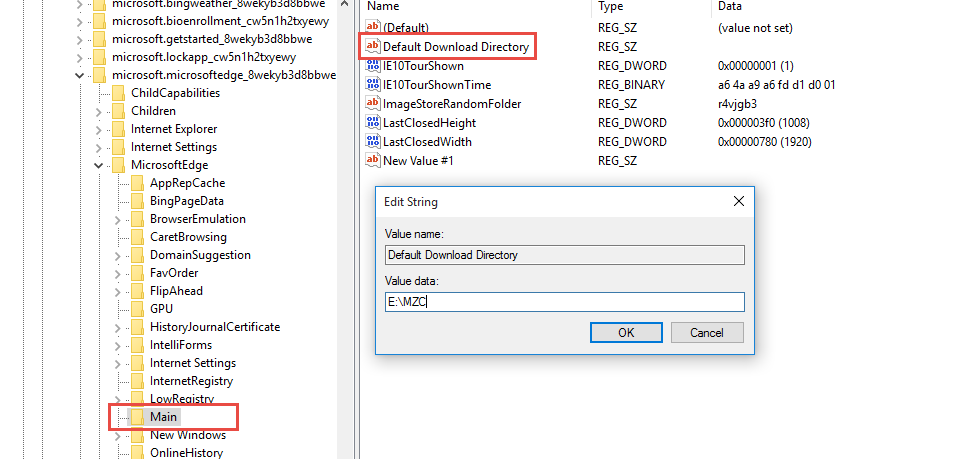
Add the Value to Registry - Click OK and you can now exit the registry editor.
- Open Microsoft Edge (restart if you didn’t close it previously) and all your new downloads will be saved to the location you have set in the previous steps.
Tip: You can press CTRL+J to open the downloads hub of Edge browser.








Add Comment