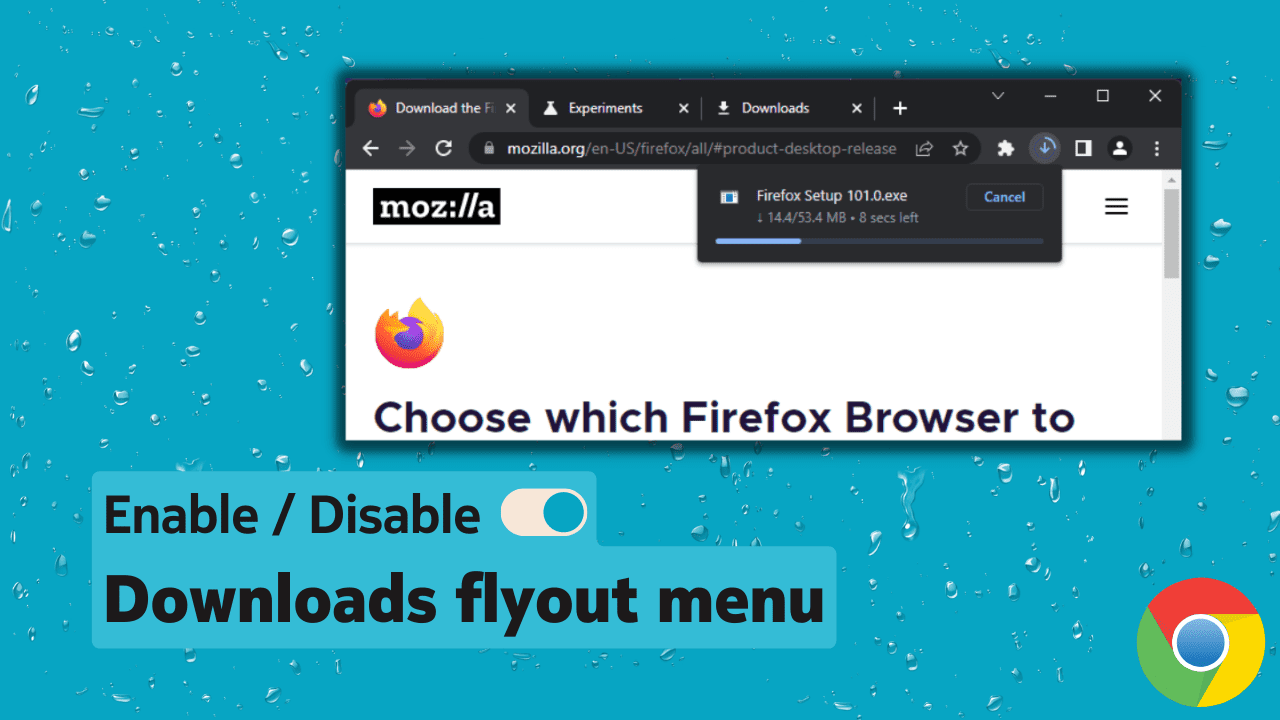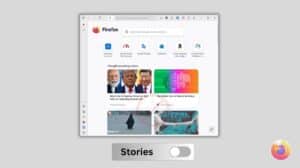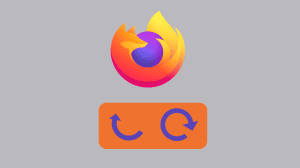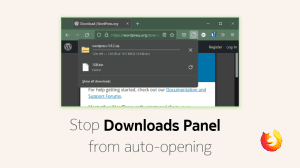Google is rolling out a new design for the downloads panel (pane, bar) in the Chrome web browser. Google is replacing the downloads shelf (bar) from the bottom with a flyout menu at the top right as part of the redesign. The redesign makes the implementation similar to the one found in Microsoft’s Edge and Mozilla’s Firefox browsers. The downloads menu pops up as and when a download starts and it goes off the moment you click elsewhere. There is also a dedicated Downloads button in the toolbar to quickly access the downloads pane/menu. Google calls it Download bubble and it will become the default UI for most users on new versions of Google Chrome.
Here’s a visual comparison between the old and new designs of the downloads panel in Google Chrome. Use the slider to view more of an image.
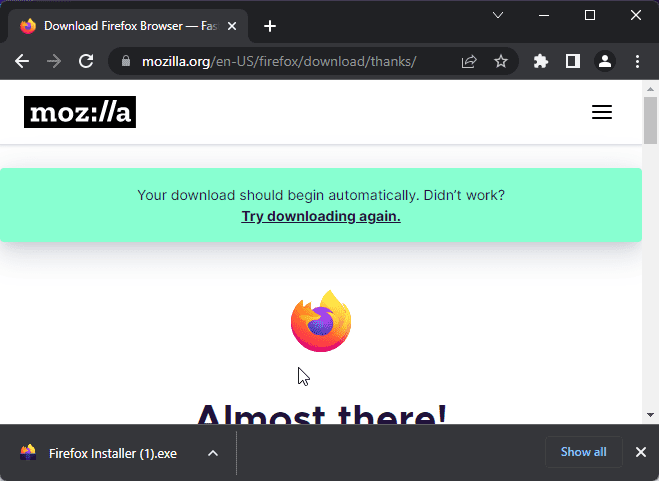
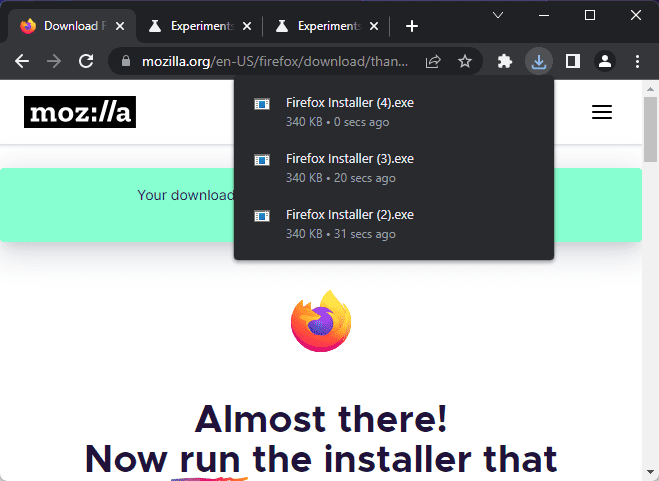
I find the change a welcome one as it makes the experience a little consistent among the different web browsers. It also avoids the use of a fixed bar at the bottom of the screen every time a new download takes place. However, each user has his likes and dislikes. That’s why some users will love the redesign while some will hate it whereas most users will accept the change and go with it without developing a strong opinion.
Google is testing the new design on some users, hence not all users experience the new downloads bubble yet. Now, if you have not received the new design and want to use it, then you can use the steps below to enable it. Or if you have received the new design and absolutely hate it, then you can also follow the steps below to go back to the old design.
Enable or disable the new downloads design using Chrome’s experimental features settings
Google Chrome’s Experiments feature is the place where you can test out new experiments available for the browser. It houses a number of options that are not directly offered to the users in the Settings menu. The option to enable or disable the Downloads bubble in Google Chrome is available in the experimental options. Here’s how to use it.
- Open Chrome’s experimental features
Type
chrome://flagsin the address bar and press Enter to open the experimental (advanced) options in Google Chrome.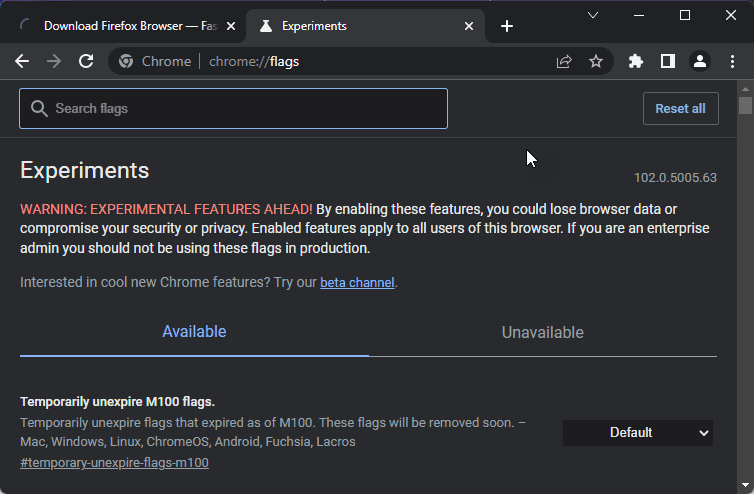
- Search for download bubble
The new style of Chrome’s downloads panel is called Download bubble. Search for the same in the search bar to quickly find the “Enable download bubble” option.
- Change the value of “Enable download bubble”
Change the value of the field from Default to “Enable” or “Disable” as per your requirement. The feature enables the download bubble instead of the download shelf in Mac, Windows, Linux and Lacros.
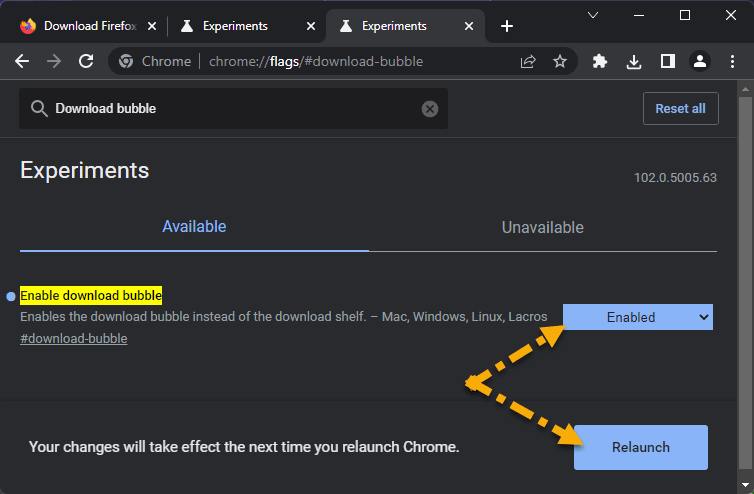
- Relaunch Google Chrome
You need to restart or relaunch Google Chrome to load the new flags. Press on the Relaunch button that appears on the lower right side of the screen to perform a relaunch.
You will now get to experience the new design or get rid of the new design as per your choice during the steps above. You can inverse the changes at any point by setting the value of the flag to “Default”.
You can click on the Download icon in the toolbar to open the flyout. The flyout will list the recent downloads. You can then press the “Show all downloads” option at the bottom to open a new tab that displays all downloads. You can also access the same by pressing Ctrl + J.
Do you like the redesign? Yes? No? Key in your opinion in the comments section below.