App updates on Android are very frequent. It is good that developers care about updating their apps with bug fixes and new features. However, that results in a high data usage if you’re on a mobile data connection. On an average, users receive about 5 app updates per day. Assuming each app uses about 10MB of data, it is 50MB of data wasted everyday on app updates alone.
A neat solution is to stop automatic update of Android apps. You can then update apps manually when you have a WiFi connection. You can also set Play Store to only update apps automatically over a WiFi connection. Alternatively, if you do not have WiFi, you can update apps in bulk after 2 weeks or so. This will help in skipping the multiple updates the app got during those 2 weeks. Here are your possible options:
Option 1 – Set Play Store to Update Apps ONLY over WiFi
This should help most of the users. If you often connect to a WiFi network at home or work, then you can use that to update apps. There’s an option in Play Store to update apps only over a WiFi connection.
- Open Play Store.
- Tap the menu button (3 horizontal bars) and choose Settings.
- Tap on Auto-update apps and set it to Auto-update apps over Wi-Fi only.
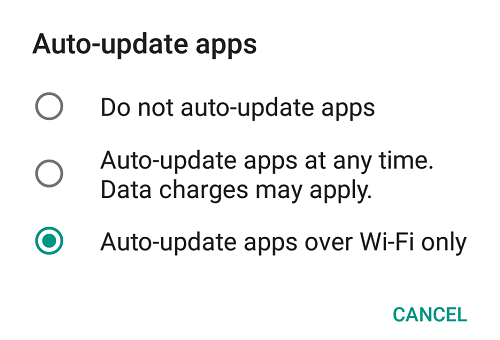
The only problem that there can be is if you create a WiFi network using a portable device such as a USB Dongle. Your phone can waste your data location on updating apps. However, there’s a way around that – by setting the connection as metered. Metered connections are treated just like a mobile data connection 🙂
Solution 2 – Enable Automatic Updates for Specific Apps
Another good solution is to disable automatic updates for most apps, except some. You can allow automatic updates for apps like WhatsApp or the app of your bank where security and bug fixes are extremely important. You can disable updates for a few apps which receive updates just too frequently.
- Turn on automatic updates in Play Store settings.
- Now search for the app for which you want to disable automatic updates. You can also open the My Apps & games list to view all installed applications & games.
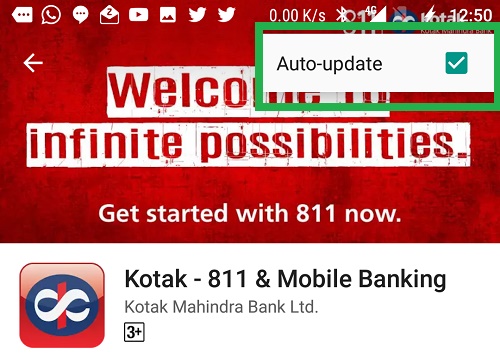
- Tap on the three dots and uncheck Auto-update.
That’s it. The app will be excluded from the list of apps which are updated automatically. Continue repeating the same steps for all the apps you do not wish to be updated automatically.
Solution 3 – Disable Automatic App Updates Entirely
This has been mentioned already, but if you skipped directly to this section. Here’s how you can stop Play Store from updating apps over WiFi as well as mobile data.
- Open Play Store
- Tap options and then Settings (gear icon)
- Tap on Auto-update apps
- Select Do not auto-update apps
Suggestion – Do manually update apps where security is extremely important, such as a banking app.
The article only applies to automatic updates delivered via the Play Store. In case you make use of a different app store such as 9apps, then you need to check the settings of that app store. Most likely there will be similar options available.



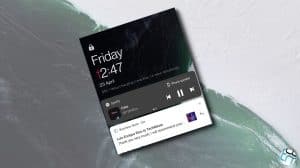




Add Comment