 Facebook, by default starts playing videos (muted) automatically when you use a speedy connection. However, videos only play for the time they are in focus and playback is stopped as soon you scroll past them. This makes it a not-so-bad feature, but it still causes an unnecessary wastage of bandwidth when the person just needs 1 tap/click to start playing the video he finds interesting. All trims down to personal preference and in case auto-play is annoying you, here’s how to turn it off.
Facebook, by default starts playing videos (muted) automatically when you use a speedy connection. However, videos only play for the time they are in focus and playback is stopped as soon you scroll past them. This makes it a not-so-bad feature, but it still causes an unnecessary wastage of bandwidth when the person just needs 1 tap/click to start playing the video he finds interesting. All trims down to personal preference and in case auto-play is annoying you, here’s how to turn it off.
Turn Off Auto-Play of FB Videos on Desktop Website
If videos play automatically while browsing your Facebook news feed on desktop, just follow the 2 steps mentioned below and you’ll be good to go.
- Go to the Facebook Video Settings page.
Alternatively, Click on the down arrow ( ) at the top right of any Facebook page and choose Settings. Then choose Videos in the left sidebar.
) at the top right of any Facebook page and choose Settings. Then choose Videos in the left sidebar. - Set Auto-Play Videos to Off.
Videos will no longer play automatically while you browser your Facebook feed. In case you want to enable it again, just set On or Default in the 2nd step above.
Turn Off Auto-Play of FB Videos in Android App
In the Android app, you can choose if Videos should play automatically all the time or only when the phone is connected to a WiFi network. Sure enough, you can also completely turn off auto-play. Here’s how:
- Open the Facebook app.
- Tap the options button and choose App Settings.
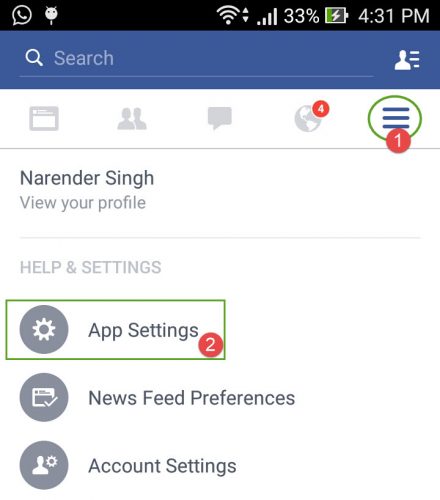
- Tap on Videos play automatically and choose:
Off – To disable the feature completely
WiFi Only – To auto-play only when connected to a WiFi network.
Conclusion
Facebook’s auto-play feature will make some happy, some annoyed. For the ones getting annoyed, Facebook has provided easily accessible options to turn auto-play On and Off.


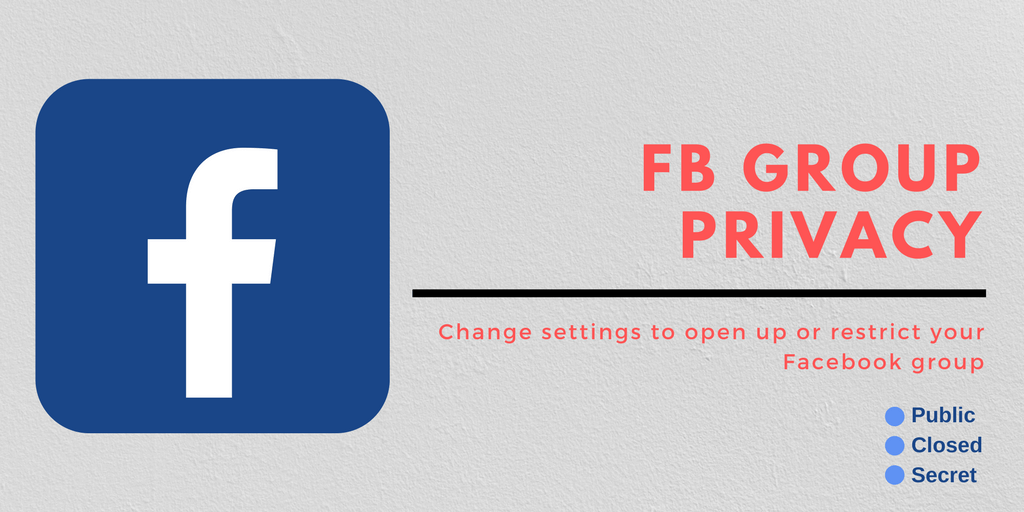
![Switch region for a Facebook Page [Web version]](https://cdn.techmesto.com/wp-content/uploads/2017/07/switch-region-Facebook.jpg)




Add Comment