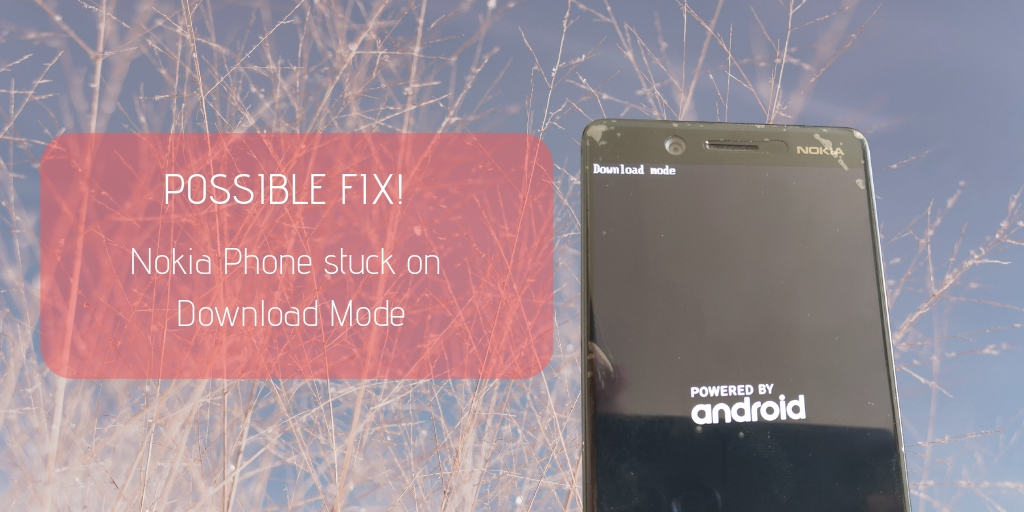A number of Nokia users have reported at Nokia Community, Reddit and other places that their smartphone is stuck on Download Mode. For most of the users, it happened after the smartphone downloaded a software update and asked for a restart. I have engaged with users over the past few months, and there’s one solution which worked for a lot of them.
Warnings first, the fix discussed in this article will erase your userdata (apps, photos, videos, and other media). So, try it only after you have tried everything else and the device still does not start up.
Tested devices: I have tested this on a few phones and I have achieved about 80% success. I have tested it on: Nokia 6.1, Nokia 6.1 Plus, Nokia 7 Plus and Nokia 7.1. It will work on other Qualcomm powered Nokia phones to except for Nokia 8.1 and Nokia 9 Pureview which restrict slot change.
Pre-test: Try a force reboot
Just to double-check that your device is affected and not just entered download mode as an exception, try to force restart it:
- Press and hold Volume Up & Power (lock) buttons together for about 14 seconds
The phone will reboot and should start normally. You are good to go if it works.
Procedure: Change the active slot to the inactive one
- Download and install Nokia USB Drivers on your Windows PC.
- Download Minimal ADB and fastboot to communicate with the device in download (fastboot) mode.
- Connect the phone to the PC using a USB cable.
- Open the Minimal ADB and fastboot folder and run “Open CMD here.bat”. It will open the Windows Command processor.
- Check that your phone shows up by typing:
fastboot devices
The expected response is your device’s serial number followed by the term fastboot.
If you get an empty response, then your device is not detected. Please check the drivers. - One more test, reboot the phone. As per a comment (below), this fixed a Nokia 7.1 without any loss of data. Type the following and press Enter.
fastboot reboot
Your device will either start-up or come back to download mode. Good if it starts up, else continue with the steps below. - Now check your current boot slot, type:
fastboot getvar current-slot
- Change to the inactive slot. If your current slot (previous command) is a, then run the following command:
fastboot --set-active=b
If your active slot is b, then run the following command:fastboot --set-active=a
Some phones use the underscore “_” prefix for the slots. In that case, modify the above commands with the underscore. For example fastboot –set-active=_b - Reboot the phone using the fastboot command:
fastboot reboot
- Your phone will show a warning “Can’t load Android system. Your data may be corrupt. If you continue to get this message, you may need to perform a factory data reset and erase all user data stored on the device.“
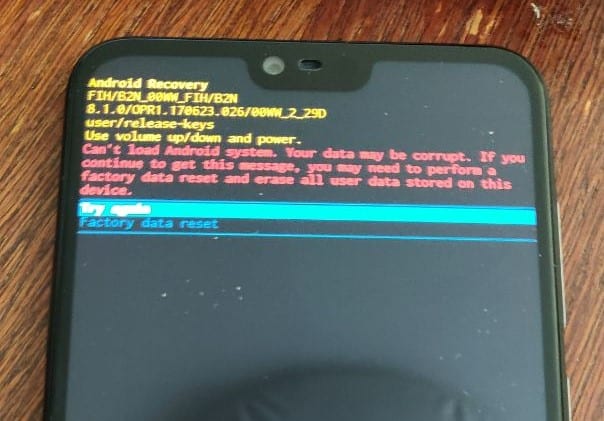
- Use volume keys to highlight “Factory data reset”. Then press the power key to select it. Select yes on the next screen to confirm the data wipe.
If you are lucky, then your phone will start up normally after the reset.
In case the fix does not work, then you need to send the phone to Nokia care for flashing of stock firmware.
Alternatively, you can try with the remote software flashing service (paid) which should cut down any chance of the issue being related to software.