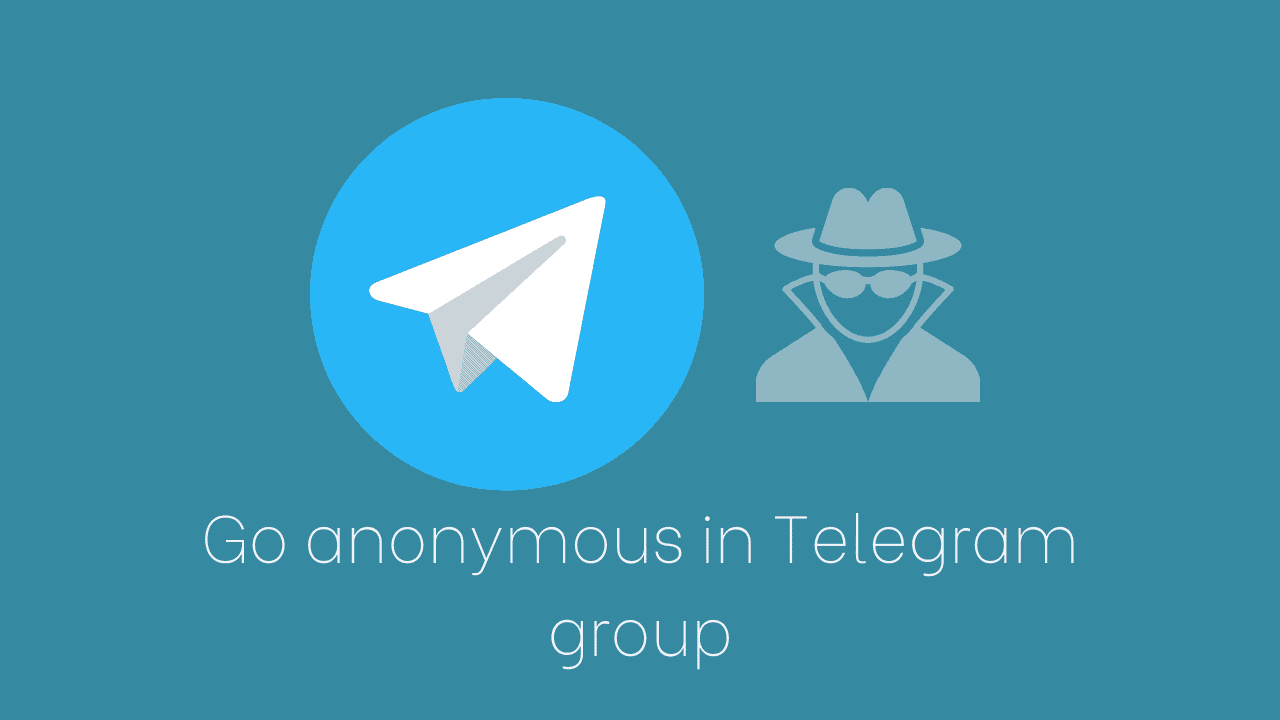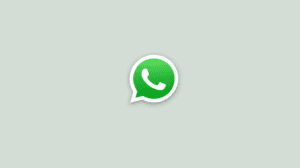Messaging app Telegram constantly adds new features to make life easier for the users. One such Telegram feature is the “Anonymous Admin” mode. It allows group admins to go anonymous. Such admins disappear from the list of members of the group. That is, other members (except admins) cannot see them as a member of the group. Also, the messages sent by anonymous admins show the group’s name as the sender and not the admin’s name.
Benefits of Anonymous mode to Admins and Group owners
Anonymous mode is there to help admins keep safe from personal attacks by other members. By keeping their profiles hidden, admins can prevent other members from sending direct messages (spam, etc) or target them with offensive statements.
Another benefit is that of authority. Messages from anonymous admins are signed with the group’s name as if it is the group itself that is interacting. This can help admins send messages which appear like official messages rather than from some individual person, hence giving them greater authority.
How to Turn on or Turn off Anonymous mode for Admins?
The switch to enable or disable the anonymous mode is available in the respective admin’s permissions. If you are an owner (super-admin) of a group, then you can manage the setting for yourself as well as any other admin.
- Make sure you are either of these in the group where you want to change the anonymous setting:
- Owner of the group – Can edit Anonymous permission for themselves or any other admin.
- Admin in the group with “Remain Anonymous” permission granted – Can only edit the permission for admins added by them.
- Open the Telegram group in which you want to make the changes.
- Tap on the group’s name to open the group description.
- Tap on the edit () icon and then select Administrators.

- Now tap on the admin for whom you want to make changes. Tap on your own name if you want to go anonymous (only if you’re the owner).
- Look for the “Remain Anonymous” option.
- Enable the toggle to go anonymous
- Disable the toggle to reply in the group as yourself
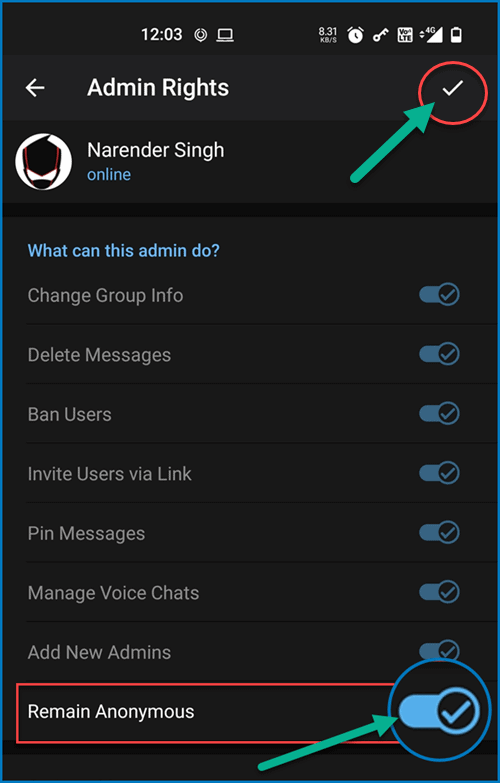
- Tap on the tick icon towards the top right to confirm your changes. That’s it. Telegram applies the changes instantly and you’ll be hidden from the list of admins and your messages will appear with the group’s name instead of your own.
Messages sent while remaining anonymous will remain as is even if you disable the “Remain Anonymous” rights. So, you can play around with the feature to send out important notices in the Anonymous mode and then remain yourself. It’s all in your hands, there are no limitations about how often you enable/disable the feature.
The screenshots in this article are from the Android version of the Telegram app. The feature also exists in the Telegram Desktop app as well as Telegram for iOS (iPhones).