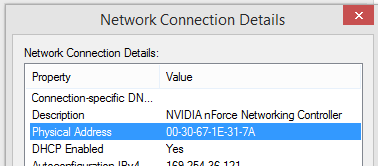Windows 8 revamped the Windows UI with its new Modern look and feel. This is all nice except the fact that the way to access many things has changed. Talking of the MAC address, you can now find it easily using the Modern Interface, plus there’s the same old method of using the command prompt as well.
Method 1 – Using the Modern Interface
Find the Physical Address of MAC Address in the Modern Interface of Windows 8.1 is a very easy and straightforward process. Refer to the following steps to locate it.
- Tap/Click on Start (or press the Windows logo key on your keyboard) and type ‘Network Connection‘.
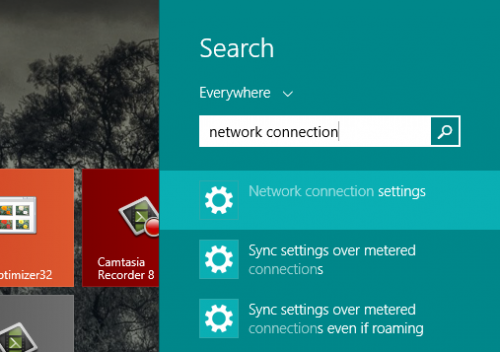
- From the items found on the right, tap/click on the Network connection settings.
- In the network settings, click or tap on the name of connection for which you need the Physical (MAC) Address.

- The details/properties of the particular connection/adapter will be displayed.
- The MAC address can be found in front of the Physical Address item.
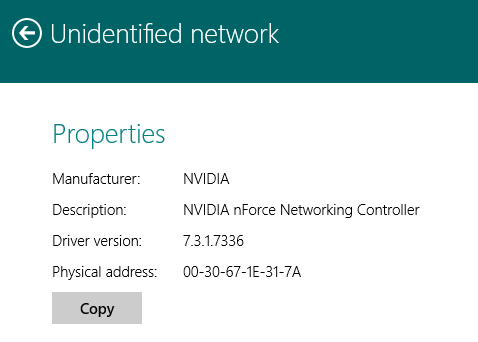
- Click on Copy if you want to copy the entire properties to your clipboard.
Method 2 – Using the Command Prompt (CMD)
MAC address of a particular adapter can also be found using the Command Prompt. Refer to the steps below to find out the MAC address of your network adapter using Command Prompt.
- Click or tap on Start and type cmd.
- Press enter on your keyboard or else tap or click on Command Prompt in the find window at the left.
- Type ipconfig /all in the Command Prompt window and press Enter.
- Once the command is completed, scroll to the Network Adapter for which the MAC address is needed.

- Mark the address written against the Physical Address field and copy it for further use (where needed).
Method 3 – Connection Properties
If you are connected to the network, you can also find the MAC address in its status. Just open the networking and sharing center, right click on the appropriate connection and select Status. Then just press on details and note the address shown in front of Physical Address. that’s your MAC address.