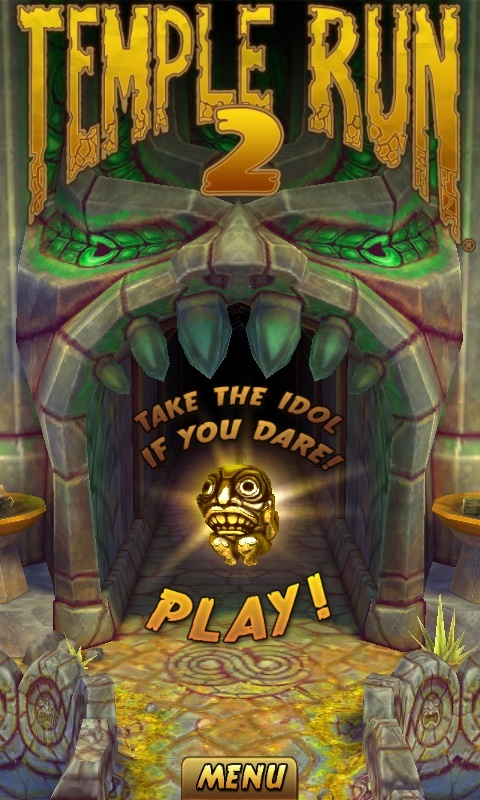Pokemon Go is a reality based game which has taken over the world of smartphones. It’s addictive and based on legendary Pokemon. It is being praised all over all the world. This game quickly became famous after its launch, breaking records held by candy crush saga and other famous games. The game is officially only supported on the iOS and Android platform.
But now you can enjoy the same game on your Windows Phone device as well, thanks to some developers. To install Pokemon GO on your Windows Phone follow the instructions below.
Notes:
- This game is NOT officially released for Windows Phone.
- Make sure that you are on Windows 10 Mobile. The game is not supported by Windows Phone 8.
- If your device is not supported officially for Windows 10 then you can follow this tutorial to get Windows 10: Install Latest Windows 10 Builds on Unsupported Mobile Devices
Steps to Install Pokemon GO on your Windows Phone
- Enable Device Portal on your Windows Phone
To enable device portal, navigate to Settings> Update & Security> For Developers. Scroll down and turn on the switch. It’s fine if you keep the Authentication Switch Off.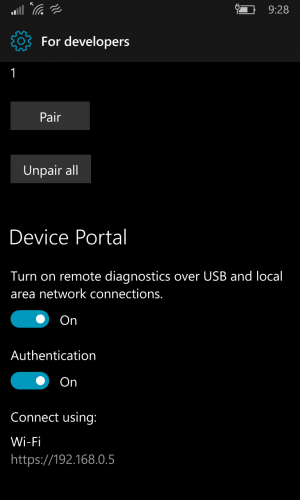
- Once you have turned on the Device Portal a URL will be visible. Type the URL on your Desktop Browser. You will see the below screen.
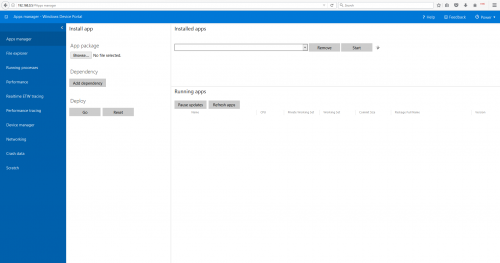
Windows Device Portal - Download the Pokemon GO game and it’s dependencies from these links:
- Open the Windows Device Portal over the browser. Under the Apps Manger Section, you will see, Install App heading
- Click on Browse and select the PokemonGo-UWP_1.0.52.0_arm.appxbundle which you have downloaded.
- Now click on “Add Dependency” and browse to the dependencies downloaded in the previous step. Repeat thrice as there are 3 dependencies to be uploaded.
- Now you just need to hit the Go button. The app will be uploaded and deployed.
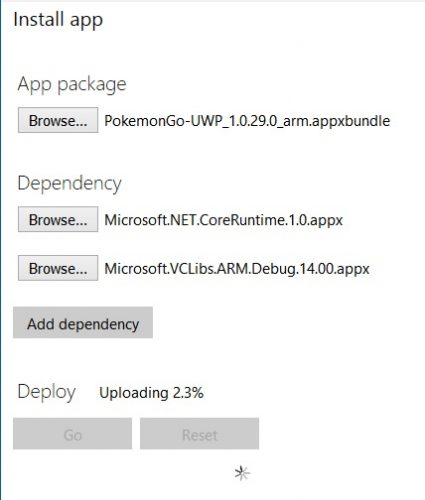
- Once’s the process is completed you will see the Pokemon GO installed on your App drawer on your device.
Now you have Pokemon GO on your windows Device. Let use know if you faced any issue while installing the app, we will help you out. 🙂