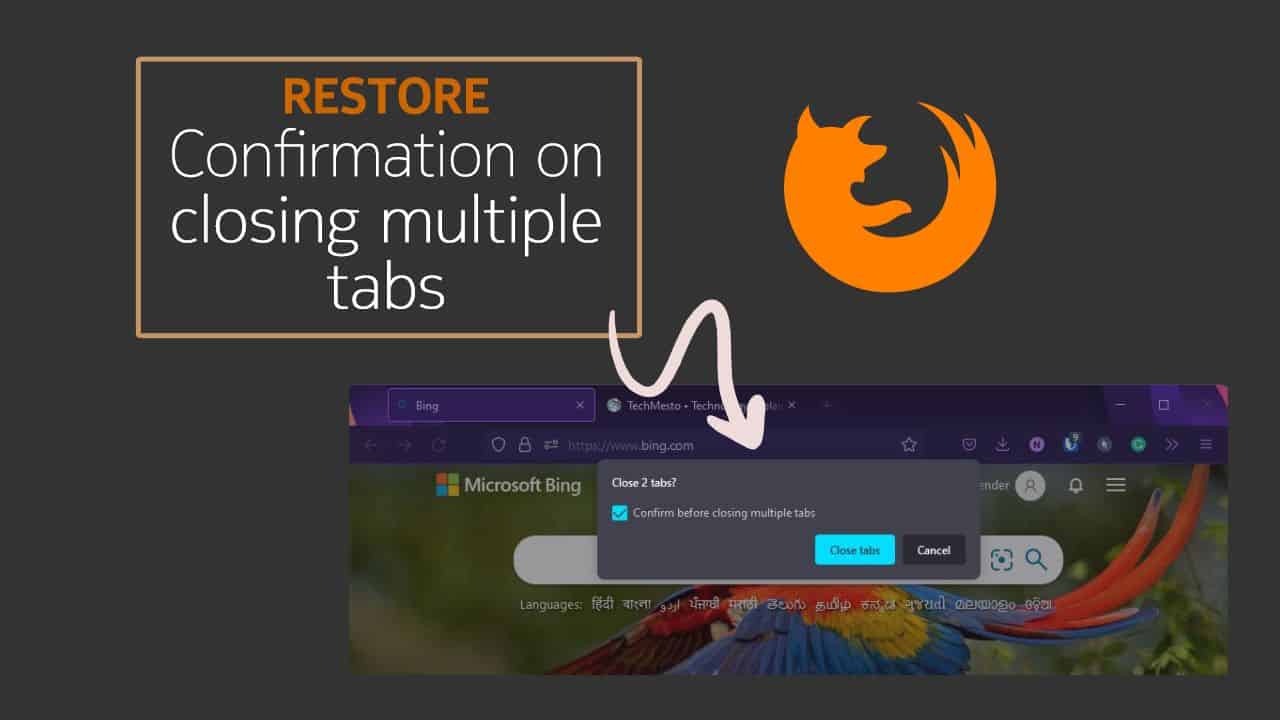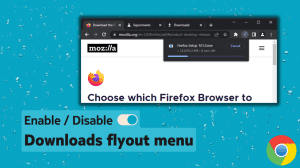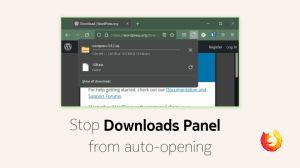Mozilla Firefox has a really nice feature enabled by default. Firefox warns you when you press the close button while you have multiple tabs open. The feature is really useful against accidental presses on the close button. It has saved me on several occasions while I have accidentally lost work in other browsers.
For those who do not need such a feature, Firefox gives a checkbox at the confirmation (Close X tabs?) dialog – “Confirm before closing multiple tabs?”. Although convenient, it is also prone to accidental presses that can lead to users mistakenly disabling the feature. Now, if you find it useful and have accidentally disabled it, then here’s how to get it back.
Open Firefox Settings: Click on the hamburger button () and then click on Settings.
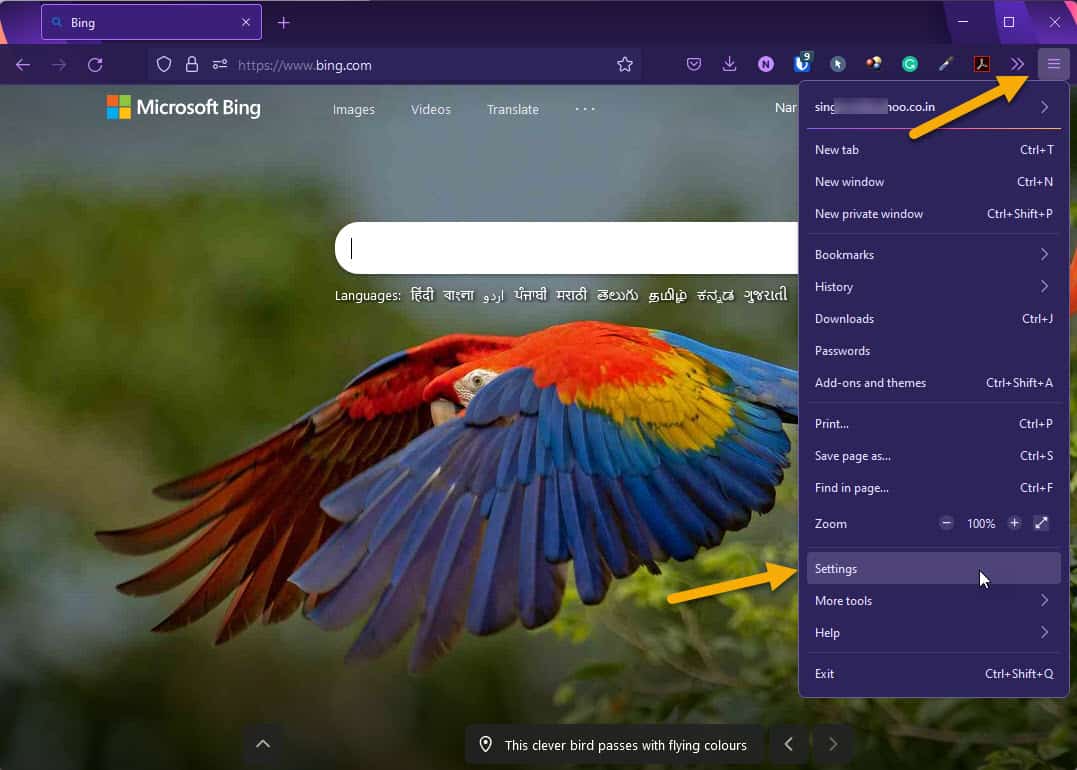
Look for “Ask before closing multiple tabs” under the Tabs heading in General settings. The option was previously known as “Ask before closing multiple tabs”.
Tick the box in front of it to enable the prompt when you attempt to close Firefox with multiple tabs open.
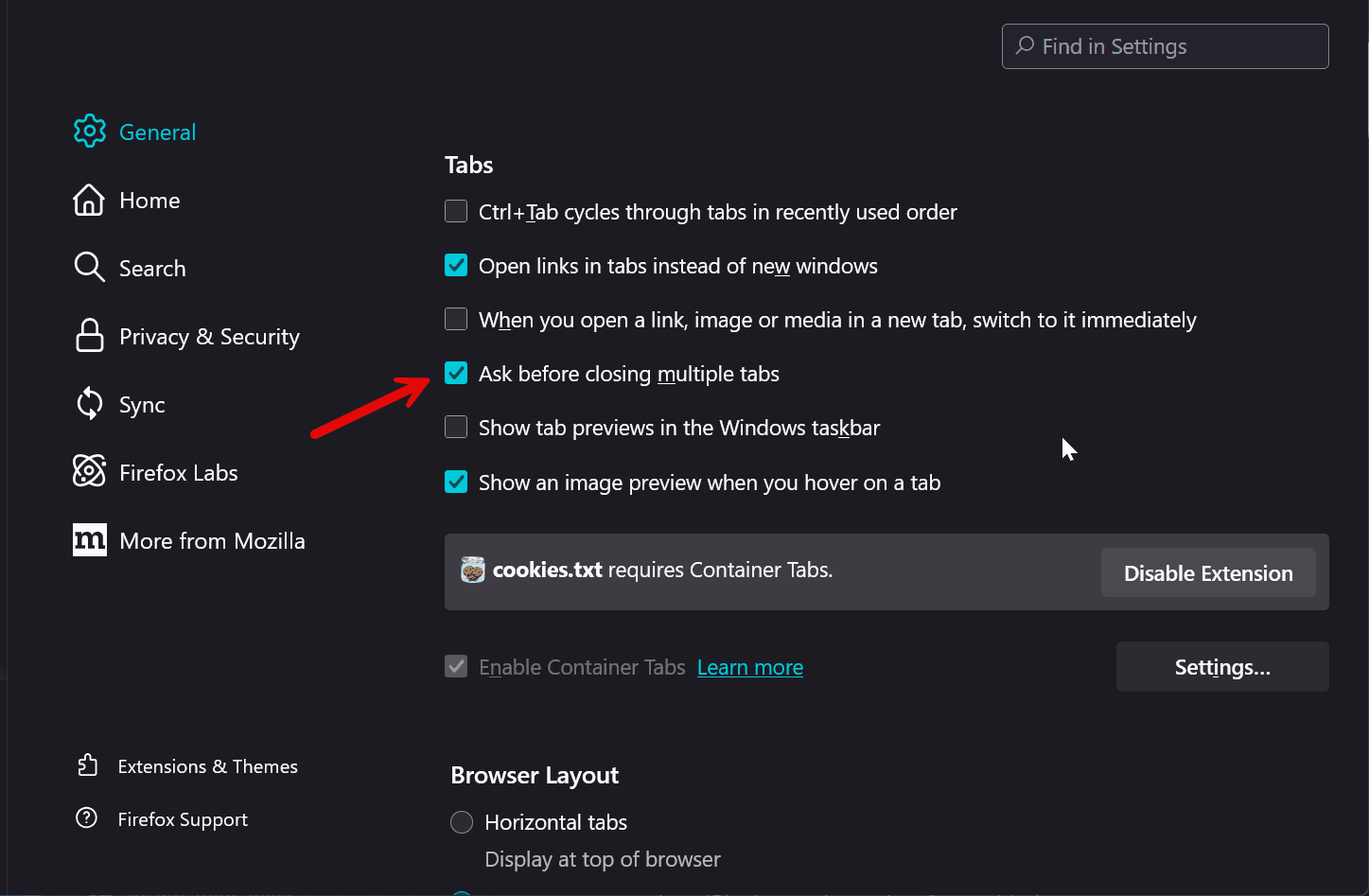 That’s it! Your useful confirmation is back and will warn you when you try to close Firefox with multiple tabs open.
That’s it! Your useful confirmation is back and will warn you when you try to close Firefox with multiple tabs open.