Windows 10 is finally available to the consumers and for those who like doing a clean install, a bootable media is needed to install Windows. Bootable media can be a DVD, a USB/Pen Drive or some other storage device from where the Windows 10 setup can be booted up. This article details the process of creating a bootable USB drive for Windows 10 which can then be used to install or re-install Windows.
Creating a Bootable USB Drive to Install Windows 10
There are many tools which can do the same purpose including Microsoft’s own Windows USB/DVD Download Tool, but what we’re recommending here is Rufus. Rufus is an all-rounder tool which can effortlessly create bootable USB drives from a bootable ISO. Before you proceed, please keep the following things handy:
- Bootable Windows 10 ISO file saved on your system. If you don’t have an ISO, learn how to download one.
- A USB Drive having a capacity of 4GB or higher (depending on the version of ISO file).
- Standalone or Portable version of Rufus (1MB). Download here.
Procedure:
- Connect your USB Drive to the USB port on your PC. Make sure that any important data contained on it is backed up because the drive will be formatted.
- Run Rufus and select the target USB Drive as the Device.
- Set the other options as below:
Partition scheme – MBR
File System – NTFS
Volume Label – Default or a custom label as per your choice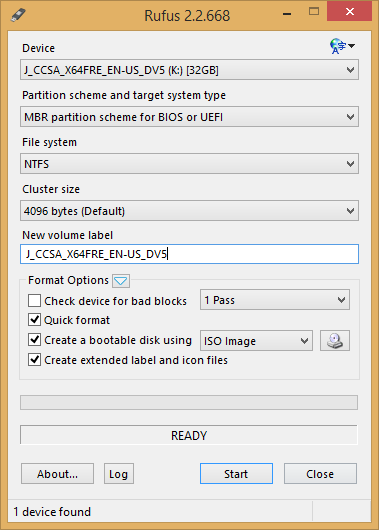
- Check the box in front of Create a bootable disk using and select ‘ISO Image’ from the drop-down next to it. Finally click the disk icon at the right to browse to the Windows 10 ISO file.
- Press Start and wait for Rufus to format the drive and then copy over the Windows 10 setup files to the USB key.
When the process finishes, just configure your PC’s BIOS to boot from the USB Drive and you’ll be ready to boot from the drive and start installing Windows 10.







