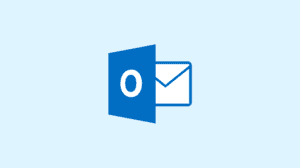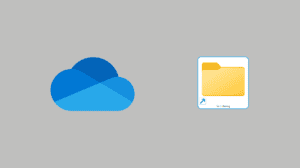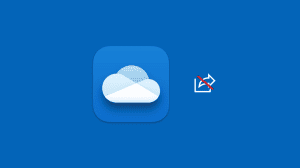Unlike Google where you can simply log in using your Gmail username (for Gmail users), Microsoft requires you to enter the full email address to login. This is necessary since Microsoft offers emails under multiple domains and hence the usernames would overlap. An easier alternative to typing a long email address is to use the phone number to log in. But for that to work, you need to manually enter the phone number in your account as an alias, aside from possibly having it as an account recovery option.
Add Mobile Number as Microsoft Account Alias
Adding the mobile phone number as an alias would allow you to log in by entering the phone number in place of the email address. However, do note that a phone number can be used as an alias in only one Microsoft account. If you add the same phone number to another account, it will automatically be removed from the first. Here’s how you can add the phone number as an account alias.
- Login to your Microsoft account at account.live.com.
- Click on the Your info option from the horizontal menu bar.
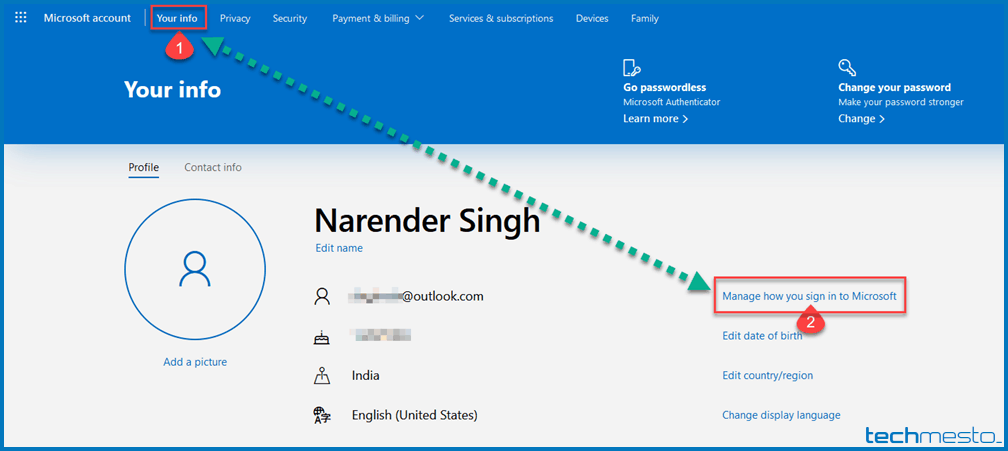
- Click on ‘Manage how you sign in to Microsoft’. You can also click here to reach the page directly. You might be asked to enter your password again.
- Select ‘Add phone number’ under Account aliases.
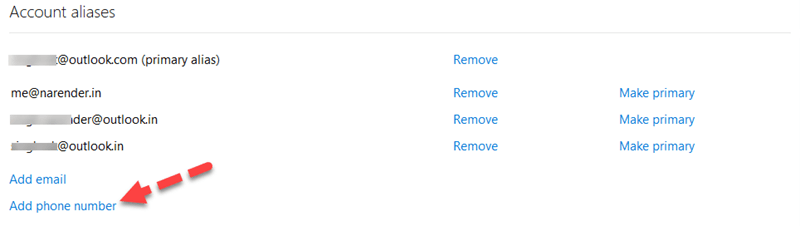
- Choose your country code and then enter your mobile number. Click Next.
- Enter the 4-digit code sent via SMS to your phone number. Click Next.
- It’s done. Your phone number instantly gets listed under your aliases. Now you can make use of the phone number as your username and existing password to login to your Microsoft account.
You can also use other email addresses as Alias to your Microsoft account. Then you can also make use of those email addresses to log in to the same Microsoft account.