Zoho Mail is a business email solution. It comes with a number of features which make email management easy. One of them is the ability to add templates. A template is like a format which you can add while composing a new email. So, instead of having to write a similar email again or copying from your sent box, you can insert the template and be ready to send an email in seconds.
A good use case is when you need to send scripted emails to your customers. All you’ll ever need to do is to change the name of the customer after inserting the template and press the send button. You can obviously make further changes to the email depending on the customer’s query. Here’s how to save a template and then insert it in Zohomail.
Tip: You can also insert templates from the Zoho Mail’s Android and iOS apps.
Add/Save Templates in Zoho Mail
To save a new email template, simply compose a new email by clicking on New Mail like you normally do. Then enter the text/formatting and everything else that you want to include in your email template. The subject will be used as the name of the template, so do not forget to enter the email subject.
Now to create a template with this email, click on the down arrow next to the Save Draft or Saved @ button. Finally choose Template and a template will be added to the list of templates in your Zoho mail account.
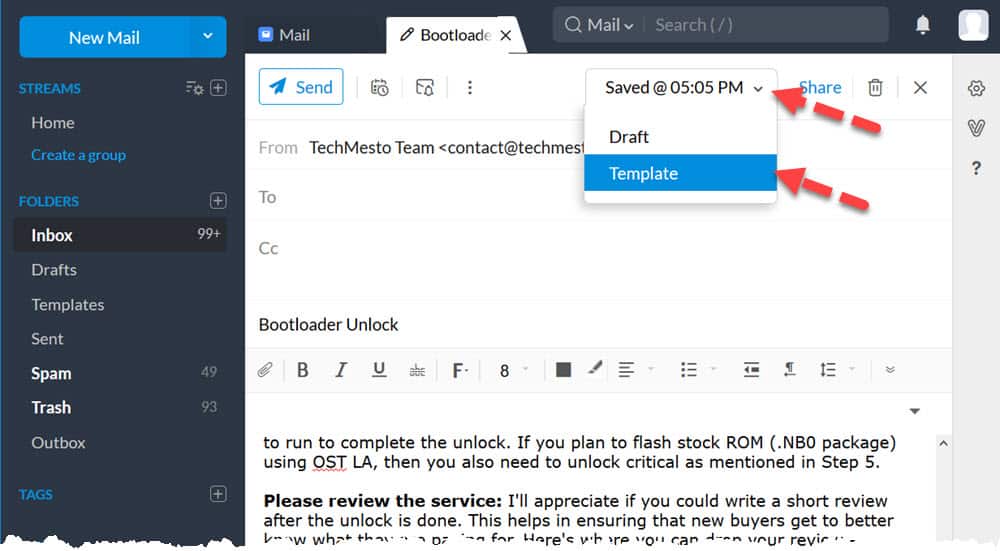
Insert templates in an email message
You get two ways to use the email template you have just created. If you want to compose a new email based on a template, then click on Templates under the folders menu in the left. Now, click on any template and a new email will be generated based on the template chosen.
You can also drop an existing template by clicking on the delete icon at the end of the template’s details.
To insert template in an existing (or draft) email, click on the vertical ellipsis and choose Template under the insert sub-menu. Here, choose the template which you want to insert and it should get added to the email immediately.
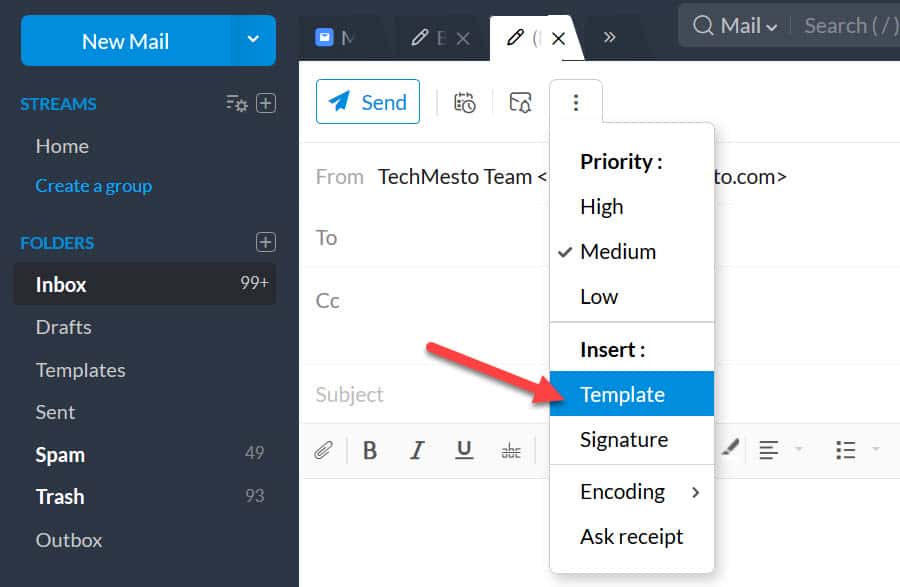
The email subject or the recipients will only get inserted if the fields are already black. Template will not replace existing entries in these fields.
Did this content help you? Let us know by writing a comment below 🙂

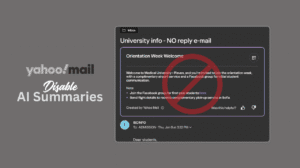
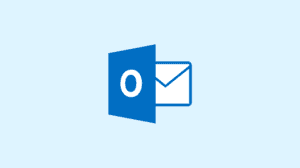
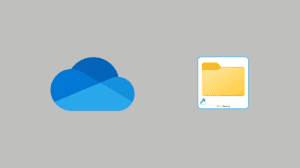




Add Comment