With the recent launch of a few dirt-cheap smartphones, Firefox OS is gaining some traction. Somehow Firefox OS manages to offer enough for the price that is paid for these smartphones. Phones such as the Intex Cloud Fx easily beats majority of the Nokia Asha phones which are priced more than 2x of its price. Although cheap, Firefox OS offers a lot of features, once such being Internet Sharing over WiFi or using USB. Here’s how to use the feature:
Setting up WiFi Hotspot or WiFi Tethering
You can share your internet connection with your friends by turning on Internet Sharing. When turned on, other devices will be able to connect to the WiFi network created by your Firefox OS phone and surf the internet.


- Swipe down from the top of the screen to open Notifications Center.
- Tap on the Settings (gear) icon which can be found among the row of icons present at the bottom.
- Tap on Internet Sharing
- Turn the knob in front of WiFi hotspot to ON to start sharing your Data Connection.
You can change certain settings such as the Hotspot name (SSID), Security Type and the Security Key (password) by tapping on Hotspot Settings. Hotspot needs to be turned off for the settings to be accessible. - Connect other devices to this WiFi connection and start browsing.
Setting up USB Tethering for PC
If you prefer to connect your phone to your PC using a USB Data Cable, follow the steps below:
- Open Settings by Pulling down the Notifications Center and tapping on the Gear (settings) icon.
- Tap on Internet Sharing.
- Scroll down and turn on the knob in front of USB tethering.
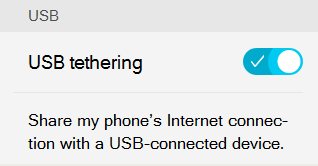
- Connect your Firefox Smartphone to your PC using a USB Data Cable and wait for the drivers to be installed.
- Start browsing the internet.
Conclusion
As explained above, sharing Data Connection over WiFi or using USB Data Cable is an easy process on the Firefox OS and takes only about a minute to set up. You can follow the steps above to share your data connection with your friends or family members or use it on other devices that you own.